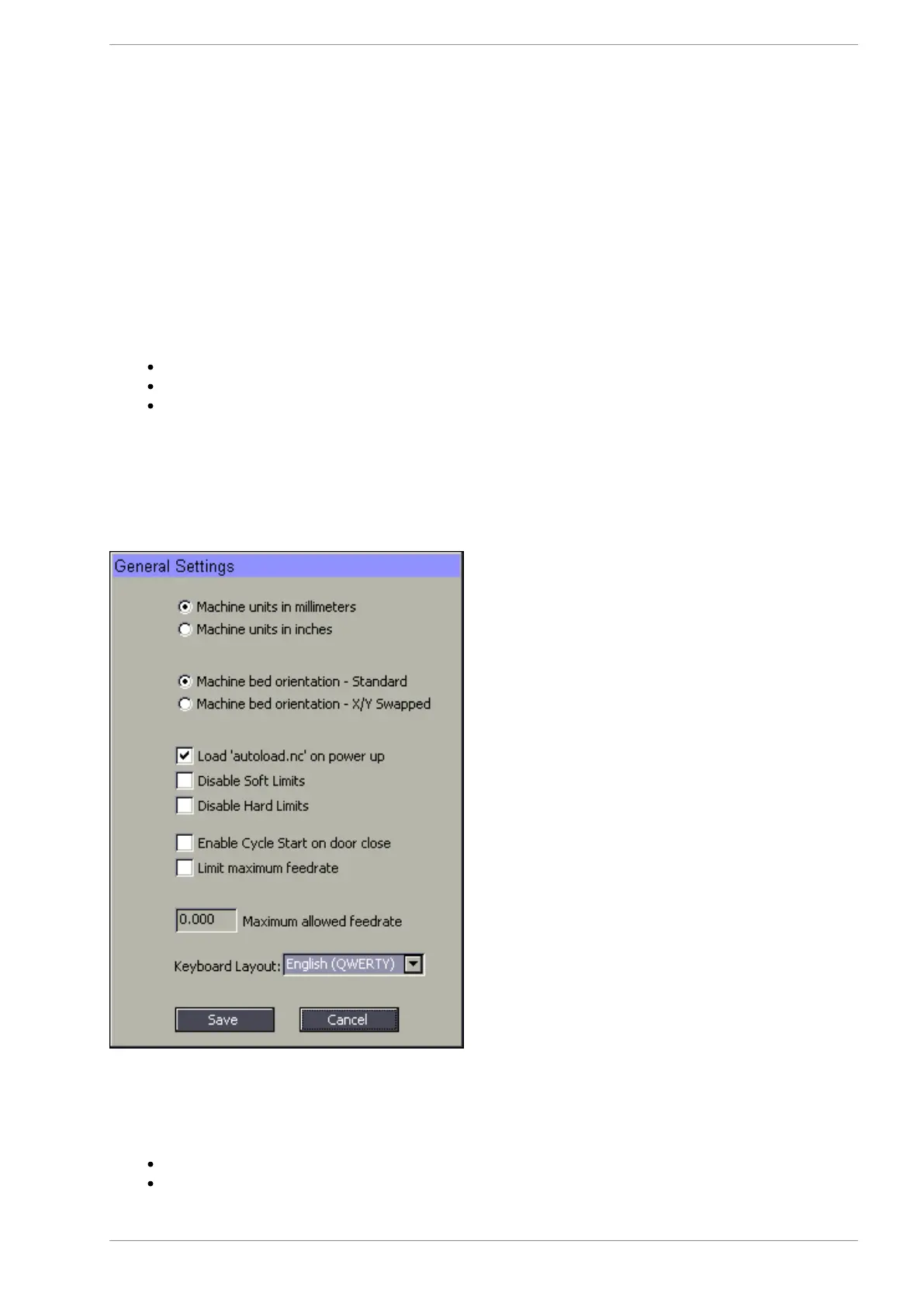MASSO
MASSO Documentation
6.13. Auto Loading G-code
G-Code files can be automatically loaded by MASSO for special production runs and below are the different
ways of automatically loading gcode files.
Automatically loading gcode file on power up or when connecting USB
pen drive:
Go to "F1-Setup" screen and open the "General Settings" window.
Tick the Load 'autoload.nc' on power up option and click Save button.
Now MASSO will look for a file autoload.nc on the USB Flash drive every time it powers up or if a
USB Flash drive is connected. Once the file is found, its automatically loaded and pressing cycle start
will start the job.
INFORMATION: The autoload files must be in root folder of the USB Flash drive.
Loading gcode file on Input signal going high:
Go to "F1-Setup" screen and go to the "INPUTS" list.
From the INPUTS list select one of the free inputs and select Autoload GCode-1 Input option and
v5.18 - 08 Apr,2021
www.masso.com.au Page 143 of 477