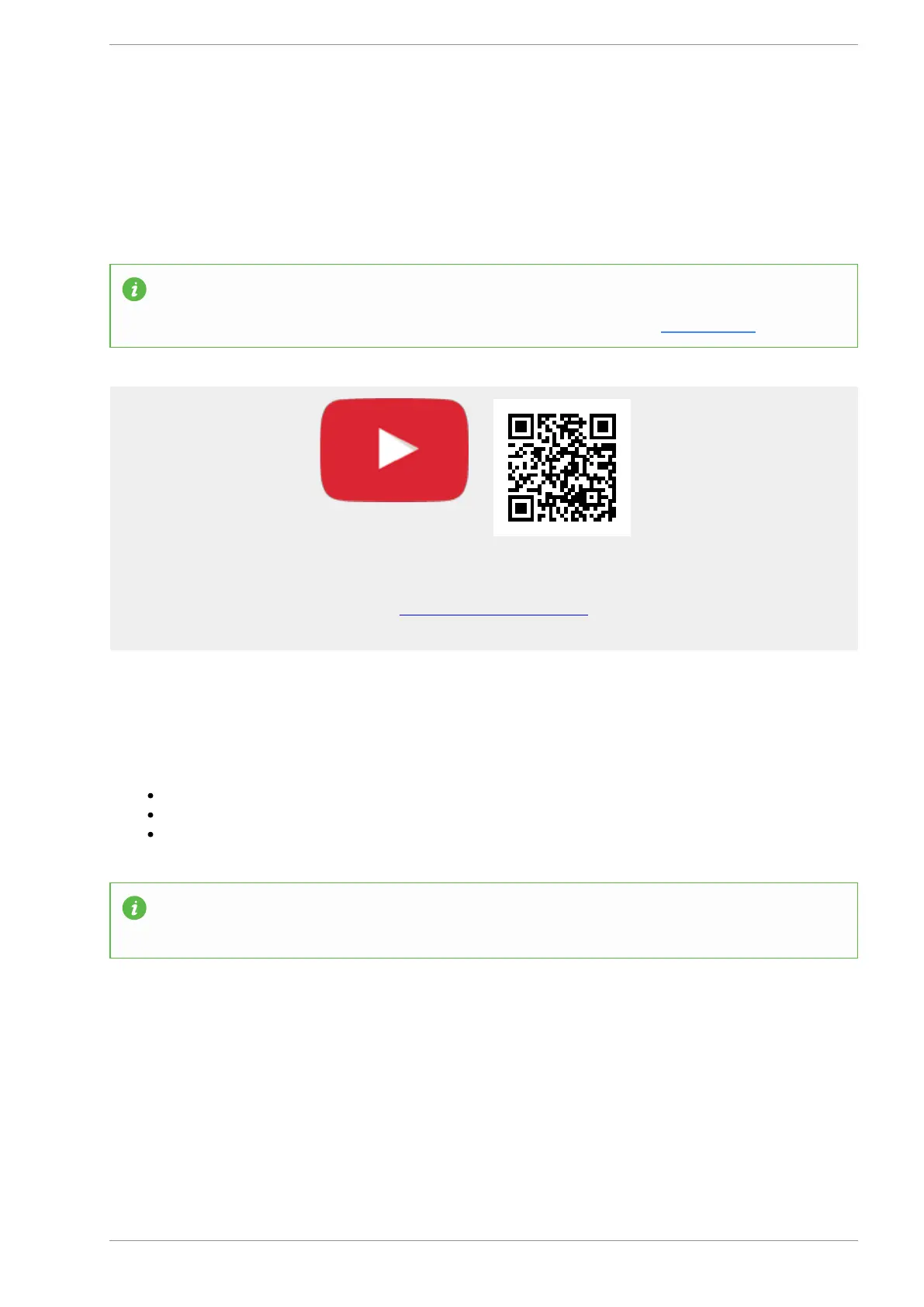MASSO
MASSO Documentation
6.6.1. Setting Time
MASSO has a built in real time clock and to set system time, a special command in the MDI window can be
given in this format
Time:HH:MM. Please see the below video for full instructions.
INFORMATION: If the MASSO controller is connected to a PC via WiFi and using the MASSO Link
software on the PC then the time is automatically synced with the PC time. You can find more
information about MASSO WiFi connectivity and MASSO Link software CLICK HERE
Scan the QR code to watch the MASSO video tutorial on YouTube
Or, Click here to view the video
To manually reset the Time:
Goto the F2 - Program & MDI screen.
Press CTRL + M or click the MDI button to open the MDI Window.
Type Time:HH:MM and press Enter.
When entering the time you must use 24 hour clock to specify PM. If it is afternoon add 12 hours to
the current time, for example 3:20pm is 15:20 in 24hr clock.
v5.18 - 08 Apr,2021
www.masso.com.au Page 91 of 477