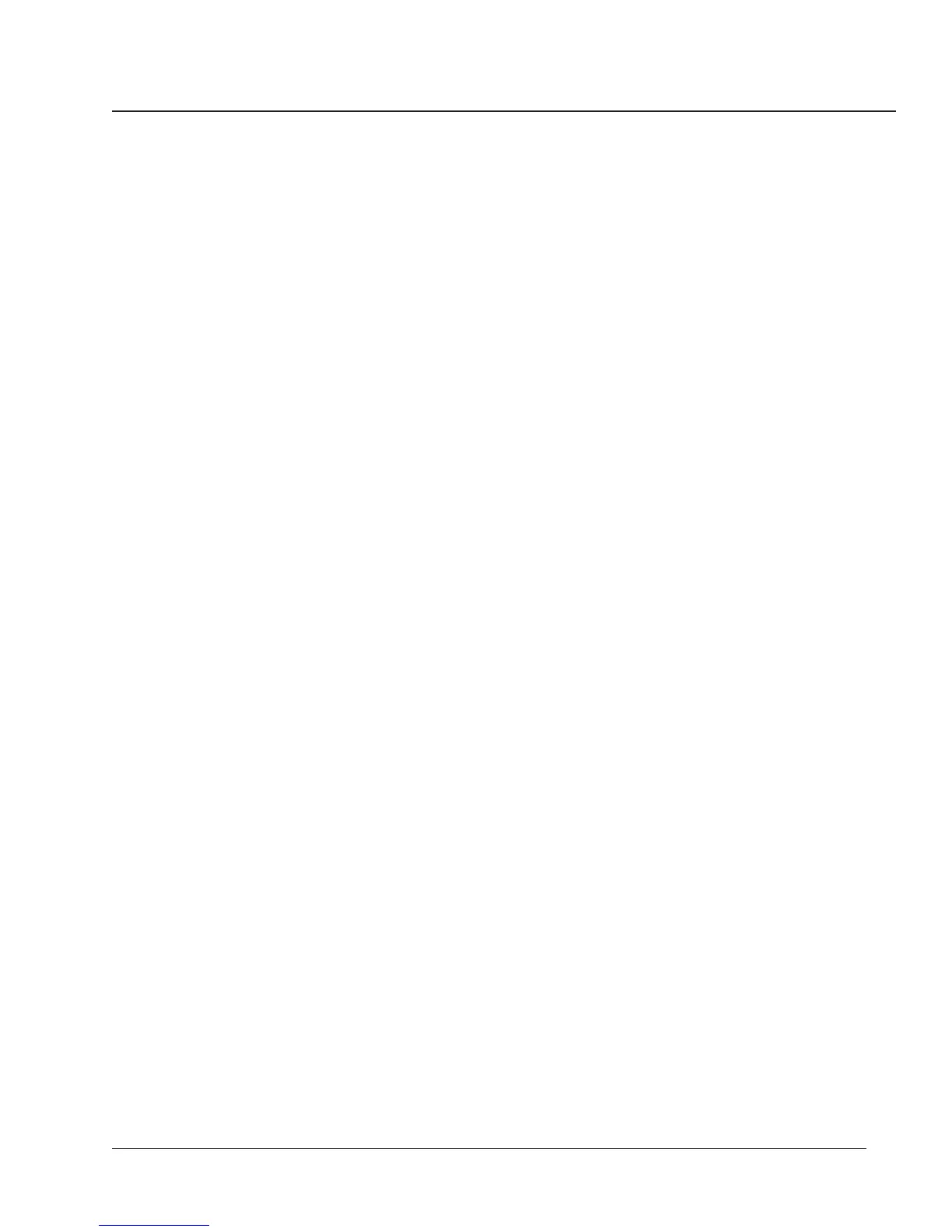Chapter 4—Front Panel Operation
43
3. Enter the password.
To enter the password, use the SELECT METER [Value] buttons to
increase or decrease the displayed value until it reaches the password
value. Then press the PHASE [Enter] button. (The circuit monitor’s
default password is 0.)
The red LED next to [CT Primary] flashes.
4. Press the PHASE [Enter] button to select a configuration item.
The red LED next to the selected configuration item flashes.
5. Press the SELECT METER [Value] buttons to increase or decrease the
displayed value until the desired value is displayed.
In the case of the [Reset] items, use the SELECT METER [Value] buttons
to toggle between Yes and No. See Resetting Demand, Energy, and
Min/Max Values in this chapter for more on resets.
6. Repeat steps 4 and 5 until you’ve made all desired configuration
changes.
7. After making all desired configuration changes, press the MODE
button once.
The red LED next to [Accept] flashes. The circuit monitor display reads
No, and the red LEDs next to the items that you have changed are lit.
Verify that only the LEDs next to the setup items you wish to change
are lit.
8. To reject the changes, press the PHASE [Enter] button once.
The circuit monitor returns to Meters mode.
9. To accept the changes, press the SELECT METER [Value] button to
change from No to Yes. Then, press the PHASE [Enter] button.
The circuit monitor goes through its restart procedure. This indicates
that the changes have been made.
