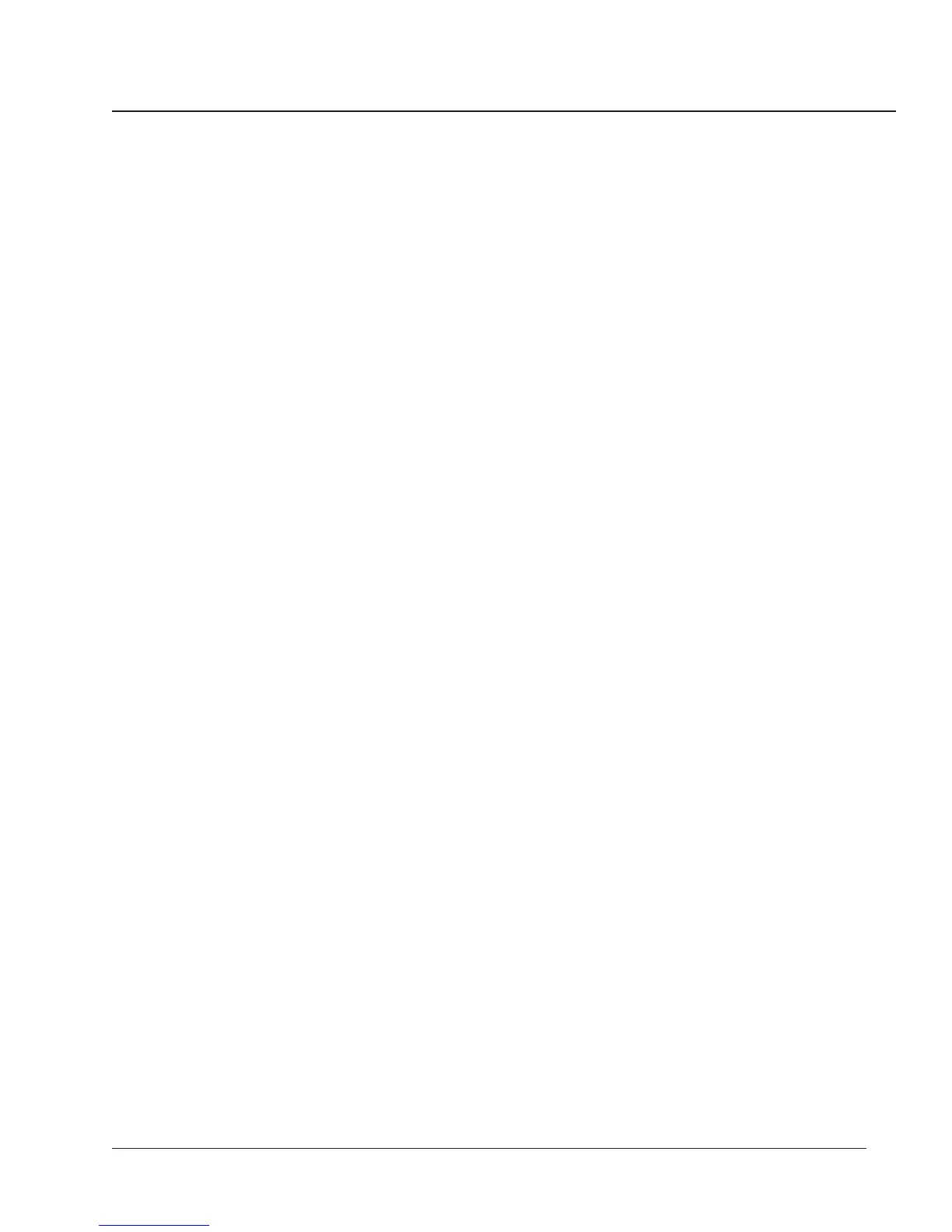Chapter 4—Front Panel Operation
63
22. Repeat steps 5-21 above for each additional alarm condition that you’d
like to configure.
23. To leave the Alarm/Relay setup option, press the MODE button while
the circuit monitor is displaying the “ALr No” prompt.
The circuit monitor returns to METERS mode.
VIEWING ACTIVE ALARMS Each of the circuit monitor’s alarm conditions has an associated alarm code.
The alarm codes of the active alarms can be viewed from the front panel.
(The alarm conditions and their associated alarm codes are listed in
Alarm Setup Information in the Circuit Monitor Reference Manual.)
Note: The ALARM mode LED, on the circuit monitor’s front panel, flashes while at
least one of the following conditions is true: a nonzero priority alarm is active, or a
priority one alarm has occurred since the last time the priority 1 log was cleared.
To view the active alarm codes, complete the following steps:
1. Press the MODE button until the red LED next to Alarm glows steadily.
The circuit monitor displays “P1.Log.”
2. Press the up arrow SELECT METER [Value] button until “AL.CodE” (an
abbreviation for alarm code) is displayed.
3. Press the PHASE [Enter] button.
The circuit monitor displays the lowest active alarm code. If there are no
active alarms, the circuit monitor displays -None-.
Each alarm code is displayed with either an “rLY” extension or an “AL”
extension. If you have set up the alarm condition to operate one or more
relays, the code appears with an rLY extension (for relay). If you did not
set up the alarm condition to operate a relay, the code appears with an
AL extension (for alarm only).
4. Press the down arrow SELECT METER [Value] button to cycle through
the active alarms.
The circuit monitor displays the codes from lowest to highest.
Detailed Setup Procedure
(cont.)
