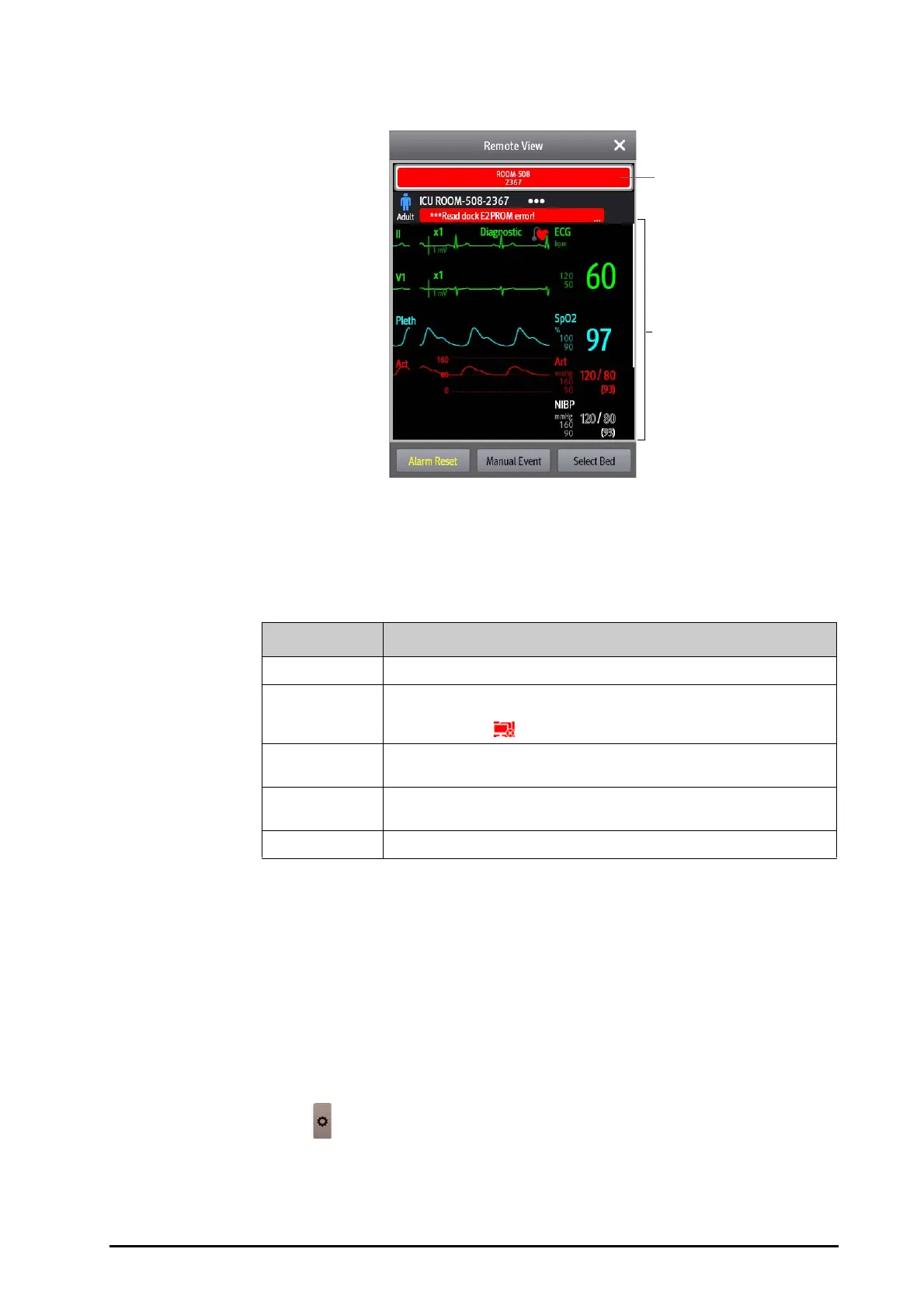BeneVision N Series Patient Monitor Operator’s Manual 7 - 3
7.5.1.2 About the Remote View
The following figure shows the Remote View window..
7.5.1.3 Adding a Bed
You need to add the desired remote devices, and then the alarms from these devices can be watched on your
monitor. To add a remote device, follow this procedure:
1. Enter the Select Bed window. To do so, choose either of the following ways:
◆ In the Remote View window, select Select Bed. For more information, see 7.5.1.1Entering the Remote
View Window for entering the Remote View window.
◆ Select the icon at the alarm watch tile if the tile is configured to display on the main screen.
2. In the Select Bed window, select a desired department. All the beds under this department will be listed.
3. Select a desired tile at the A-W1, A-W2 or A-W3 areas and then select a bed from the bed list. The selected
bed will appear in the tile.
(1)
Alarm watch area
◆ Display all the monitored remote beds.
◆ Each bed displays the room number, bed number, connection status and alarm status. The
background color indicates the alarm status on the corresponding bed.
Background Color Description
Green No alarm is occurring to the bed.
Red The remote device is disconnected or a high priority alarm is occurring. The high
priority alarm currently is the highest alarm level on the bed. If the remote device is
disconnected, the icon is displayed.
Yellow The medium priority alarm is occurring. The medium priority alarm currently is the
highest alarm level on the bed.
Cyan The low priority alarm is occurring. The low priority alarm currently is the highest
alarm level on the bed.
Grey The bed is in the standby mode.
(2)
Main body
Display the patient’s information, alarm status and messages, waveforms, measurements, etc. of the
selected bed. This bed is called main bed.
