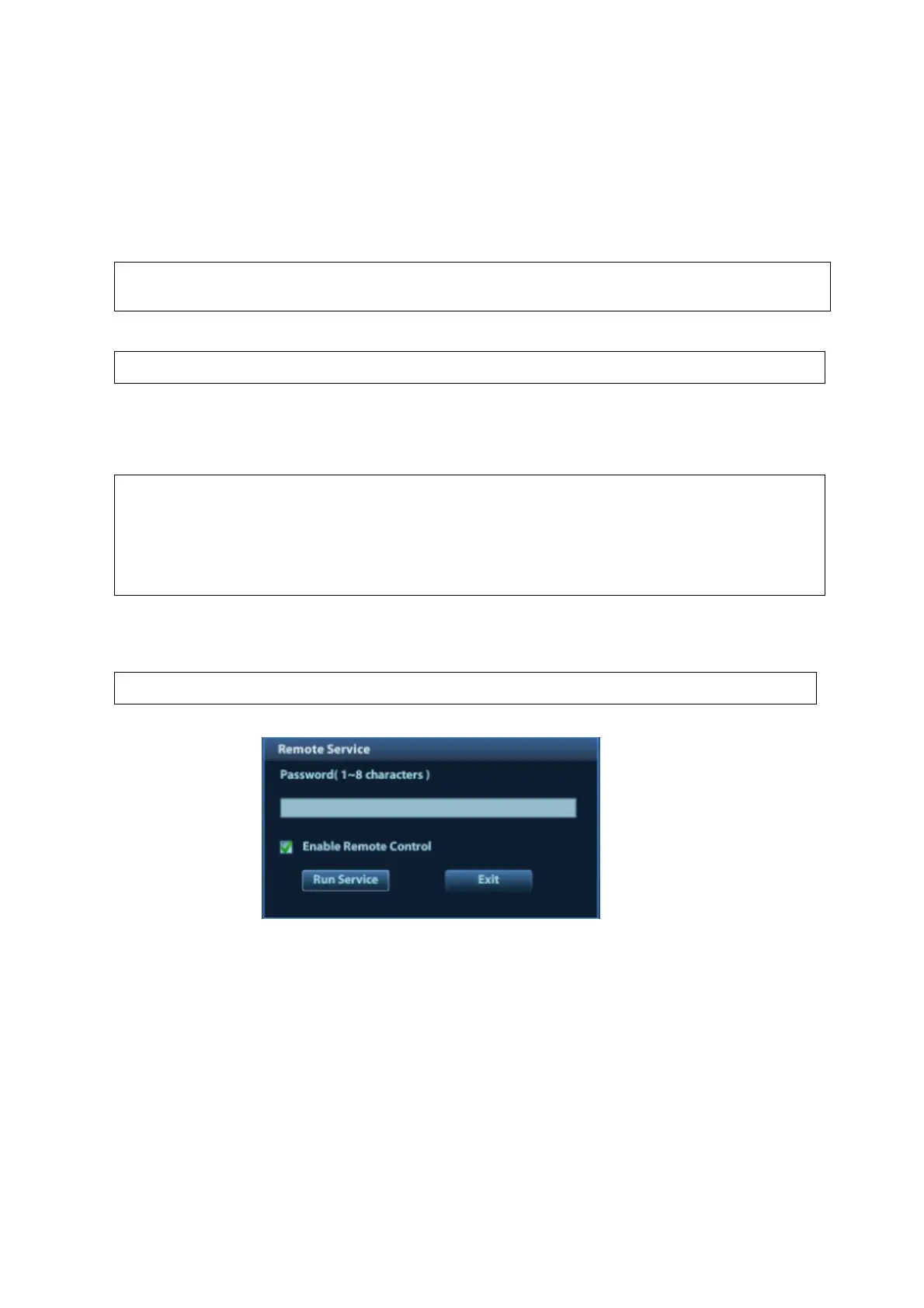6-4 Software Installation &Maintenance
1. Insert the USB disk to the system;
2. Click [Export Log] on the [other] page of Maintenance menu to pop up the exporting page.
3. Select the path in the Browse page to save the log, and click [OK].
4. After the log is exported, the system prompts “Export succeed!”, click [OK] to return to the
Maintenance menu.
The log can be exported to the external USB storage device only, make sure there is
enough space for storage before exporting.
6.4.2.2 Upload Log
This operation can be performed by both internal and external users.
1. Click [Upload Log] on the Maintenance menu.
2. Click [OK], the system performs log uploading automatically. After the uploading is finished, the
system will prompt “Upload succeed!”
Before uploading the log, make sure the ultrasound system has been
connected to network; otherwise, the system may warn “could not connect to
server”.
The server (Smtp.163.com) is already specified by the system, the user
doesn’t have to select it.
6.4.3 Remote Desktop
This operation can be performed by both internal and external users.
1. Click [Maintenance] on the Setup menu, then click [Remote Desktop] on the [other] page.
2. Set the password, select whether to “Enable remote control”, click [Run Service] to run the
remote desktop service.
3. To access the ultrasound system: run the software vncviewer, input the IP address of the
ultrasound system, and click [Connect].
