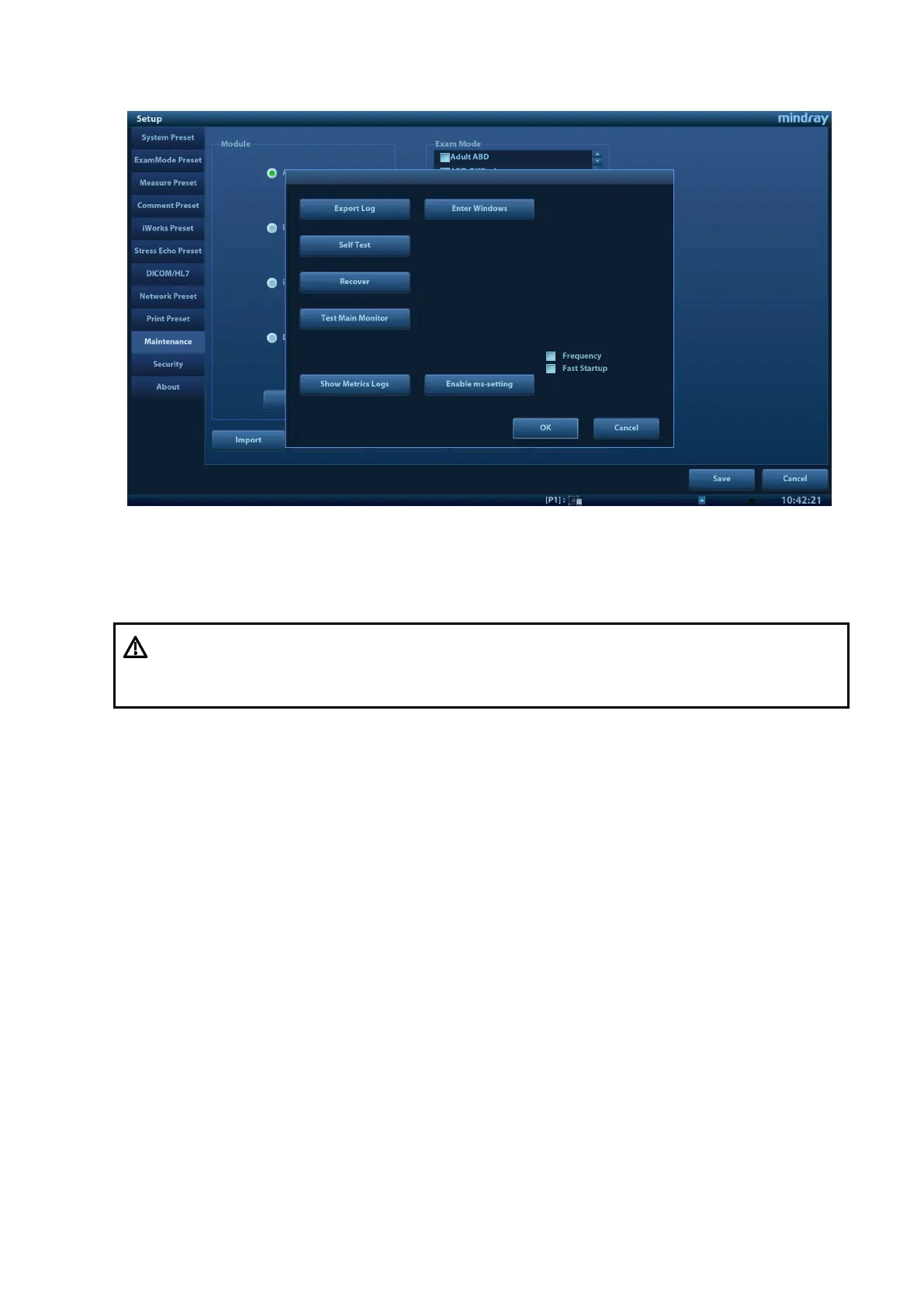6-2 Software Installation & Maintenance
6.2 Software Installation/Restoration
See
Software Recovery Guide
for detailed system operations and Doppler system restoration.
6.3 Activating Windows 10 Operating System
NOTE: After OS is upgraded from Windows 7 to windows 10 or Windows 10 is recovered, Windows
10 needs to be activated.
6.3.1 Online Activation
Make sure the ultrasound system is connected to the internet.
Perform the following procedure:
1. Go to [Setup] > [Maintenance] > [Setup] > [Enter Windows], and input the password.
For details about obtaining password, please refer to "6.4 Enter Windows".
2. Input “Control Panel” in the address column in the pop-up Windows Explorer and press [Enter]
key to display Control Panel.
WARNING:
1.
To avoid data loss, back up user’s preset data and patient data
before system restores.
Do Not cut off, shut down or restart the system in the restoration.