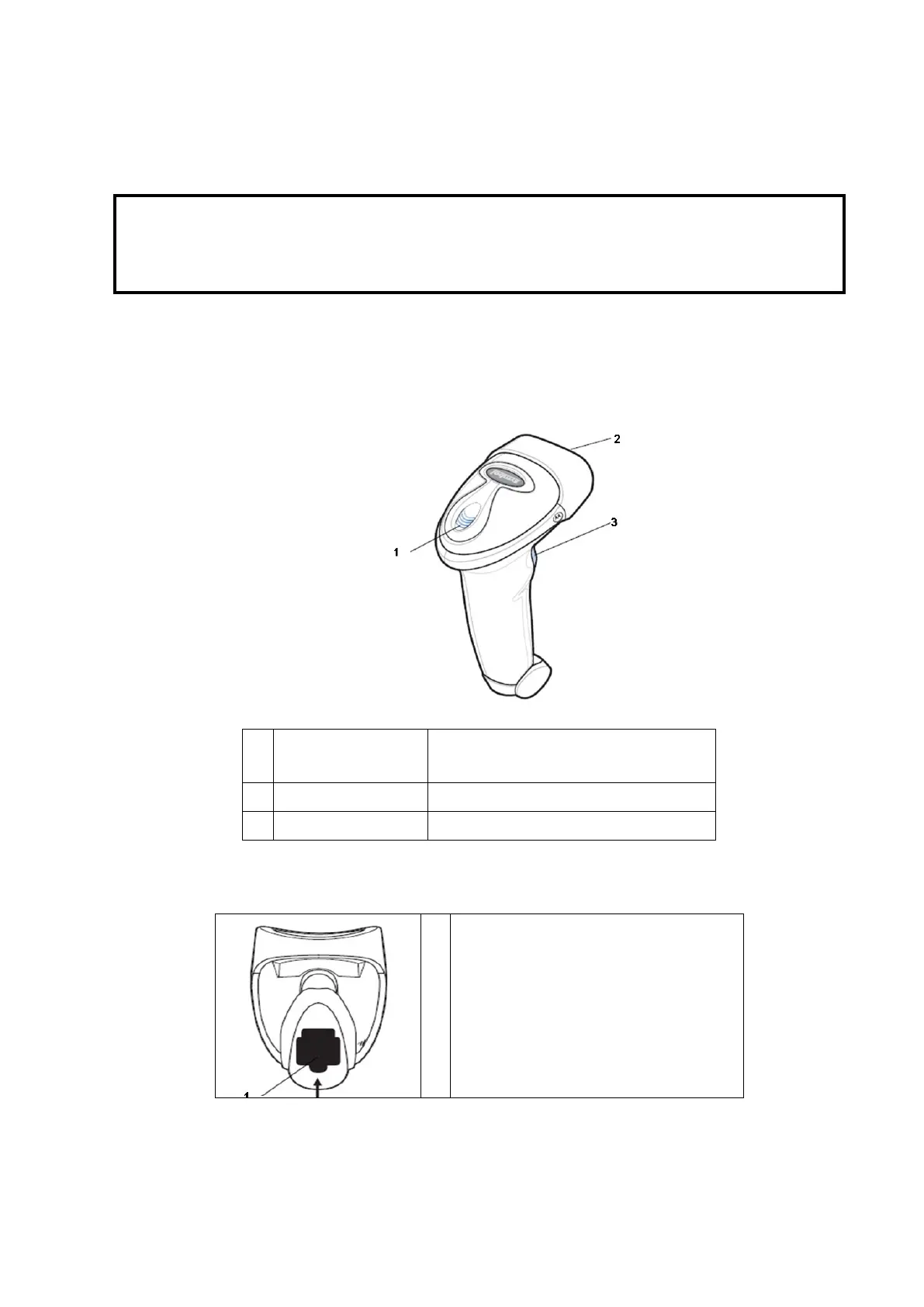3-12 System Installation
3.4.5 Barcode Reader
The system supports barcode reader to read the patient information (ID).
Note: If the letter case displayed on the dialog box is inversed after scanning the
barcode, please press the <Caps Lock> button on the control panel to toggle
between upper and lower cases, and then scan the barcode again.
The reader does not support Multilanguage decoding.
3.4.5.1 1-D Barcode Reader
1. The appearance of barcode reader. Each part of the barcode reader: LED indicator, scan
window and scan trigger button.
Green light is on if scan is successful.
Red light is on if the scan fails.
2. Scan window Receive barcode.
3. Scan trigger button Press to perform the scan.
2. Plug connecting terminal of the cable to the port of the barcode reader. Ensure the contact
works well.
3. Connect USB terminal of the connecting cable to the USB port of main unit.