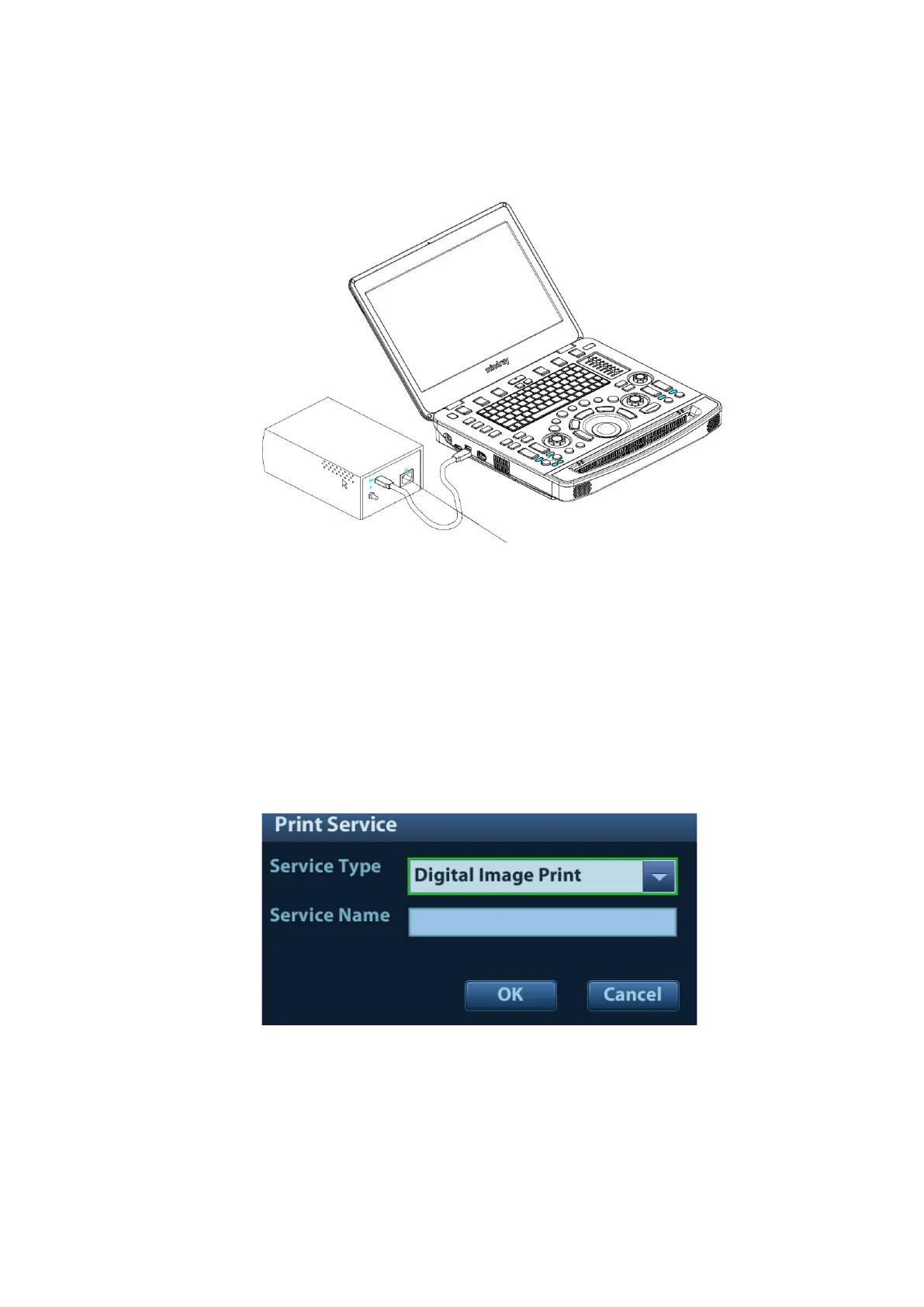System Installation 3-11
3.4.4 Video Printer
The system support video printers, consist of the B/W digital printers and color digital printers.
1. Position the printer in the proper place.
2. Plug the printer power cord into an appropriate outlet.
3. Use a USB cable to connect between the system's USB port and the printer's USB port.
4. Load a paper roll, and turn on the system and printer.
5. See section “3.4.3 Graph/Text Printer” for the driver installation procedure (printer drivers listed
in chapter “2.1.4 Peripherals Supported” are installed already).
Add a print service:
1. Open the “[Setup] → [Print Preset]” screen.
2. Click [Add Service] to enter the page.
3. Select the service type and enter the service name manually.
4. Click [OK] to return to the page.
5. Select the target printer from the drop-down list in the “Property” box and set other printing
properties.
6. Click [Save] to complete.
Power cable
port