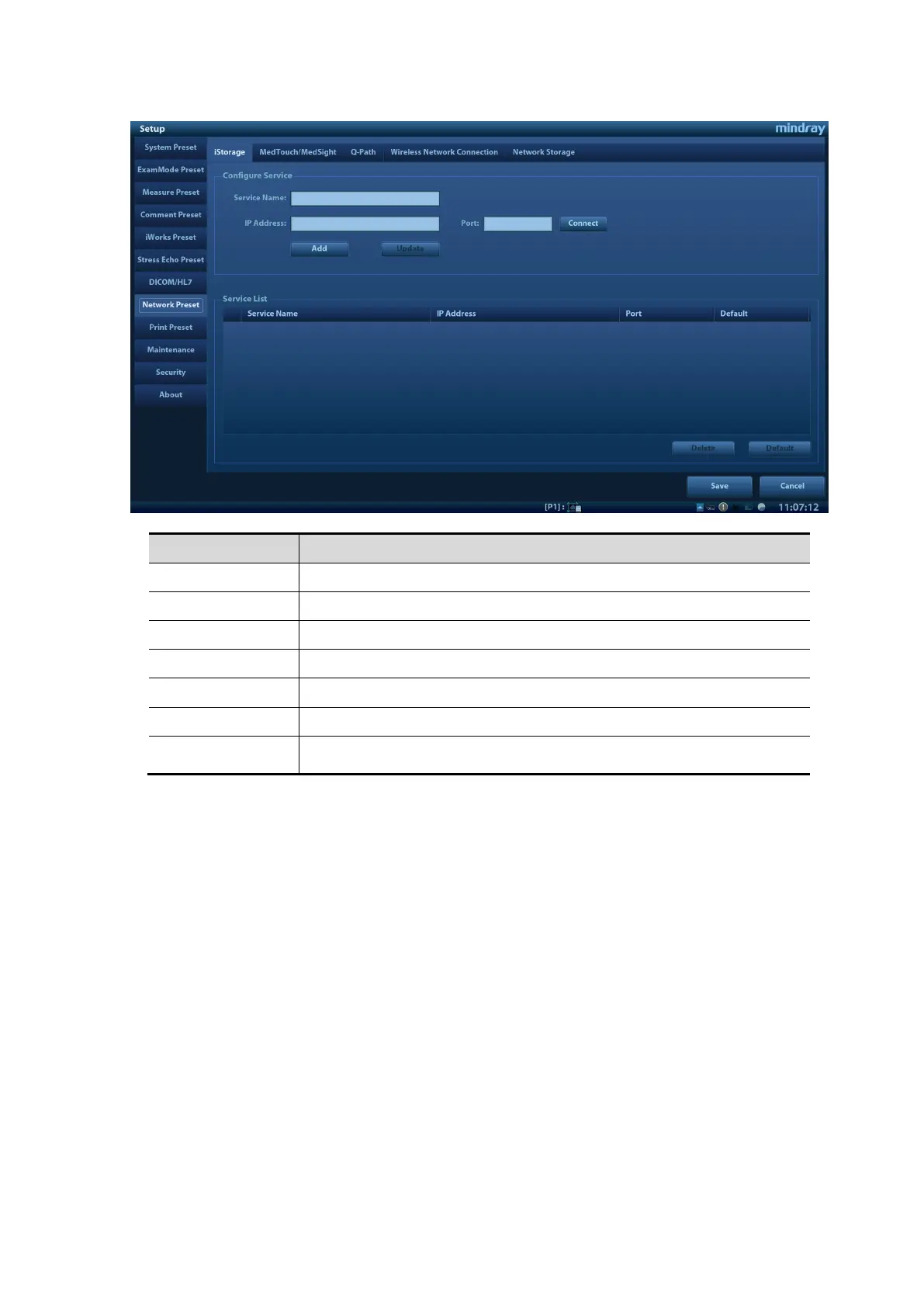System Installation 3-21
Name Description
The name of the iStorage service.
IP Address IP address of the iStorage service device.
Port Port for transmitting.
Connect Click to verify connection.
Add Click to add the Network service to the service list.
Update To save the changed parameters.
Delete Click to delete the selected service from the service list.
Add an iStorage service
1. Set the network server properties as described above.
2. Click [Add] to add the service to the Service list.
Modify a network service
1. Select the service to be updated in the service list.
2. You can see properties in the Configure Service area.
3. Modify the parameters and click [Update] to update the setting.
3.6.5.2 MedTouch/MedSight Preset
You can set environment for MedTouch/MedSight here and then use the MedTouch/MedSight
function by mobile phone or tablet computers. See MedTouch/MedSight manual for details.
3.6.5.3 Q-Path
Overview
You can use the ultrasound system to check data on browser directly. After you have ordered
storage service of a network website service, you can check data using the website, authorized