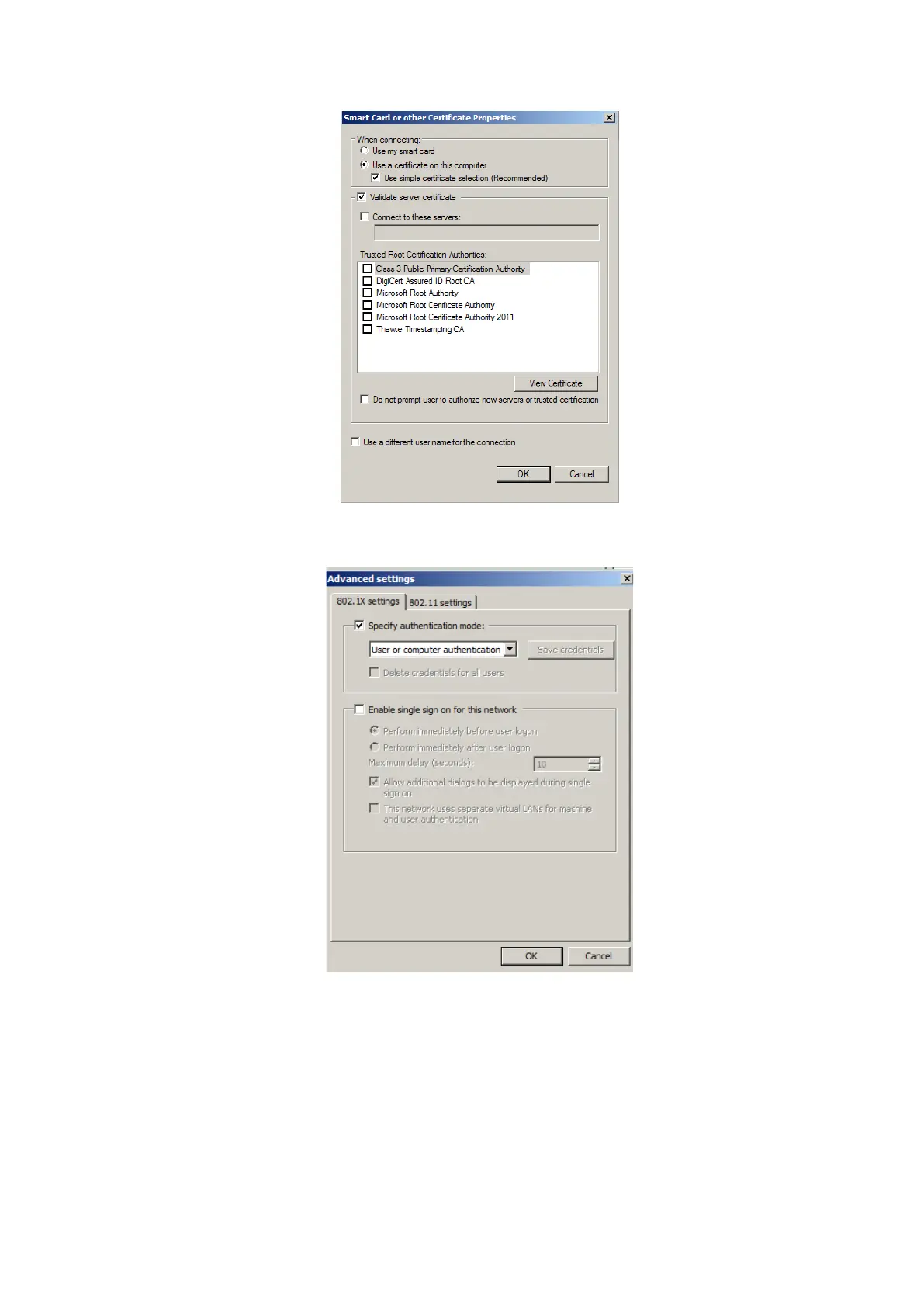System Installation 3-29
Click [Advanced Settings] to set in “Security” page. Select “Specify authentication
mode”, and select “user or computer authentication” from the drop-down list. Then click
[OK], close the setting page.
Select Eap network in the "Wireless Network Connection" list, click [Connect] to connect to the
network.
EAP Network (For windows 10 system)
Import certificate
1. In Wireless Network Connection screen, tap [EapNetwork] to open the Eap Network
Configpage:
2. Click [Certificate Manage] to enter Certificates page, click [Import…] to import root certification
in “Trusted Root Certification Authorities” page, then click [Import…] to import personal
certification in “Personal” page, and set Eap network password.