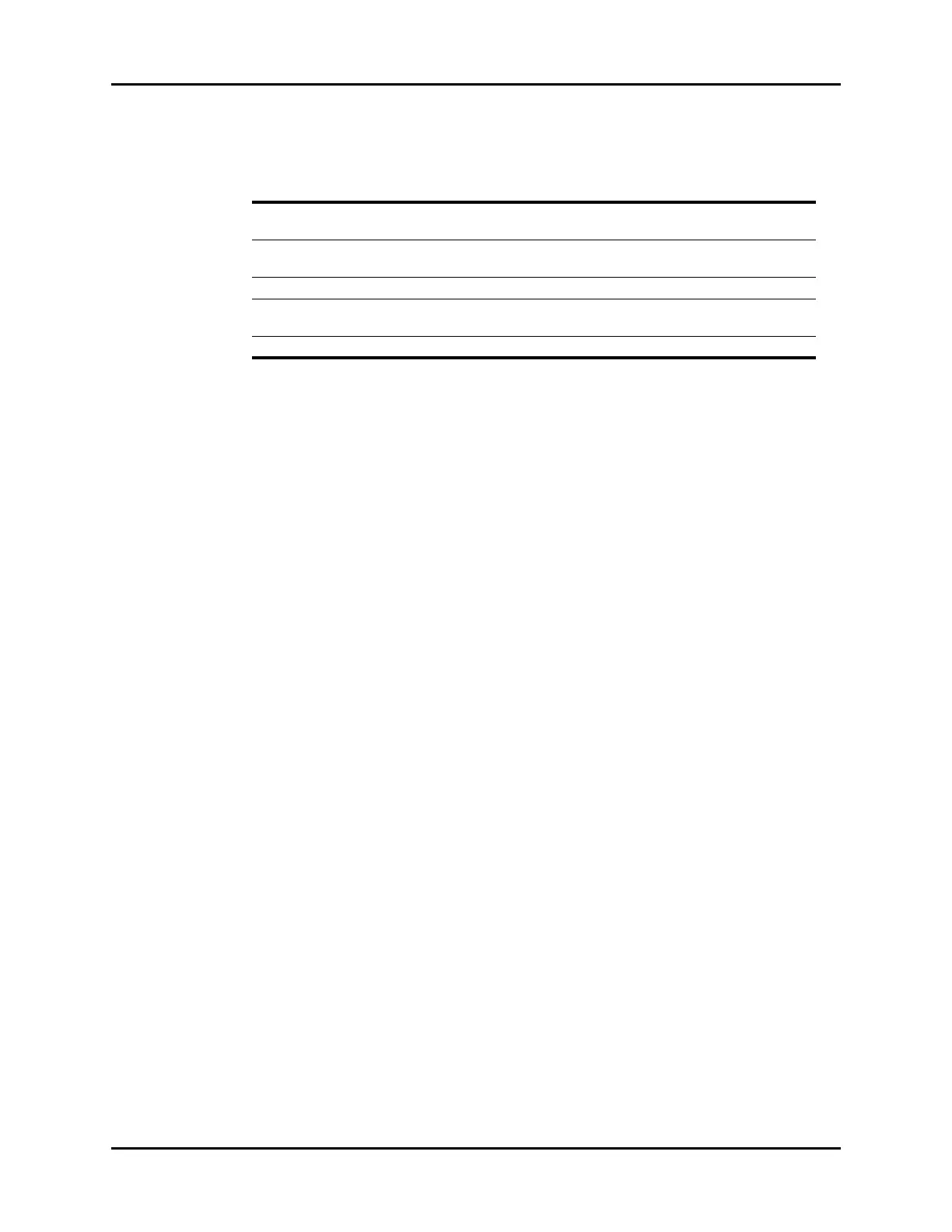System Dialog System Setup
26 - 22 V Series Operating Instructions
5. Select the Cancel or Accept button.
•The Cancel button closes the dialog without saving the settings.
•The Accept button saves the settings and closes the dialog.
26.2.14.1 Restore Factory Defaults
The following settings are not affected when the Restore Factory Defaults button is selected because
they are tied to regional settings:
•Date
•Time
•Temperature
• Language
•Country
NOTE: A confirmation message displays prior to restoring the current
database values to the factory default values.
NOTE: The V 12/V 21 needs to be restarted after restoring factory defaults.
26.2.14.2 Change Password
This changes the password to access the System dialog.
NOTE: To change the System password, the current System password is
required.
1. Select the Setup tab from the Navigation Area.
2. Select the System button, enter the password, then select the Accept button.
3. Select the System tab, then select the Change Password button.
The Enter Password keyboard dialog displays.
4. Enter the current System password, then select the Accept button.
The Create Password keyboard dialog displays.
5. Enter a new password, then select the Accept button.
The Verify Password keyboard dialog displays.
6. Enter the new password again, then select the Accept button.
A confirmation box dialog displays.
Import Config Copies the settings from the external drive to
the V 12/V 21 unit.
N/A
Save Dept. Defaults Allows an authorized user to save the current
monitor settings for the selected patient size.
N/A
Print System Settings Prints all the system settings by patient size. N/A
Export Log Exports the error logs to an external storage
device.
N/A
Clear Log Clears the application error logs. N/A
TABLE 26-11
BUTTON/
CHECK BOX DESCRIPTION / COMMENTS CHOICES*
* The factory default configuration settings are in bold.