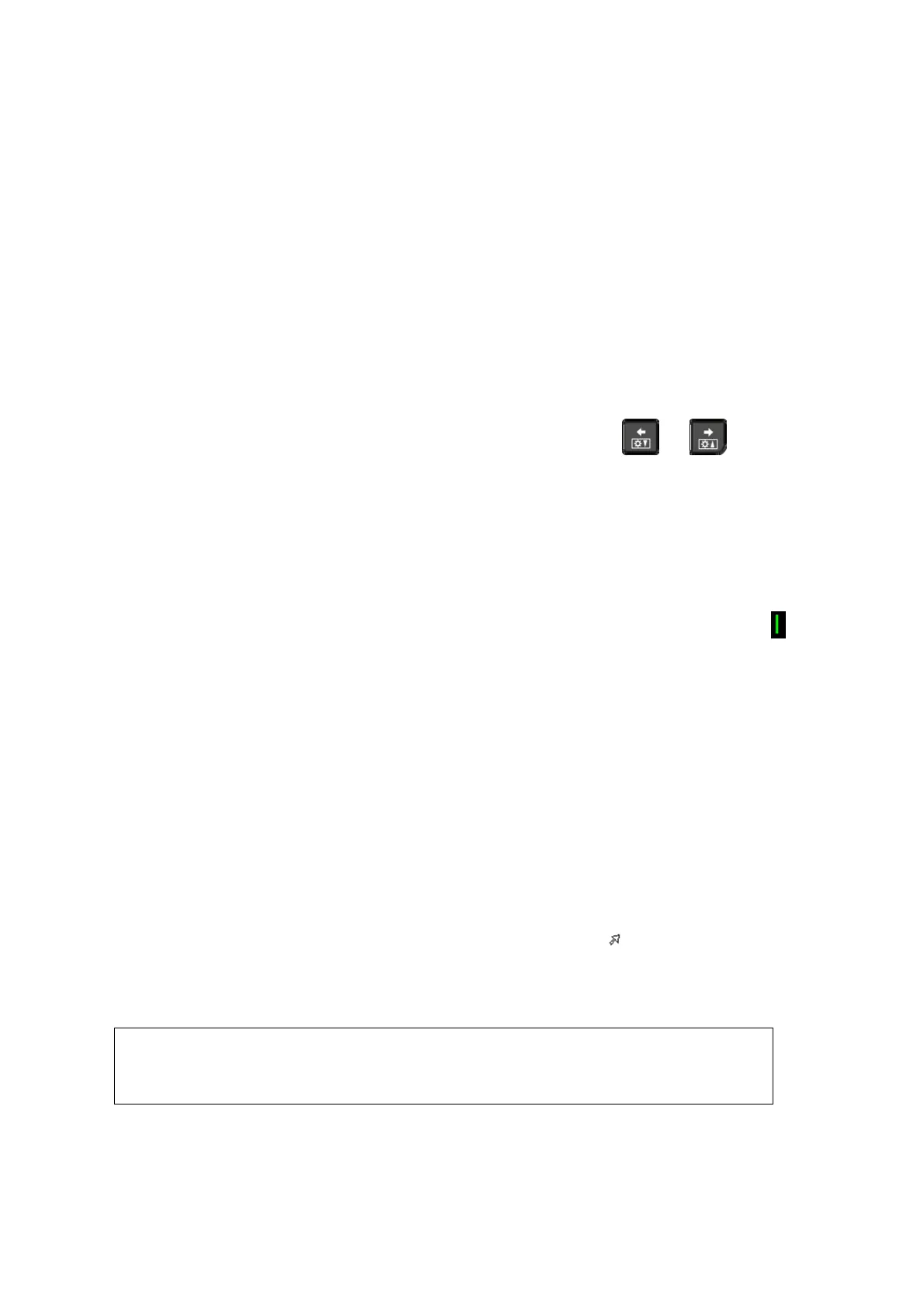Comments and Body Marks 9-3
5. Press <Arrow> key, <ESC> or to exit the arrow comment status.
9.1.4 Moving Comments
1. Move the cursor onto the comment that needs to be moved. Press <Set> to select it,
where a highlighted box appears around the comment.
2. Roll the trackball to move the comment to the new position.
3. Press the <Set> key to anchor the comment in the new position, and the comment-
moving operation is complete.
9.1.5 Editing Comments
Modifying (Editing) characters
1. Move the cursor onto the comment that needs to be modified.
Directly enter the character at the position that the cursor stays; or,
Double press the <Set> key to enter the edit status, use the or key to
move the cursor to a location where needs to insert characters, and type characters.
2. Press the <Del> key to delete the comment character or text on the right side of the
cursor; Press the <Backspace> key to delete the comment character or text on the
left side of the cursor.
3. Roll the trackball or press the <Set> key or the multifunctional knob to confirm the
modification and to exit the edit status, and the color of the comments turns yellow.
Modifying (Editing) Arrows
1. Move the cursor on the arrow that needs to be modified. After the cursor turns to
,
press the <Set> key. The color of the current arrow turns green, and there is green
frame around the arrow, indicating the arrow can be edited. Move the cursor to
change the arrow position.
2. Rotate the multifunctional knob to modify the arrow direction.
3. Press the <Set> or <Enter> key to complete the modifying operation.
9.1.6 Deleting Comments
Deleting Comment Characters, Texts or Arrows
1. Move the cursor to the comment to be deleted.
2. Press the <Set> key to select the comment.
3. Press the <Del> or <Clear> key to complete the deleting operation.
Deleting a recently-added character, text or arrow
After you add several comments and the cursor is in the “|” or “
” status, pressing
<Clear> can delete the recently-added or recently-edited comment.
Erase All Text
Long press the <Clear> to delete all the comments.
When no object is selected, pressing the <Clear> key will clear all
comments and all measurements calipers.
After powering off, the system will clear all comments on the image.
