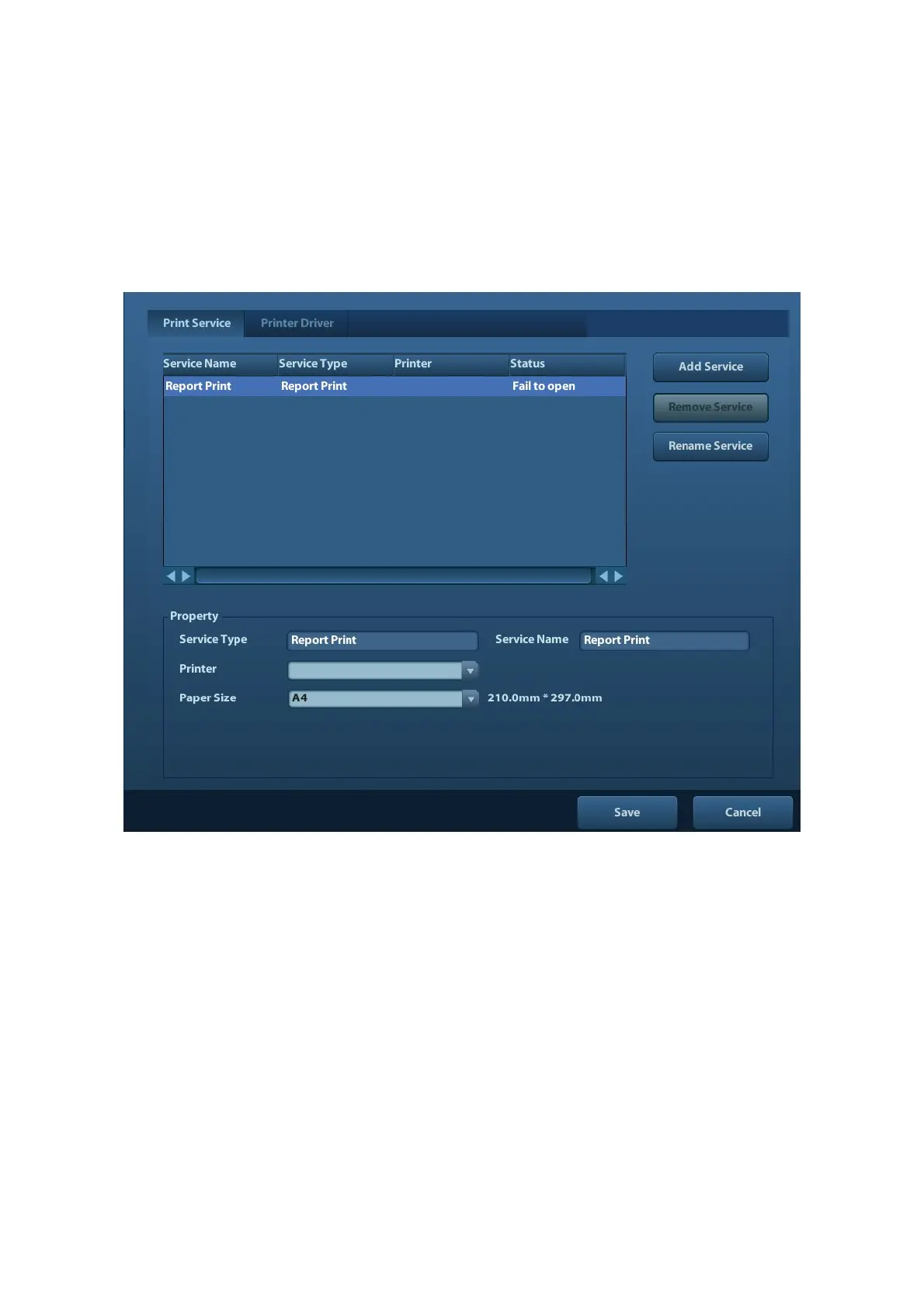12-10 Setup
7. Select the body mark in Selected Items and click [Default], and then the body mark will be
marked with a tick ”√”.
8. Click [Save] to complete the setting.
12.6 Print Preset
The settings of a printer include print service and print driver.
Print Service Setting
Add Service: click to begin print service adding.
Remove Service: click to delete the selected print service.
Rename Service: click to rename the selected print service.
Property: to preset the property of print services.
Printer Driver Setting
Printers listed in the operator’s manual are all supported by the system, no drive is
required.
Click [Print Driver] page to enter printer driver setting screen:
Display the printer name as well as print status.
You can add printer including network printer.
Check the printer attribute.
For details about DICOM print, please refer to “11 DICOM”.
