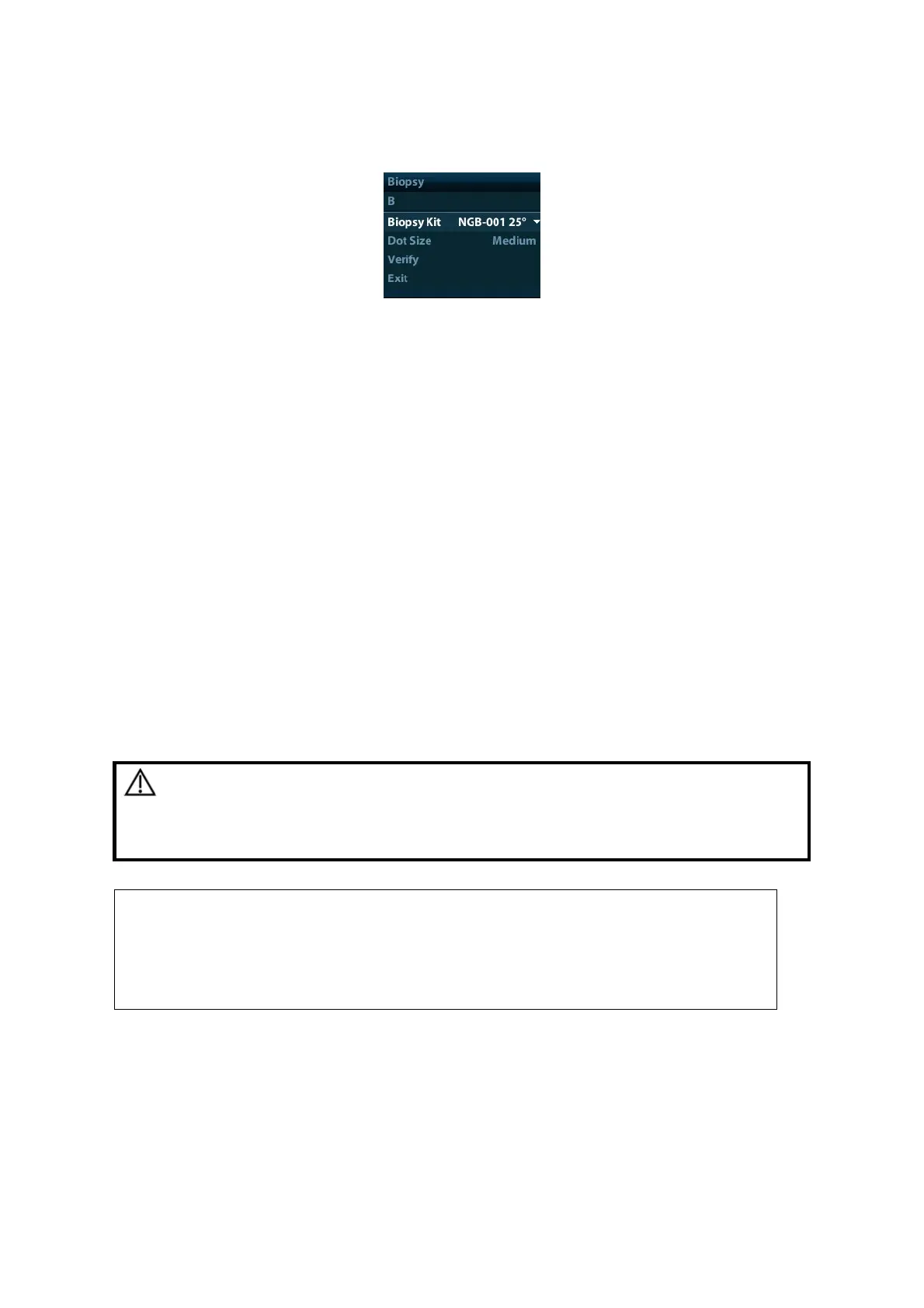Probes and Biopsy 13-35
13.2.4 Biopsy Menu
Press <Biopsy> to show the biopsy menu.
Select biopsy bracket angle
If the needle-guided bracket supports more than one biopsy angle, you can select the
angle from the drop-down list.
Select Dot size
Move the cursor onto [Dot Size], press <Set> to select the dot size among Small, Medium
and Big.
Tips:
The guide line is a dot line which consists of two kinds of dots, the distance between
two dots is depth dependent. Move the cursor onto the big dot, a numeral, which
represents the biopsy depth, is displayed.
The biopsy guidezone adjusts along with image adjustments, such as image
inversion/rotations, zoom and depth changes.
When the imaging depth and area are changed, the guide line will be adjusted.
Display or hide the guide line
Set [Biopsy Kit] on the menu to “Off” to hide the guide line.
Or, press <Biopsy> on the control panel to display or hide the guide line.
In B mode image menu, you can also display, hide or select the needle-guide bracket via
[Biopsy Kit] item.
13.2.5 Verify Biopsy Guide Line
WARNING:
1.
Prior to each biopsy procedure, be sure to verify the guide
line.
2.
If the needle is not consistent with the guide line, DO NOT
perform the biopsy procedure.
You can perform guide line verification on a single live B image only, and
all biopsy-irrelevant operations are forbidden.
For bi-planar probe applied biopsy, the verification is performed on the first
guide line, the other guide lines can move together with the first one in
parallel.
1. Confirm that the needle-guided bracket has been installed securely in the correct position.
2. Prepare a container filled with sterile water.
3. Place the head of the transducer in the sterile water, and get a biopsy needle into the
needle guide.
4. When the biopsy needle appears on the image, please adjust the parameters of the
menu on the screen to make the biopsy needle is displayed at almost the same position
as the selected needle mark.