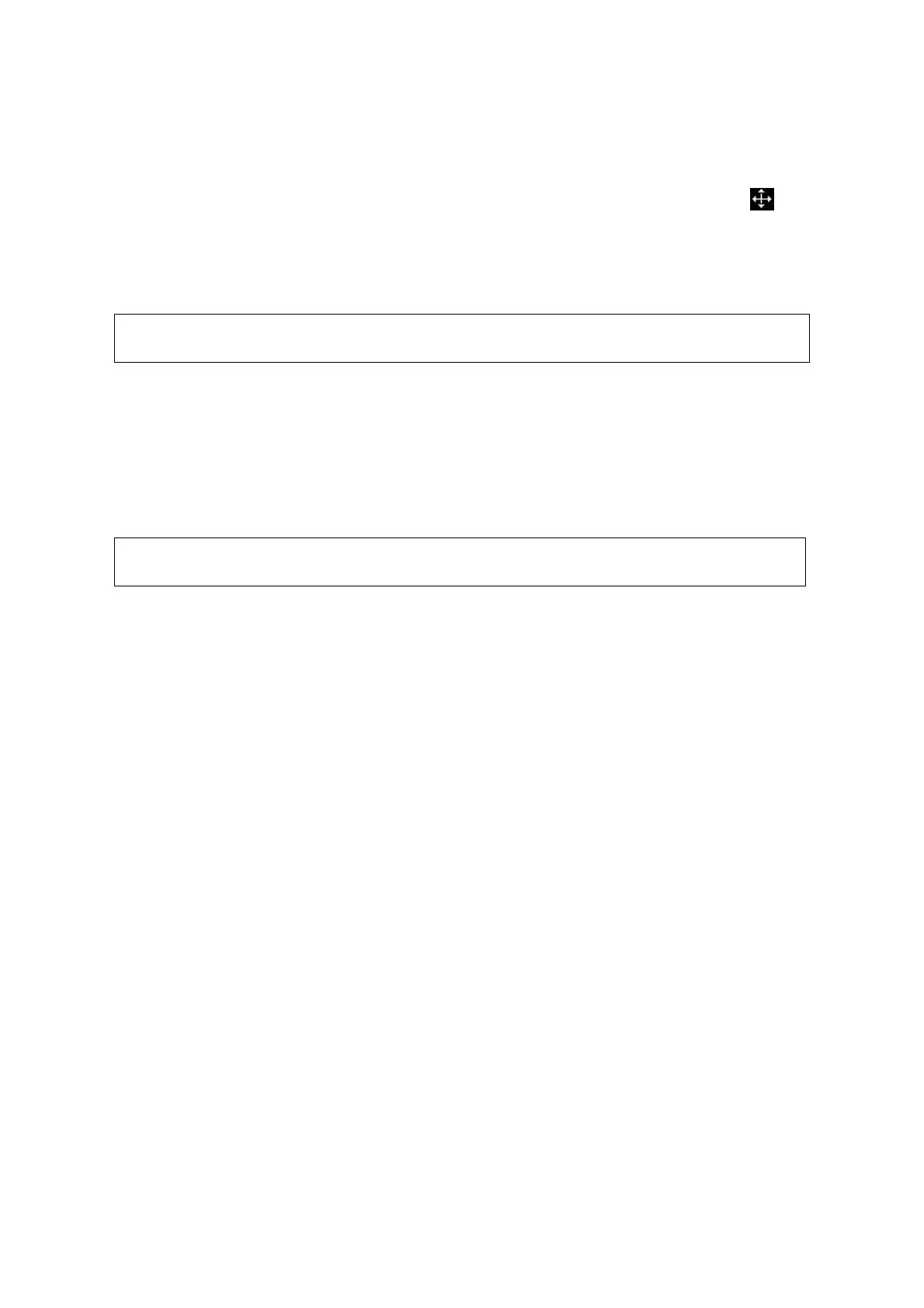Comments and Body Marks 9-5
9.2.4 Moving Body Marks
You can move the body mark graphic to any desired position within the image area.
1. Roll the trackball to move the cursor onto the body mark. The cursor changes into
,
indicating you can move the pictogram to a new position.
2. Press <Set> key to select the body mark, and a frame will appear around the graphics.
3. Roll the trackball to move the Body Mark graphic to the desired position.
4. Press <Set> to anchor and confirm the new graphics position.
In Dual B Mode, a body mark cannot be moved between the separated image
windows.
9.2.5 Deleting Body Marks
To delete a body mark
1. Use the trackball to position the cursor on the body mark graphic and Press <Set> to
select.
2. Press <Clear> to delete the selected body mark.
In the Body Mark mode, if no object is selected, pressing the [Clear] key will clear
all comments, body marks and general measurements from the screen.
Tips:
Powering off, preset returning, switching the exam/ patient/ mode/ probe will clear the
body marks.