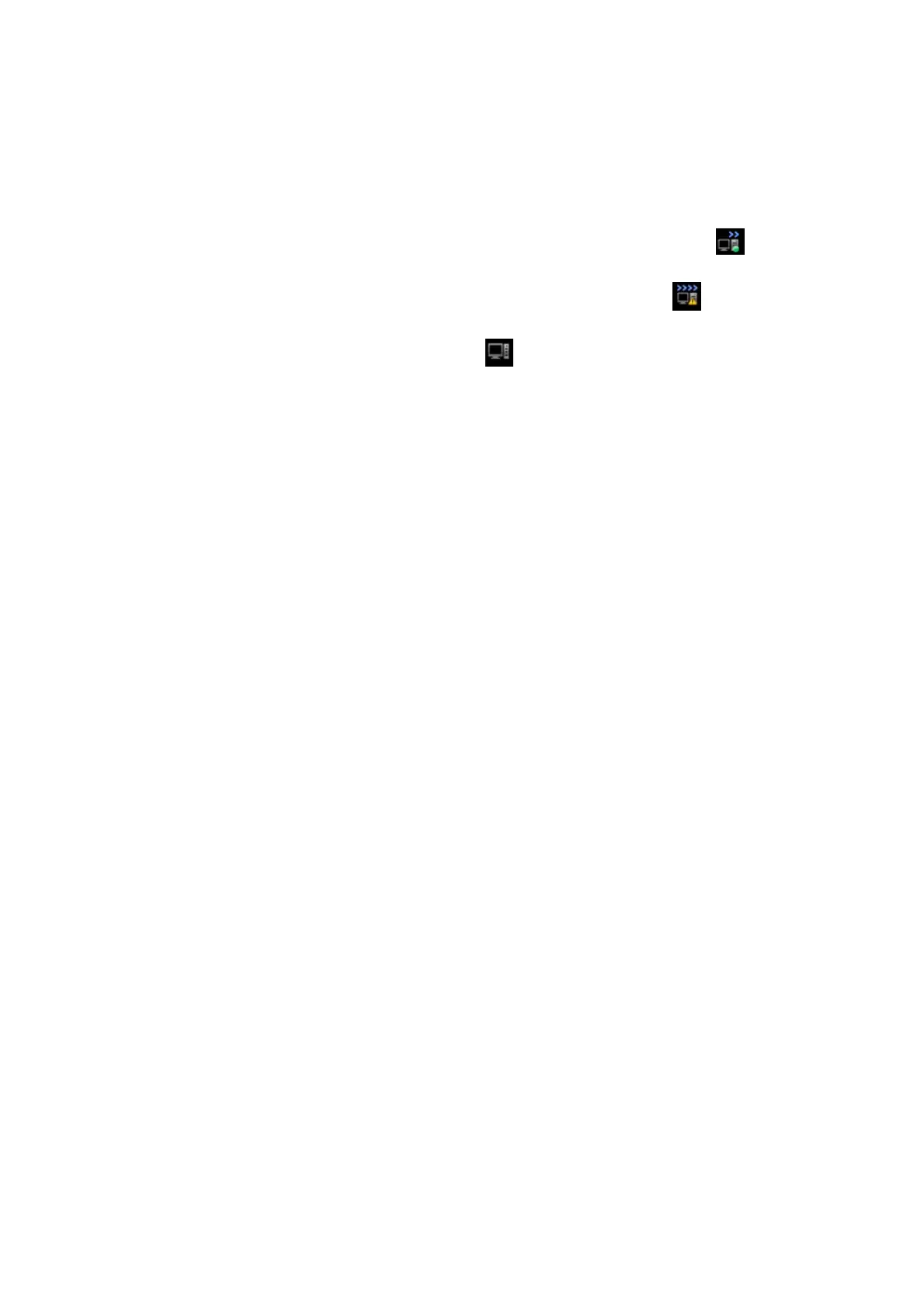10-14 Patient Data Management
Select All
Click [Select All] to select all the tasks.
Task Status
Select the undergoing task, the system will display its detailed status information or error
information.
When there is/are task(s) undergoing, the task management icon displays as
, you
can click the icon to check the process.
When there is/are task(s) failed, the task management icon displays as
, you can
click the icon to check the failure reason.
When the task management icon displays as
, it means no task is undergoing or
failure.
DICOM Service Setting
Click [Service Setting] to enter DICOM preset. See section 11.3 DICOM Service.
10.7 Access Control
10.7.1 Access Setting
The system support user type of:
Administrator
The system administrator can view all patient data, such as patient information, image
and report, etc.
Operator
The operator can only view the exam information saved in the system and operated by
himself or herself, such as patient information, image and report, etc. The operator cannot
view the exam data operated by others.
Emergency operators are general ones, they can enter the system without entering
password. But they can’t modify or delete the password.
10.7.2 Setting Access Control
The system administrator can preset the access control, that is, if an operator has the right to
access to the data in the system.
The access control only can be set by the system administrator.
Setting access control:
1. Open the “Admin” page through the path: [Setup]→[System Preset]→[Admin].
2. If [Enable User Account Control] is selected, you need to login before accessing system
data. If unselected, you can access all the data without the authority.
10.7.3 System Login
If [Enable User Account Control] is selected, you can access the data in the system only after
you login the system.
You need to enter user name and password in the following cases:
Before entering the system
Changing user
