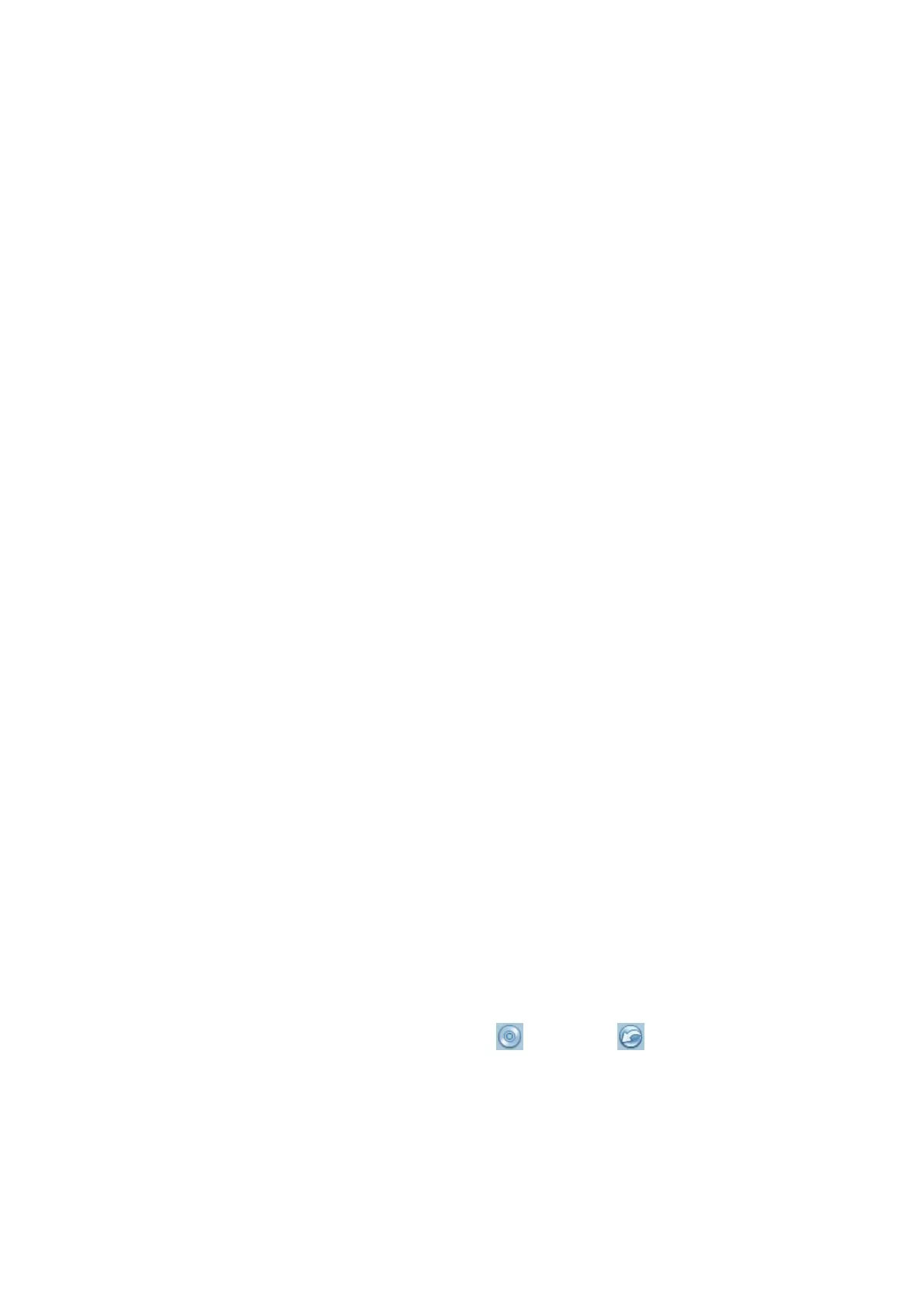Patient Data Management 10-7
[<]: to delete the selected data.
[<<]: to delete all data.
Customize Catalog: what saved here is the catalog of the displayed image. The
system plays the images in the catalog when performs demonstration.
Operate the catalog by the buttons on the right:
[Add File]: to add files to the file list.
[Add Catalog]: to add catalog to the file list.
[Delete]: to delete the selected file or catalog in the file list.
[Clear]: to clear all the files or catalogs in the file list.
Demonstration mode
Interval: refer to the interval time for demonstration, the adjusting range is 1~500s.
Option of Demo
You can choose whether to repeat the demonstration or exit after a demonstration is
completed.
10.2.10 Sending Image File
On the image screen, select a stored image thumbnail, click the Send To Arrow on the
right corner of the image, the image can be sent to the external device, DVD recorder,
DICOM storage server, DICOM print server, system connected printer, iStorage, MedSight
and etc.
In the iStation screen, click the Send To Arrow; or, in Review screen, click [Send To] to
send the selected image to the external devices.
For external memory devices (e.g. USB memory devices, and DVD, iStorage or
MedSight):
a) PC format transfer: JPG/ AVI, BMP/ AVI, TIFF/ AVI. Where a single-frame image
is exported as JPG, TIFF or BMP, and the cine file exported as AVI.
b) DCM format transfer: DCM( including single-frame DCM and multi-frame DCM).
c) You can also select to export report.
For DICOM Storage or Print server, select the DICOM Storage or Print server.
For a video printer, send images to the video printer connected with the system. For
a graph/ text printer, send the images to the default graph/ text printer.
For MedSight devices, single-frame image will be saved in PNG format, and multi-
frame image will be saved in AVI format.
10.3 Report Management
Report storage:
The exam reports are stored under the directory of the exam of the patient.
Importing, exporting and sending a report
In the iStation screen, select patient data, click
(Restore) or (Backup) to import or
export patient information, images and reports from or to an external memory device. See
the following figure:
