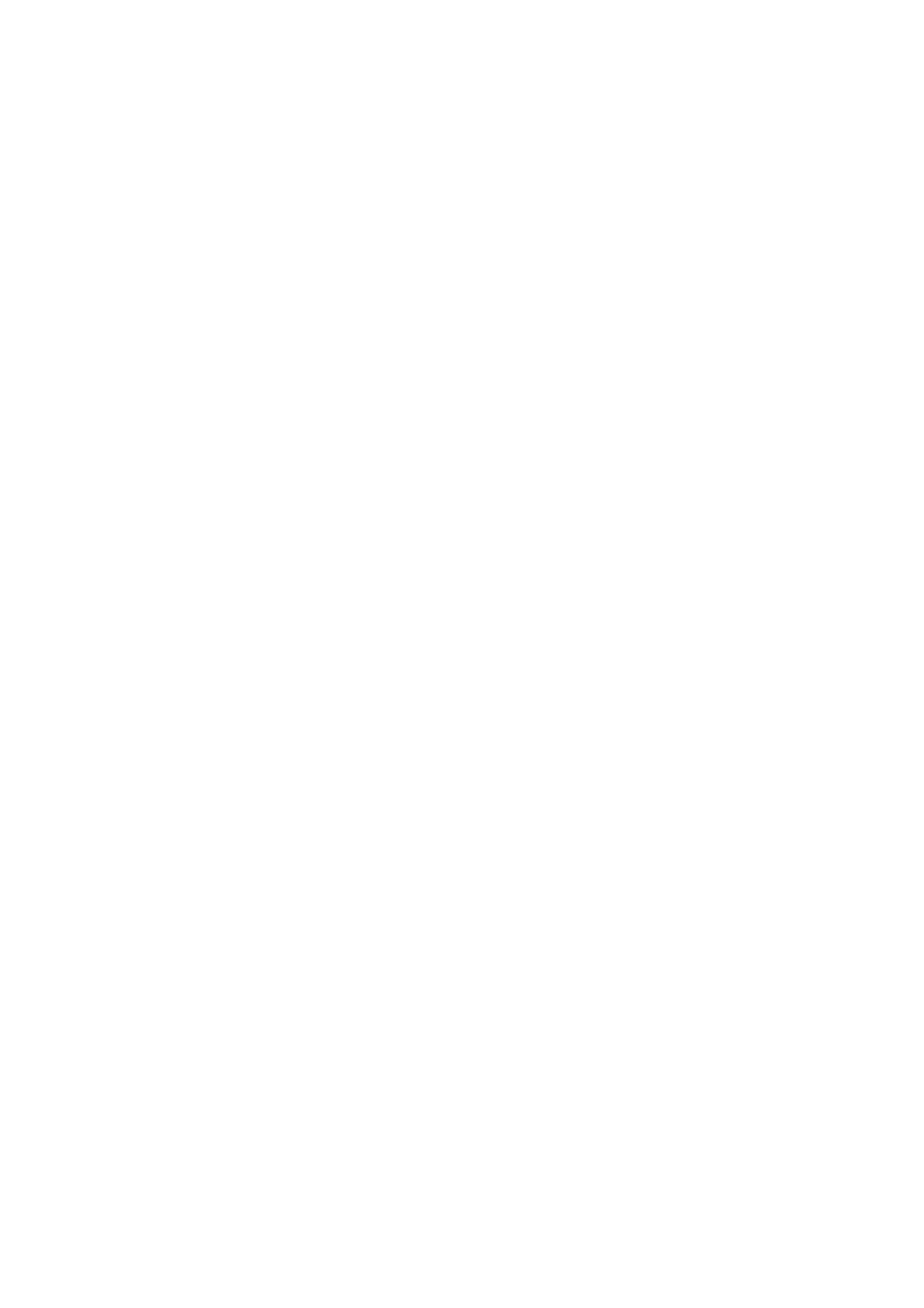9-4 Comments and Body Marks
9.2 Body Mark
The Body Mark (Pictogram) feature is used for indicating the exam position of the patient and
transducer position and orientation.
The system supports body marks for Abdomen, Cardiology, GYN, OB, Urology, Small Part
and Vascular applications. In addition, the system supports user-defined body marks, and
body marks can be imported.
9.2.1 Body Mark Operation Procedures
To add the first body mark:
1. Press <Body Mark> to enter the body mark status.
2. Select the body mark, adjust the position and direction of the probe icon.
3. Exit body mark mode:
Press the <Set> key to confirm the position and orientation of the probe marker and
exit the body mark mode.
Press [Body Mark] again on the control panel.
Press the [Esc] key to confirm the current operation and exit the body mark status.
9.2.2 Menu
In the body mark menu. You can:
Select Bodymark library
Press the [update] key to select the desired library.
Custom
Click [Custom] to load the body mark pictures.
You can import a user-defined body mark of PNG and BMP (24/ 32/ 256 bit) image of
75*75 pixels.
9.2.3 Adding Body Marks
To add the first body mark:
(1) Enter body mark mode:
(2) Select the bodymark library through the menu title.
(3) Select the bodymark.
Move the cursor onto the desired bodymark to highlight your choice, and press <Set>
to add the selected bodymark; or rotate the multifunctional knob to view the
bodymarks.
(4) Press <Set> to confirm the selection.
(5) To adjust the probe position and orientation marker:
Roll the trackball to place the probe marker at the correct position.
Rotate the multifunctional knob to adjust the orientation.
Press the <Set> key to confirm the position and orientation of the probe marker and
exit the body mark mode.
