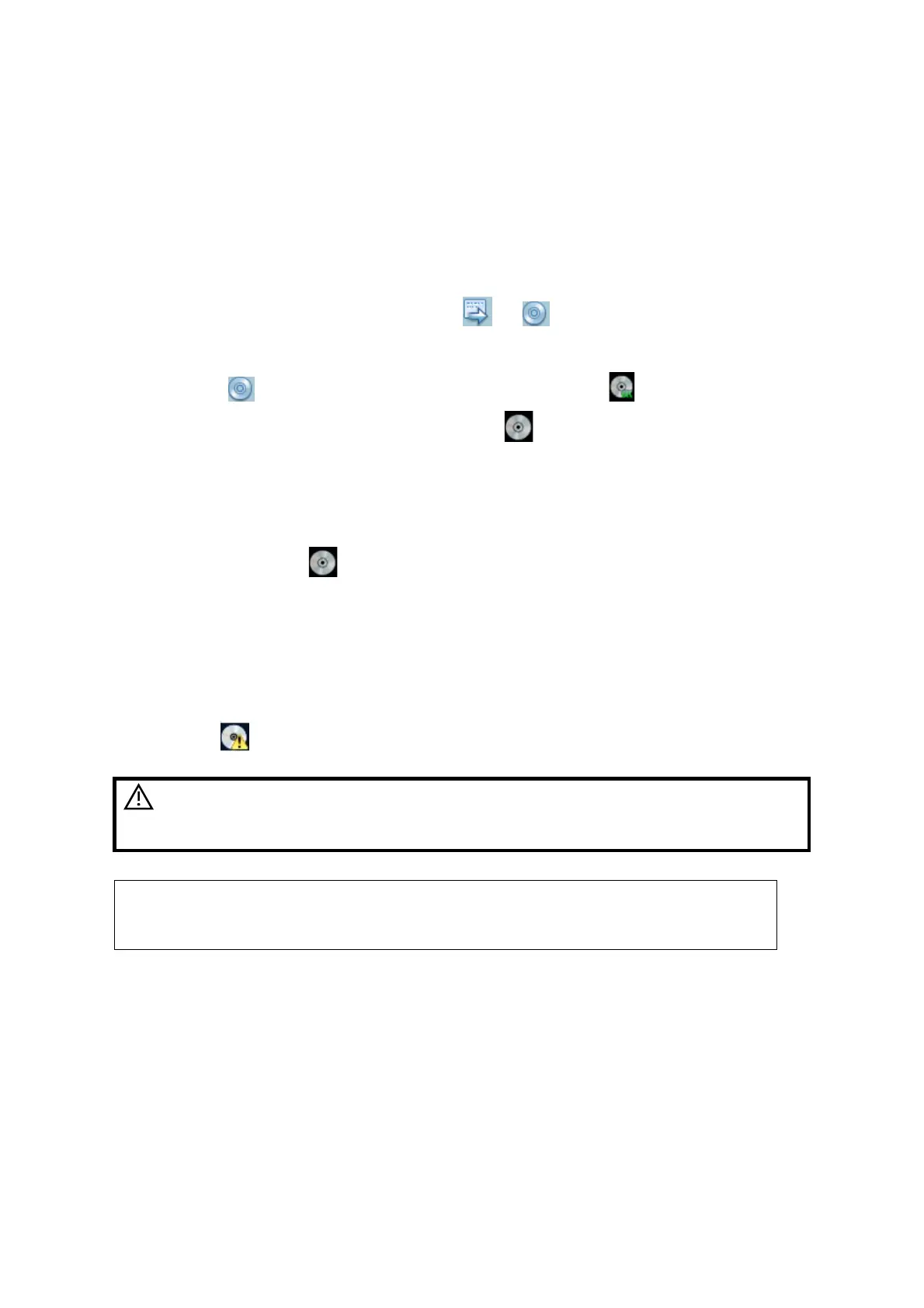10-12 Patient Data Management
10.5 Backing Up and Erasing Files through
DVD Drive
The system supports DVD-RW to write data in CD/DVD and to read data from CD/DVD in PC.
Support media: DVD±RW, DVD±R, CD-RW, CD-R.
To write data to a CD/DVD:
(1) Put a CD/DVD in the tray.
(2) Select the data to be backed up, click
or in the screen (in iStation or
Review). Select the target drive in the Send To or Back Up Patient Record dialogue
box.
(3) Click
or [OK] to start writing with the symbol displays .
(4) After the writing process is completed, click
to pop up the Disc Option dialogue
box, and select [Eject] to eject the CD/DVD.
To erase data from a CD/DVD
(1) Put the CD/DVD in the tray.
(2) Double-click the
symbol to pop up the [Disc Option] screen, as shown in the
figure below.
(3) Click [Erase] to erase data from a CD/DVD;
(4) After the erasing process is completed, click [Eject] in the Disc Option dialogue box.
Note:
Writing data using “Send To” supports PC format transfer function, while CD/DVD
written by “Backup” supports only system-relevant formats.
The symbol indicates that the input CD/DVD is damaged or with data of wrong
format.
CAUTION:
During the backup process, if a CD/DVD is forcibly taken out or
you perform other operations, the backup process will fail or
the system may malfunction.
Directly removing a DVD±RW, DVD±R, CD-RW, CD-R drive may result in the
damage of drive and/or the system, please refer to “3.6 Connecting/ Removing
a USB Storage Device” for disconnection.
