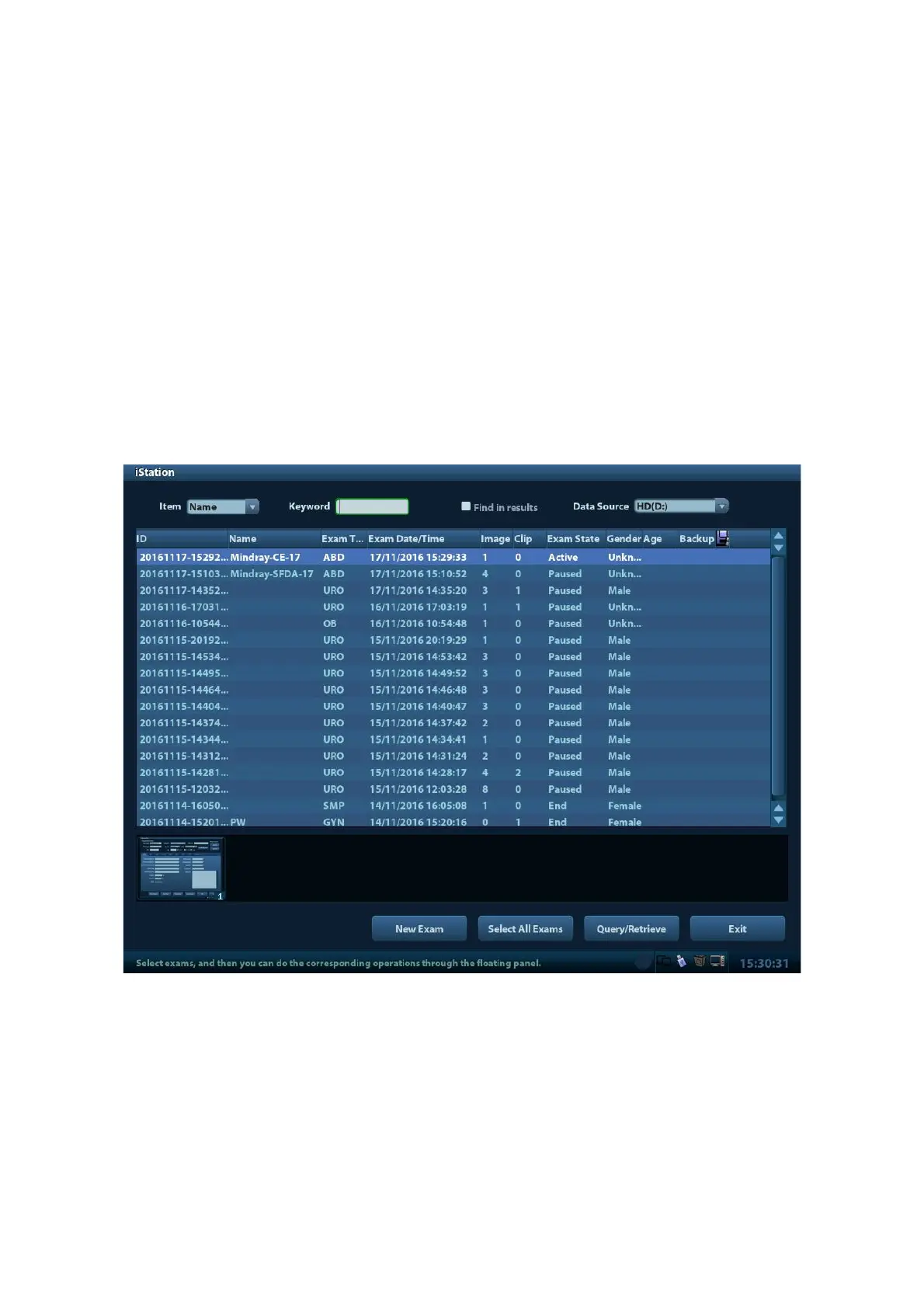Exam Preparation 4-5
[New Exam]: click to clear the current exam information in order to create a new
exam for the current patient.
[Pause Exam]: to pause the current exam.
[Cancel Exam]: to cancel the current exam.
[OK]: click to save the patient data entered and exit the screen.
[Cancel]: click to cancel the patient data entered and exit the screen.
4.2.2 Retrieve Patient Information
4.2.2.1 iStation
The patient data can be obtained in iStation from the system hardware or USB memory
device. You can enter the searching conditions for the patient.
1. To enter iStation screen (the screen is shown as follows):
Press <iStation> on the control panel; or,
Click [iStation] in the "Patient Info" screen; or
Press the <Review> key on the control panel and click [iStation] in the screen.
2. Select the data source:
Select the data source in the drop-down list of "Data Source".
3. Input the searching condition:
Item: including Name, ID, DOB and Exam Date, the default one is name; then enter a
keyword in accordance with the Item selected.
Select “Find in results”, the system will search the keyword based on the existed
searched results.
4. Select the desired patient information in the list. The following menu pops up:
