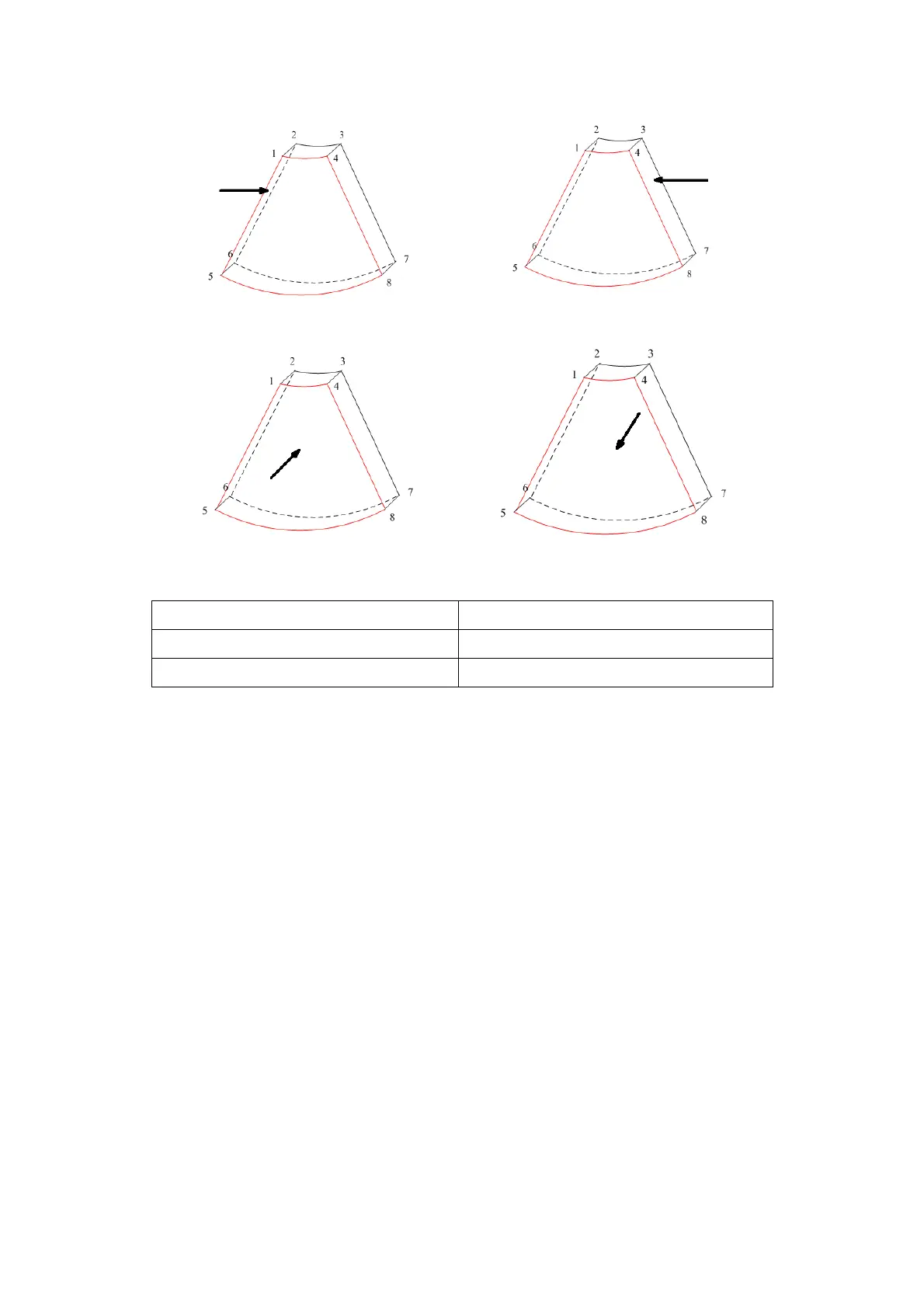5-36 Image Optimization
c d
View Direction
a. Up/Down b. Down/Up
e. Front/Back f. Back/Front
Adjust VOI
VOI On
The VR image displays VOI information.
1. In image viewing status, click [VOI] to turn it to “On.”
2. Roll the trackball to adjust the VOI position, size and curved VOI, and press <Set> to
switch between the adjusting status. Or use [Slice] item to adjust the relative position of
MPRs so as to slice through the VR.
VOI Off
The VR image displays ROI information.
Click [VOI] to turn it to “Off.” The ROI image is displayed on the screen. Roll the trackball to
observe the MPR.
Accept VOI
1. This function is usually used for MPR observation and to determine the relative position
of the MPR to the VR.
2. Click [Accept VOI].
3. Select the desired MPR by clicking [A], [B] or [C] or [VR].
4. Roll the trackball to view the current active MPR. The other two MPRs change
correspondingly. Or use [Slice] item to adjust the relative position of MPRs so as to slice
through the VR.
In Accept VOI status, when the VR is active or the MPR which is perpendicular to the view
direction is active, the center point of the VR displays. Adjust the position using the trackball.
