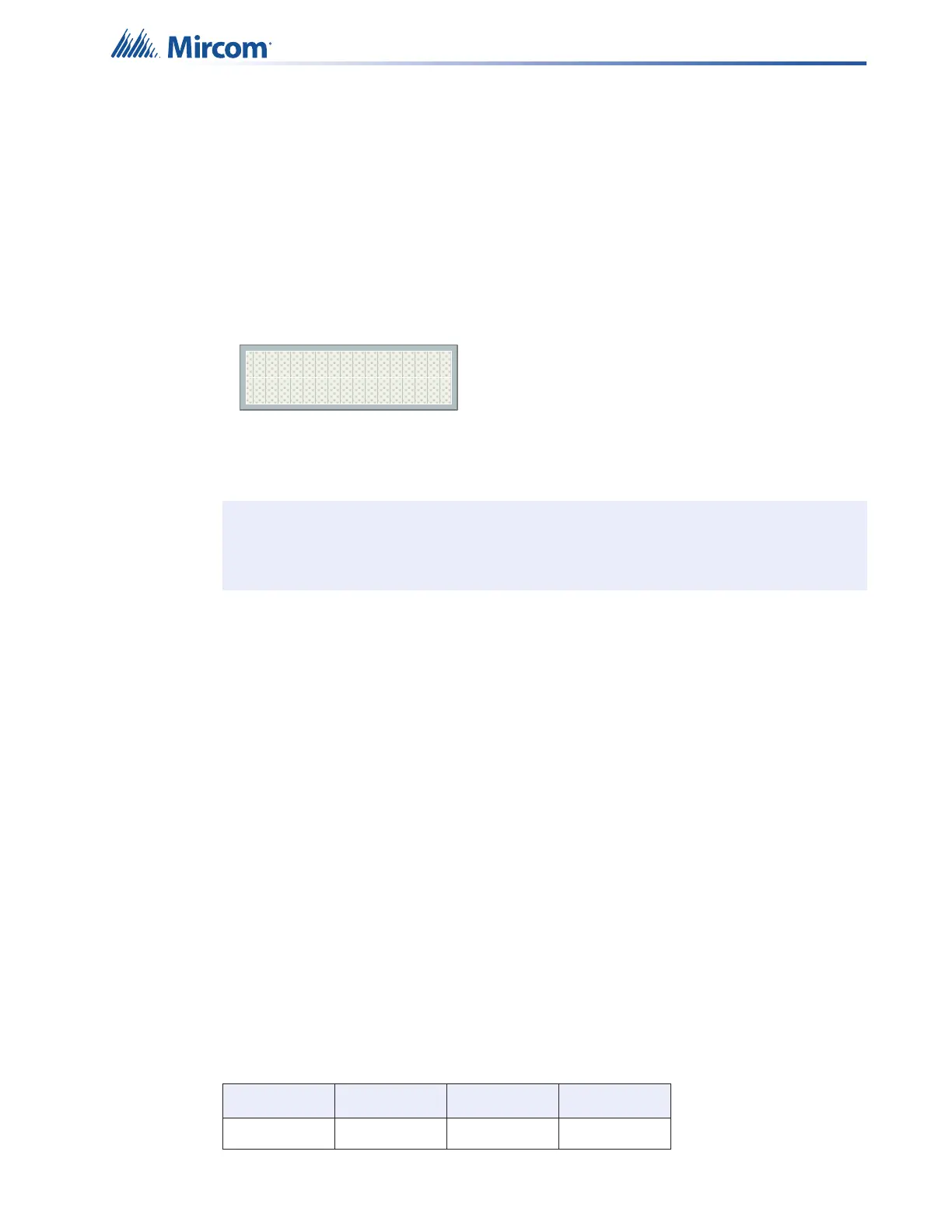37
How to Enable or disable the Positive Alarm Sequence
1. From the Keypad of the FACP press M to enter the Menu.
2. Using the Up and Down cursor buttons, scroll to Operation.
3. Press Enter.
4. In the Operation Menu scroll to Positive Alarm.
5. Press Enter.
6. You will now see the current status of the Positive Alarm Sequence and will be
prompted to change status.
Figure 9 Enabling the Positive Alarm Sequence
7. To change the status press Enter.
8. To exit without changing the status press Cancel.
How to enable the Positive Alarm Sequence in the MGC-400 Configurator
1. In the Job Details window, check the Positive Alarm Sequence box.
This option only applies to alarm input devices with the PA flag (F2) set.
5.9 Remote Annunciator Operation
The FX-401 System supports the following types of annunciators (Class B)
• RAX-LCD-LITE shared display annunciator.
• RAM-3500-LCD shared display annunciator.
• Conventional LED/switch annunciators.
Both shared display RAX-LCD-LITE and RAM-3500-LCD annunciators are connected to the
panel via the RS-485 serial link (Class B).
The maximum number of annunciators is seven (7). Configuration of the annunciators is done
via the software configurator.
Ensure that the address DIP switch on each annunciator is set to the same value set in the
configurator. Only the first three (3) DIP switches are used for address configuration.
Note: Positive Alarm Sequence needs to be configured in the configuration job file
before it is sent to the panel. There will be no notification message advising a
change of status.
Table 11 Annunciator Address DIP Switch Settings
Address SW1-1 SW1-2 SW1-3
1 ON OFF OFF
Pos Alarm disabled
Enable ? Y
