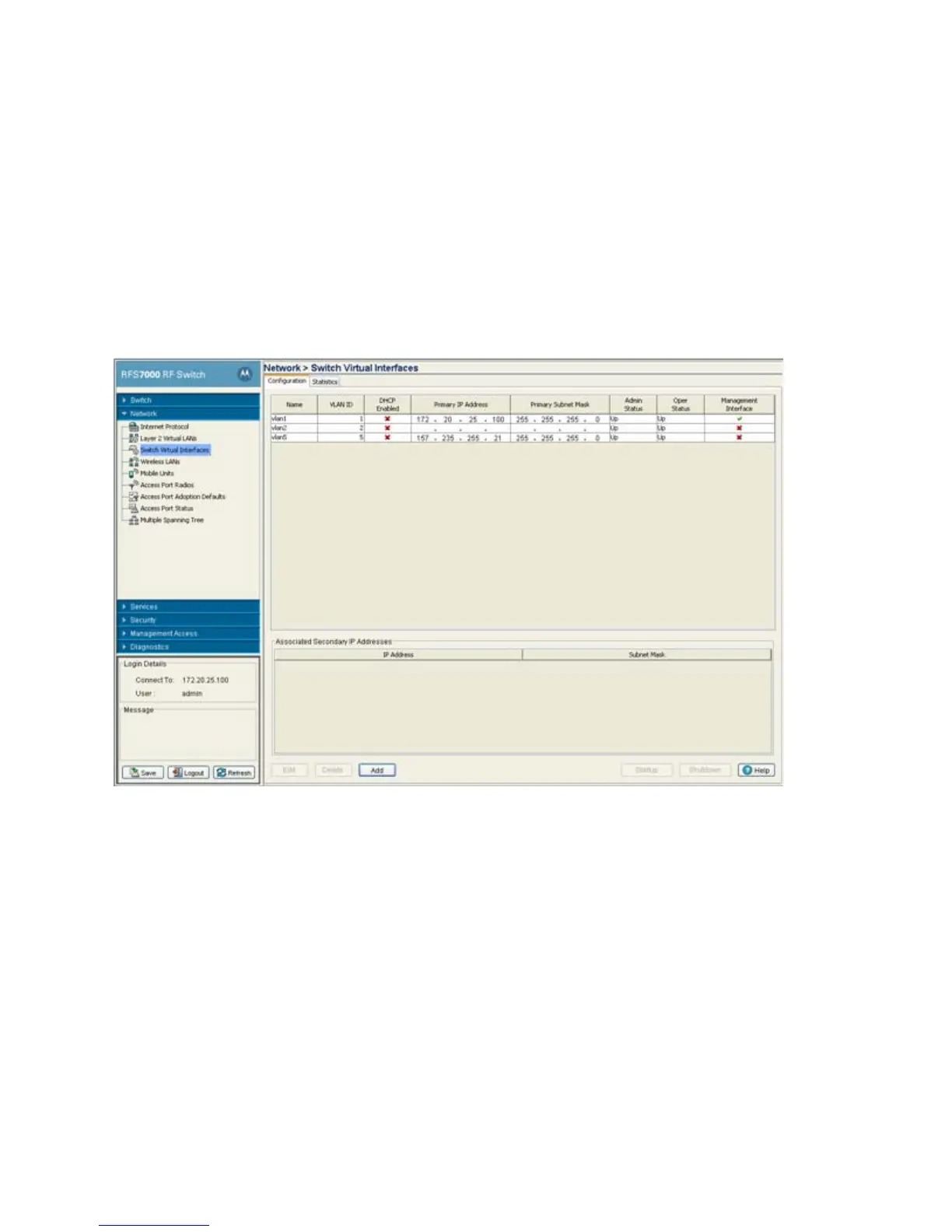Network Setup
4-14
Use the Switch Virtual Interfaces screen to view and configure VLAN interfaces. This screen contains two
tabs supporting the following activities:
• Configuring the Virtual Interface
• Viewing Virtual Interface Statistics
4.4.1 Configuring the Virtual Interface
Use the Configuration screen to view and configure virtual interface details.
1. Select Network > Switch Virtual Interface from the main tree menu.
2. Select the Configuration tab.
The following configuration details display in the table:
Name Displays the name of the virtual interface.
VLAN ID Displays the VLAN ID associated with the interface.
DHCP Enabled Displays whether the DHCP client is enabled. A green check mark
defines the DHCP client as enabled for the interface. A red X means
the interface is disabled.
Primary IP Address Displays the IP address for the virtual interface.
Primary Subnet Mask Displays the subnet mask assigned for this interface.
Admin Status Displays whether the virtual interface is operational and available
to the switch.
Oper Status Displays whether the selected Switch Virtual Interface is currently
(Up) or not (Down) on the switch.
