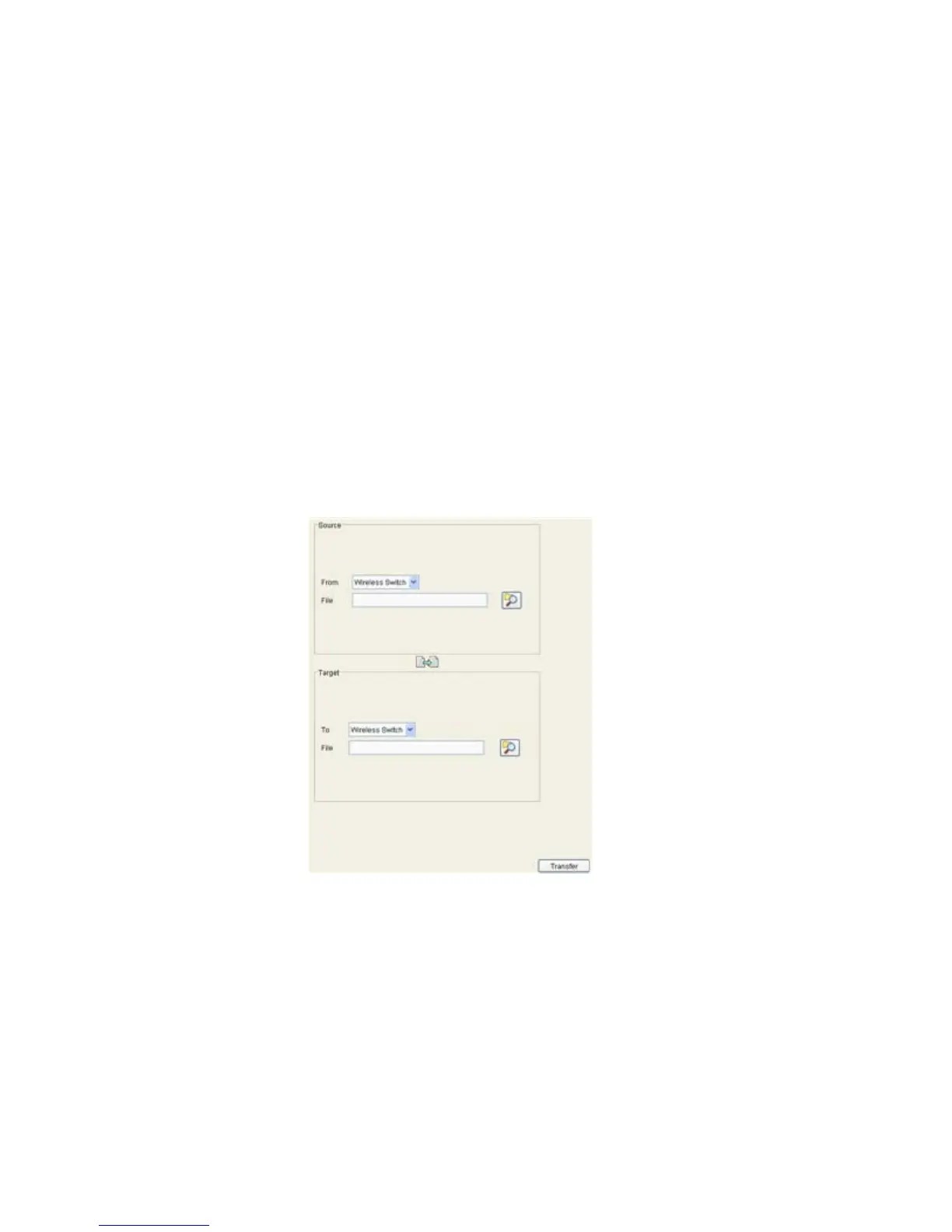Switch Information
3-26
2. Refer to the Source field to specify the details of the source file.
3.5.1.1 Transferring a file from Wireless Switch to Wireless Switch
To transfer a file from one switch to another:
1. Select Wireless Switch from the From drop-down menu.
2. Use the Browse button to locate a target file for the file transfer.
3. Use the To drop-down menu (within the Target field) and select Wireless Switch. This defines the
location of the file.
4. Use the Browse button to define a location for the transferred file.
5. Click the Transfer button to complete the file transfer.
The Message section in the main menu area displays the file transfer message.
6. Click Abort at any time during the transfer process to abort the file transfer.
From Use the From drop-down menu to select the source file’s current
location. The options include Wireless Switch and Server. The
following transfer options are possible:
• Wireless Switch to Wireless Switch
• Wireless Switch to Server
• Server to Wireless Switch.
The parameters displayed in the Source and Target fields differ
based on the above selection. These different kinds of file transfer
techniques are described in the sections that follow.
File Use the Browse button to navigate to a target file for transfer. If
the switch is selected from the From drop-down menu (within the
Source field), the file used at startup automatically displays.
