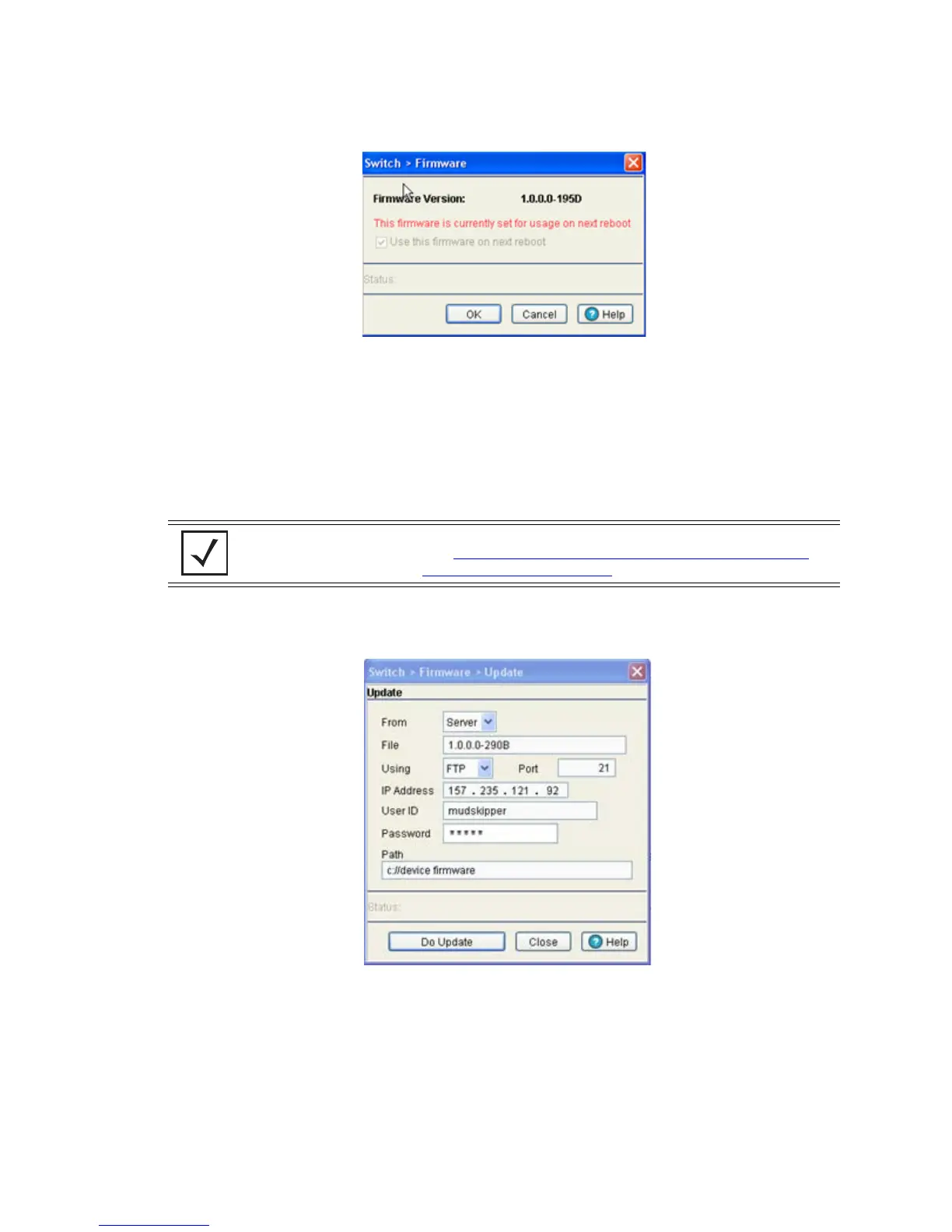Switch Information
3-23
This firmware version will now be invoked after the next reboot of the switch.
5. Refer to the Status field for the current state of the requests made from the applet. Requests are any
“SET/GET” operation from the applet. The Status field displays error messages if something goes
wrong in the transaction between the applet and the switch.
6. Click the OK button to commit the changes made and exit the screen.
3.4.2 Updating the Switch Firmware
Use the Update screen to update the firmware version currently used by the switch.
1. Select an image from the table in the Firmware screen.
2. Click the Update Firmware button.
3. Use the From drop-down menu to specify the location from which the file is sent. CF (compact flash),
USB1 & USB2 options are available in addition to the default Server setting which is used for FTP,
TFTP, HTTP and SFTP transfers.
4. Enter the name of the file containing the firmware update in the File text field.
This is the file that will replace the file currently in use.
5. From the Using drop down menu, select either FTP, TFTP, HTTP, SFTP as a medium to update the
firmware.
NOTE When performing a firmware update using the switch CLI, use the following
syntax (specific to FTP) ftp://username:password@ipaddress:port/path/filename
.
If using TFTP, use tftp://ipaddress/path/filename
.
