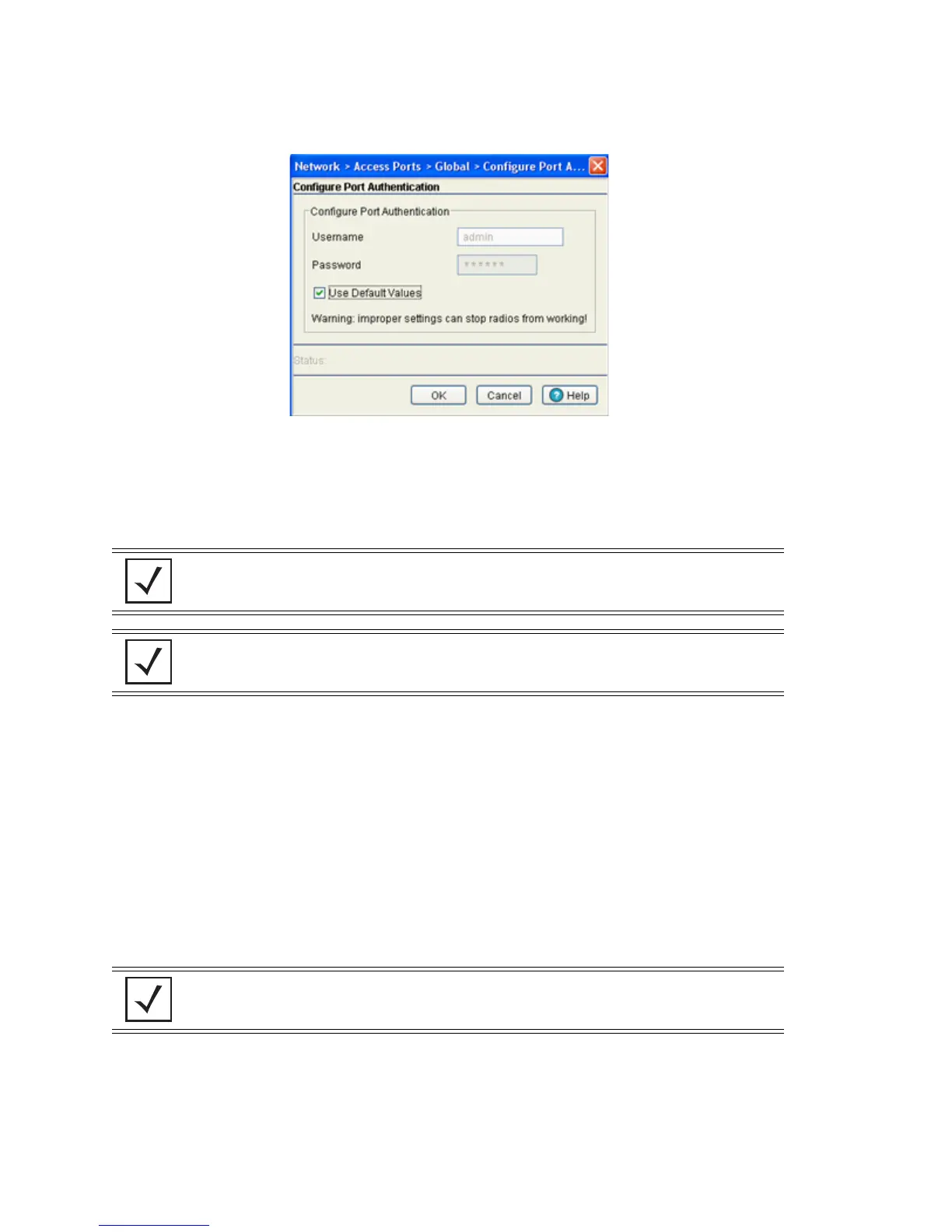Network Setup
4-88
5. Enter the 802.1x Username assigned to the access port.
6. Enter the 802.1x Password (for the corresponding username) providing authorization for access port
authorization adoption.
7. Check the Use Default Values option checkbox to set the Username and Password to factory default
values. The access port can get disconnected if the 802.1x authenticator is not configured
accordingly.
8. Refer to the Status field for the current state of the requests made from applet. This field displays
error messages if something goes wrong in the transaction between the applet and the switch.
9. Click OK to set the username and password for the adopted access port.
10. Click Cancel to close the dialog without committing updates to the running configuration.
4.7.1.2 Editing AP Settings
The Edit screen provides a means of modifying the properties of an existing radio. This is often necessary
when the radio’s intended function has changed and its name needs modification or if the radio now needs to
be defined as a detector radio. The Edit screen also enables you to modify placement, channel and power
settings as well as a set of advanced properties in case its transmit and receive capabilities need to be
adjusted.
To edit a radio’s configuration:
1. Select Network > Access Port Radios from the main menu tree.
2. Click the Configuration tab.
NOTE 802.1x username and password information is only passed to adopted access
ports when the Username and Password are set. Any AP adopted after this does
not automatically receive a username and password.
NOTE After setting the username and password to factory default settings, the system
must be rebooted before the factory default settings are applied.
NOTE The screen display can vary slightly depending on whether the access port radio is
an 802.11a or 802.11bg model.
