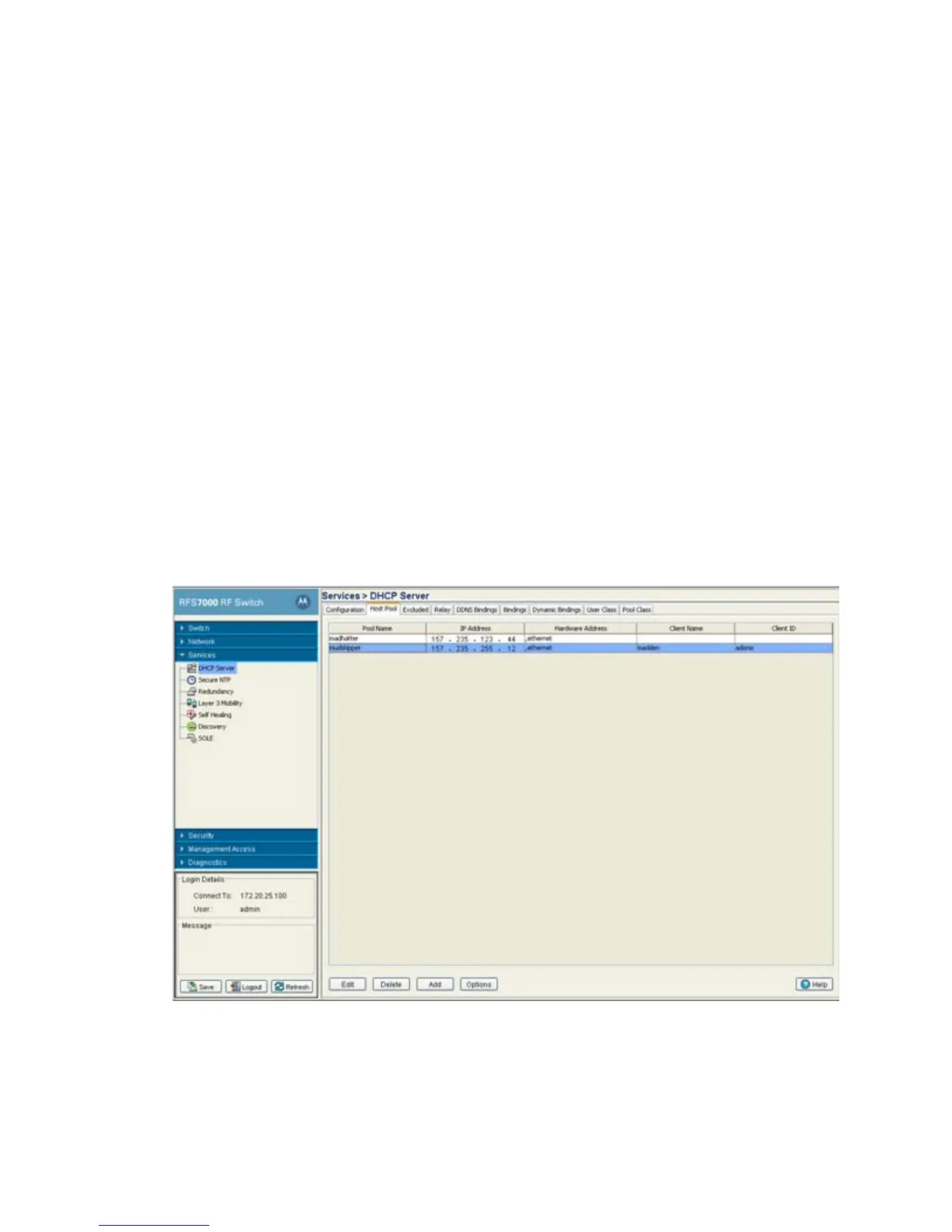Switch Services
5-11
5. Use the Automatic Update drop-down menu to specify whether the automatic update feature is on
or off. Select Server update to enable a DDNS update from the DHCP server. Select Client update
to get the DDNS updates from DHCP clients.
6. Select the Enable Multiple User Class if multiple user class support is needed.
7. Use the DDNS Servers field to define the IP addresses of the DNS servers.
8. Click OK to save and add the changes to the running configuration and close the dialog.
9. Refer to the Status field.
The Status is the current state of the requests made from the applet. Requests are any “SET/GET”
operation from the applet. The Status field displays error messages if something goes wrong in the
transaction between the applet and the switch.
10. Click Cancel to close the dialog without committing updates to the running configuration
5.2.2 Configuring Existing Host Pools
Refer to the Host Pool tab within the DHCP Server screen to view how a host pool reserves IP addresses for
specific MAC addresses. This information can be an asset in determining if a new pool needs to be created or
an existing pool requires modification.
To view the attributes of existing host pools:
1. Select Services > DHCP Server from the main menu tree.
2. Select the Host Pool tab
3. Refer to the following information to assess whether the existing group of DHCP pools is sufficient:
Pool Name Displays the name of the IP pool from which IP addresses can be
issued to DHCP client requests on this interface. The pool is the
range of IP addresses for which addresses can be assigned.
