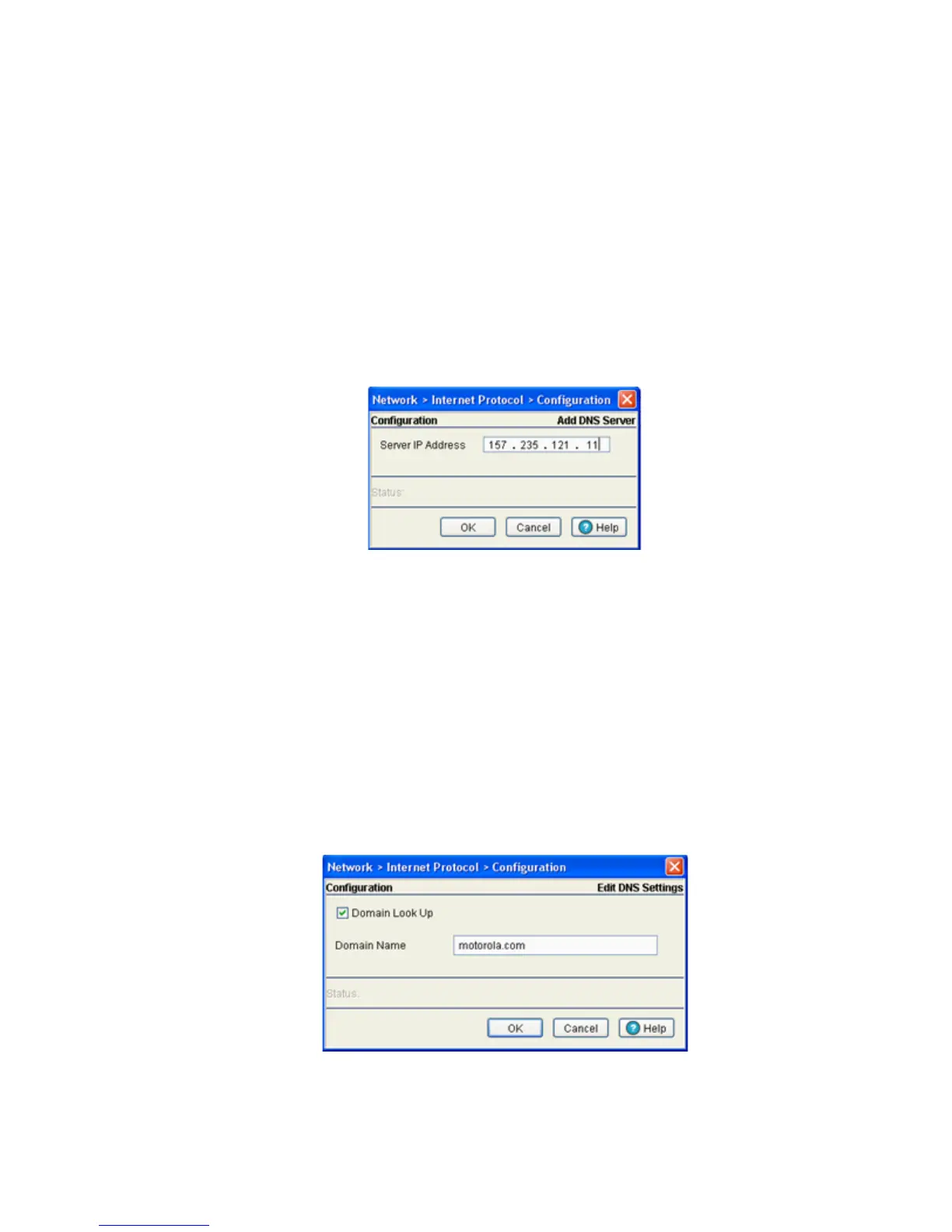Network Setup
4-5
4. Select an IP Address from the table and click the Delete button to remove the selected entry from
the list.
5. Click the Add button to display a screen used to add another domain name server. For more
information, see Adding an IP Address for a DNS Server on page 4-5.
6. Click the Global Settings button to open a screen that allows domain lookup to be enabled/disabled
and the domain name specified. For more information, see Configuring Global Settings on page 4-5.
4.2.1.1 Adding an IP Address for a DNS Server
Add an IP address for a new domain server using the Add screen.
1. Click the Add button within the Domain Network System screen.
The new Configuration screen displays enabling you to add IP address for the DNS Server.
2. Enter the Server IP Address to define the IP address of the new static domain name server.
3. Refer to the Status field for the current state of the requests made from applet. This field displays
error messages if something goes wrong in the transaction between the applet and the switch.
4. Click OK to use the changes to the running configuration and close the dialog.
5. Click Cancel to close the dialog without committing updates to the running configuration.
4.2.1.2 Configuring Global Settings
Use the Global Settings screen to query domain name servers to resolve domain names to IP addresses. Use
this screen to enable/disable Domain look up, which allows you to use commands like ping, traceroute etc.
using hostnames rather than IP addresses.
1. Click the Global Settings button in the main Domain Network System screen.
A Configuration screen displays for editing the DNS settings of the server.
