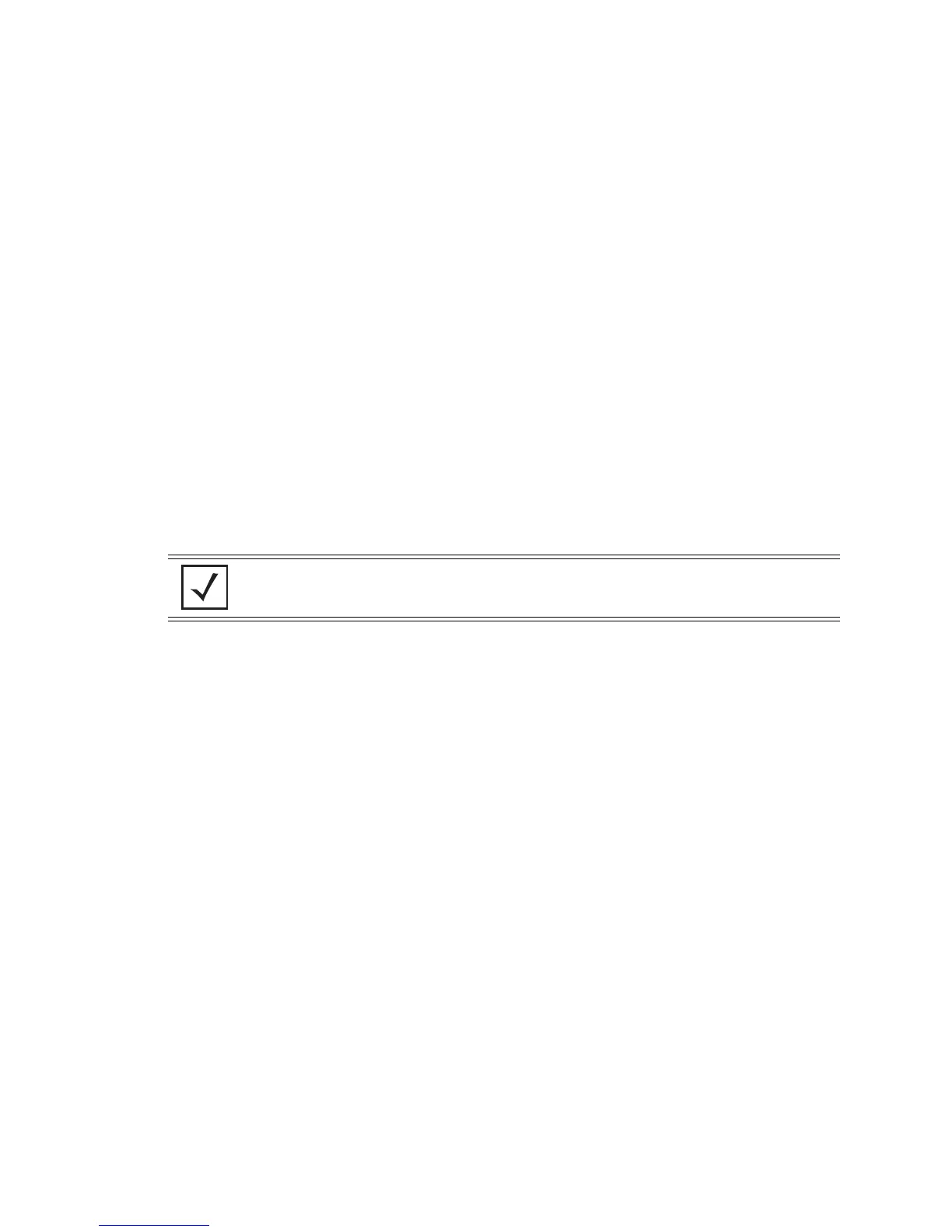Switch Services
5-55
4. Highlight an existing neighbor and click the Edit button to launch a screen designed to modify the self
healing action and/or neighbors for the radio. For more information, see
Editing the Properties of a Neighbor on page 5-55.
5. Select the Remove Neighbors button to remove all neighbors from the selected radio’s neighbor
list.
6. Click the Detect Neighbors button to auto-determine neighbors for the radios.
Enabling this feature automatically makes each radio disassociate with their attached MUs, clear the
current neighbor list and move into detection mode to detect neighboring radios.
Neighbor detection works best if all radios are configured and adopted. Starting the automatic
neighbor detection feature disassociates MUs and clears the current neighbor configuration.
5.6.1.1 Editing the Properties of a Neighbor
Use the Edit screen to specify the neighbor of a selected radio and the action the radio performs in the event
its neighbor radio fails.
To edit the properties of a neighbor:
1. Select Services > Self Healing from the main menu tree.
2. Select the Neighbor Details tab.
Action Displays the self healing action configured for the radio. Options
include:
• Raise Power - The transmit power of the radio is
increased when a neighbor radio is not functioning as
expected.
• Open Rates - Data rates are decreased to support all
rates when a neighbor radio is not functioning as
expected.
• Both - Increases power and data rate when a neighbor
radio is not functioning as expected.
• None - No action is taken when a neighbor radio is not
functioning as expected.
Neighbor Radio Index Displays the indexes of the radio’s neighbors.
NOTE The Detect Neighbors button is enabled only when the Enable Neighbor
Recovery checkbox is selected from within the Configuration tab. Ensure this
option has been enabled before trying to detect neighbors.
