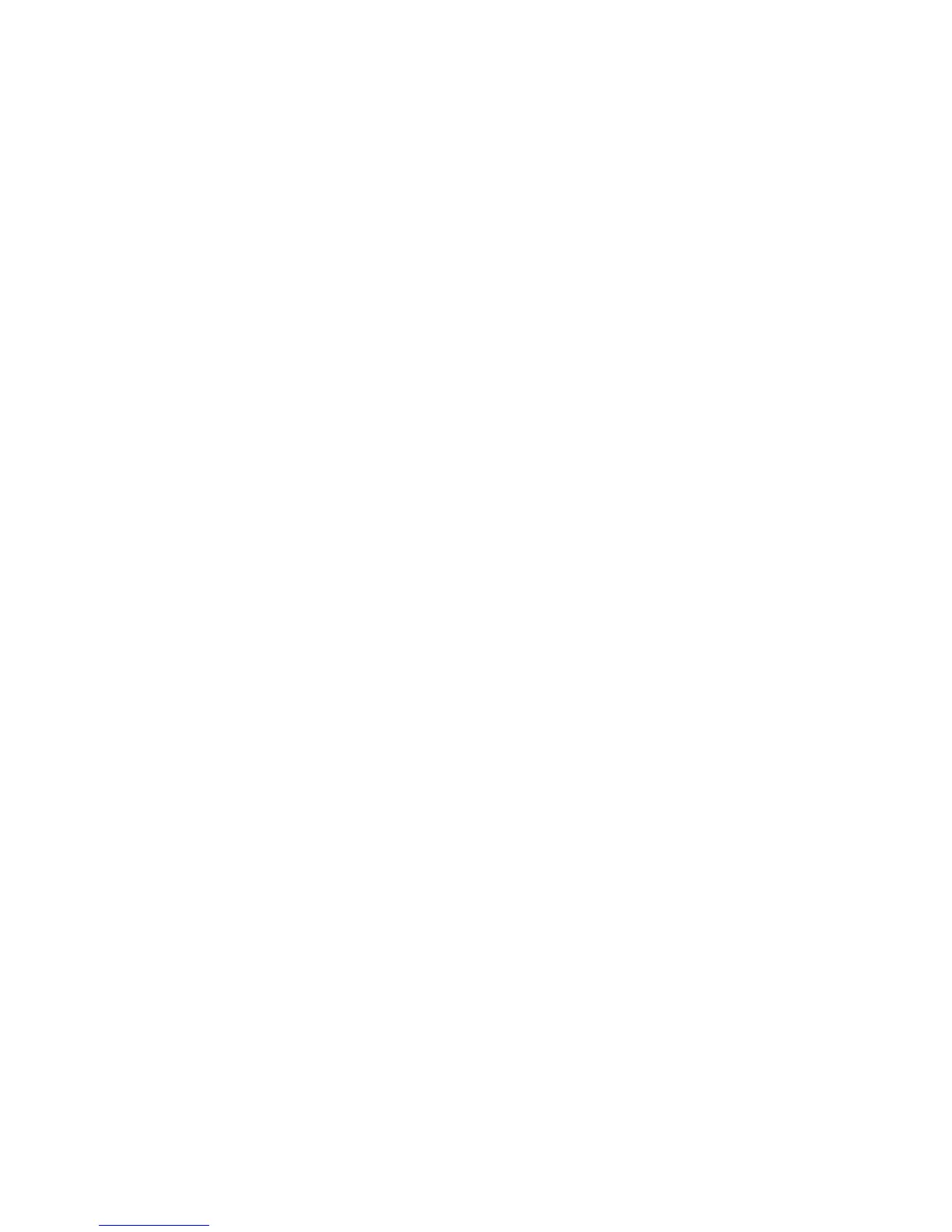Switch Security
6-100
4. Define a Window Time (from 10 to 60 seconds) to set an interval used by the AP to record MU probe
requests. The MU radio probe entry with the highest signal strength during the window period is
recorded in the table.
5. Set a Maximum Numbers of MU’s (from 0 to 512) to define the number of MUs configured in the
switch table. The default value is 50 MUs.
6. The Preferred MUs table lists the MAC Addresses for all preferred MUs.
7. Select a MU from the Preferred MUs table and click the Delete button to remove the MU from the
table.
8. Click the Add button to open a dialogue and add the MAC Address of a preferred MU to the table.
9. 802.11a Radios: Click the Enable All button to allow an AP’s 802.11a radio to receive MU probe
requests and forward them to the switch.
10. 802.11a Radios: Click the Disable button to stop AP’s 802.11a radios from forwarding MU probe
requests to the switch.
11. 802.11bg Radios: Click the Enable button to allow the AP’s 802.11bg radios to receive MU probe
requests and forward them to the switch.
12. 802.11bg Radios: Click the Disable button to stop AP’s 802.11bg radios from forwarding MU probe
requests to the switch.
13. Click Apply to save any changes. Navigating away from the screen without clicking the Apply button
results in all the changes on the screen being discarded.
14. Click the Revert button to undo the changes to the screen and revert to the last saved configuration.
6.11.3 Reviewing the Beacons Found Report
Select the Beacons Found tab to view the enhanced beacons report created by the switch. The table displays
beacon information collected during the AP’s channel scan. The table contains at least 5 entries for each AP
radio (channel) scan. The information displayed within the Beacons Found tab is read-only with no user
configurable parameters.
To view the enhanced beacons report:
1. Select Security > Enhanced Probe/Beacon Table from the main menu tree.
