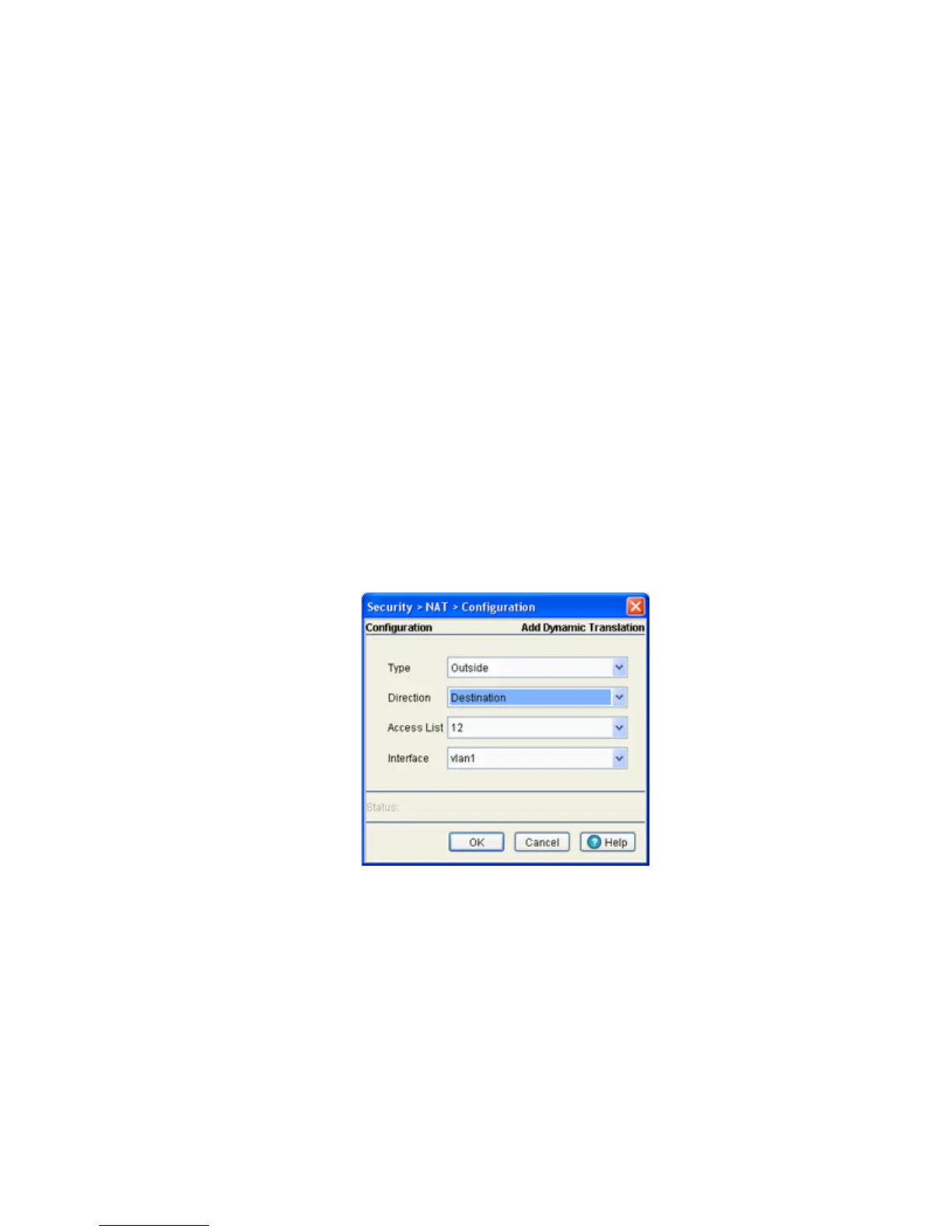Switch Security
6-35
4. Select an existing NAT configuration and click the Edit button to modify the settings of this existing NAT
configuration. The fields within the Edit screen are similar to those displayed when adding a new NAT
configuration.
5. Select an existing NAT configuration and click the Delete button to remove it from the list of available
configurations displayed.
6. Click the Add button to display a screen to create a new NAT configuration and add it to the list of
available configurations. For more information, see
Adding a New Dynamic NAT Configuration on page 6-35.
6.6.1.1 Adding a New Dynamic NAT Configuration
If the existing NAT configurations displayed with the Configuration prove unsuitable for translation, consider
creating a new one.
To define a new NAT configuration:
1. Select Security > NAT from the main menu tree.
2. Click on the Dynamic Translation tab.
3. Click the Add button.
4. Define the NAT Type from the drop-down menu. Options include:
• Inside - The set of networks subject to translation. These are the internal addresses you are trying
to prevent from being exposed to the outside world.
• Outside - All other addresses. Usually these are valid addresses located on the Internet. Outside
addresses pose no risk if exposed over a publicly accessible network.
5. Define the NAT Direction from the drop-down menu. Options include:
• Source - The inside network is transmitting data over the network its intended destination. On the
way out, the source IP address is changed in the header and replaced by the (public) IP address.
• Destination - Packets passing through the NAT on the way back to the switch managed LAN are
searched against to the records kept by the NAT engine. There the destination IP address is changed
Interface Defines the interface through which packets are routed. The source
IP address and source port number (only if IP protocol is TCP or UDP)
of packets is changed to the interface IP address and a random port
number.
