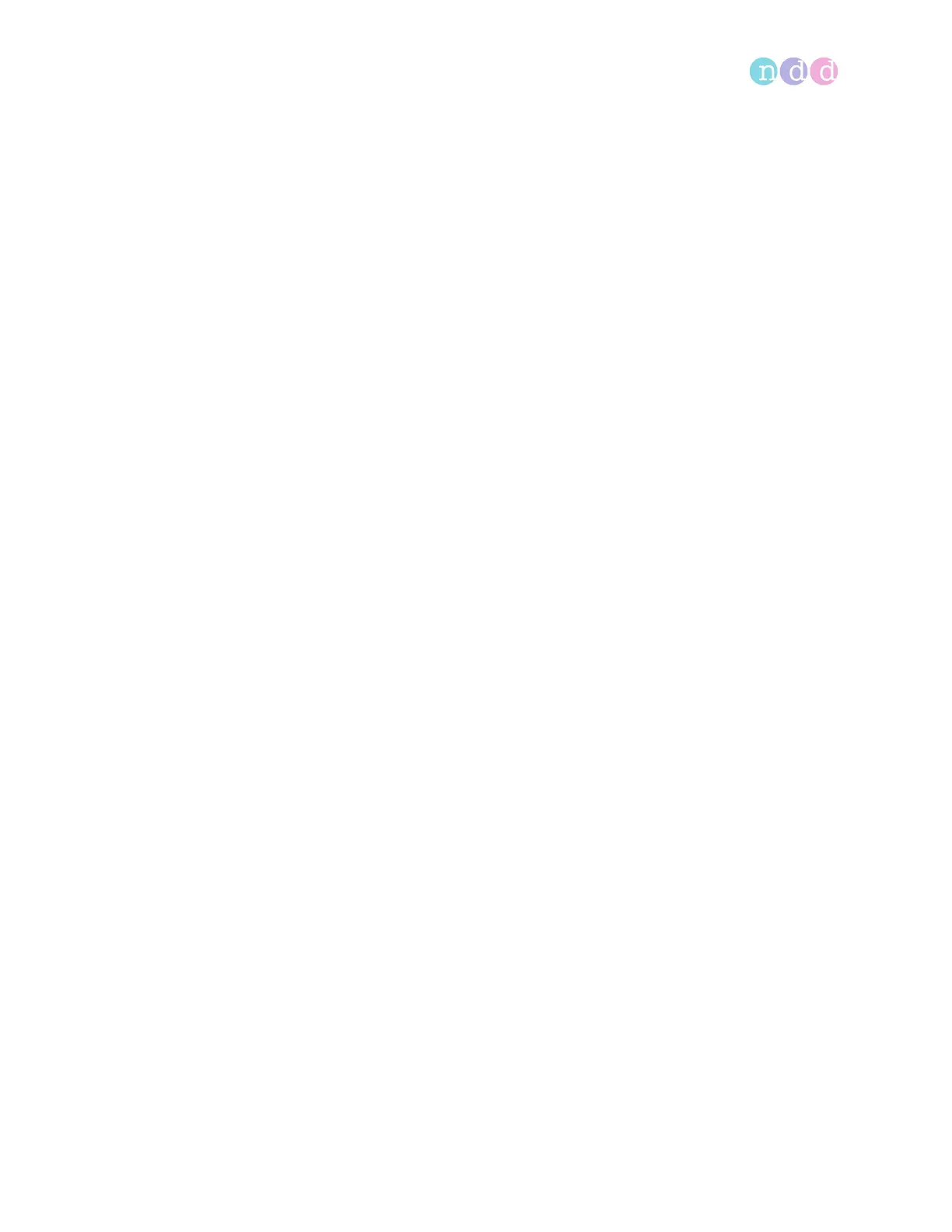Cybersecurity
Operator’s Manual V1.1 • EasyOne Air • EasyOne Connect
© ndd Medizintechnik AG • Technoparkstrasse 1, 8005 Zurich, Switzerland • www.ndd.ch 42/144
43
5.6 Dealing with a lost or stolen EasyOne Air or PC
In case EasyOne Air or the PC that EasyOne Connect is installed on has been
lost or stolen, do the following:
Prerequisite
The manufacturer strongly recommends that you activate user handling
in order to prevent unauthorized persons from accessing the data stored
on EasyOne Air or in EasyOne Connect.
About the user menu of EasyOne Air, 104
About user handling and the default password of
EasyOne Connect, 105
1 Immediately report the loss or theft of EasyOne Air or of the PC that
EasyOne Connect is installed on to the ndd Servicing Department.
The ndd Servicing Department will ensure that your EasyOne Air or your
installation of EasyOne Connect is not unlocked unintentionally by ndd
staff for anyone else but you.
Contact information, 4
5.7 Using EasyOne Air securely – general guidelines
The manufacturer strongly recommends that you follow these guidelines at all
times.
1 Activate user handling if unauthorized persons might have physical access
to EasyOne Air. To activate user handling, do the following:
a) Choose Utilties > Configuration > General > User Handling.
b) Enter the default password 8005 and choose Login.
c) To add a user, choose Add.
d) Fill out the User ID field, the Password field, and the Repeat Password
field.
e) Optionally, fill out the other fields.
f) Choose OK.
g) Select the User Handling check box.
h) Choose Save.
User handling is activated. Now, users must log in to use EasyOne Air.