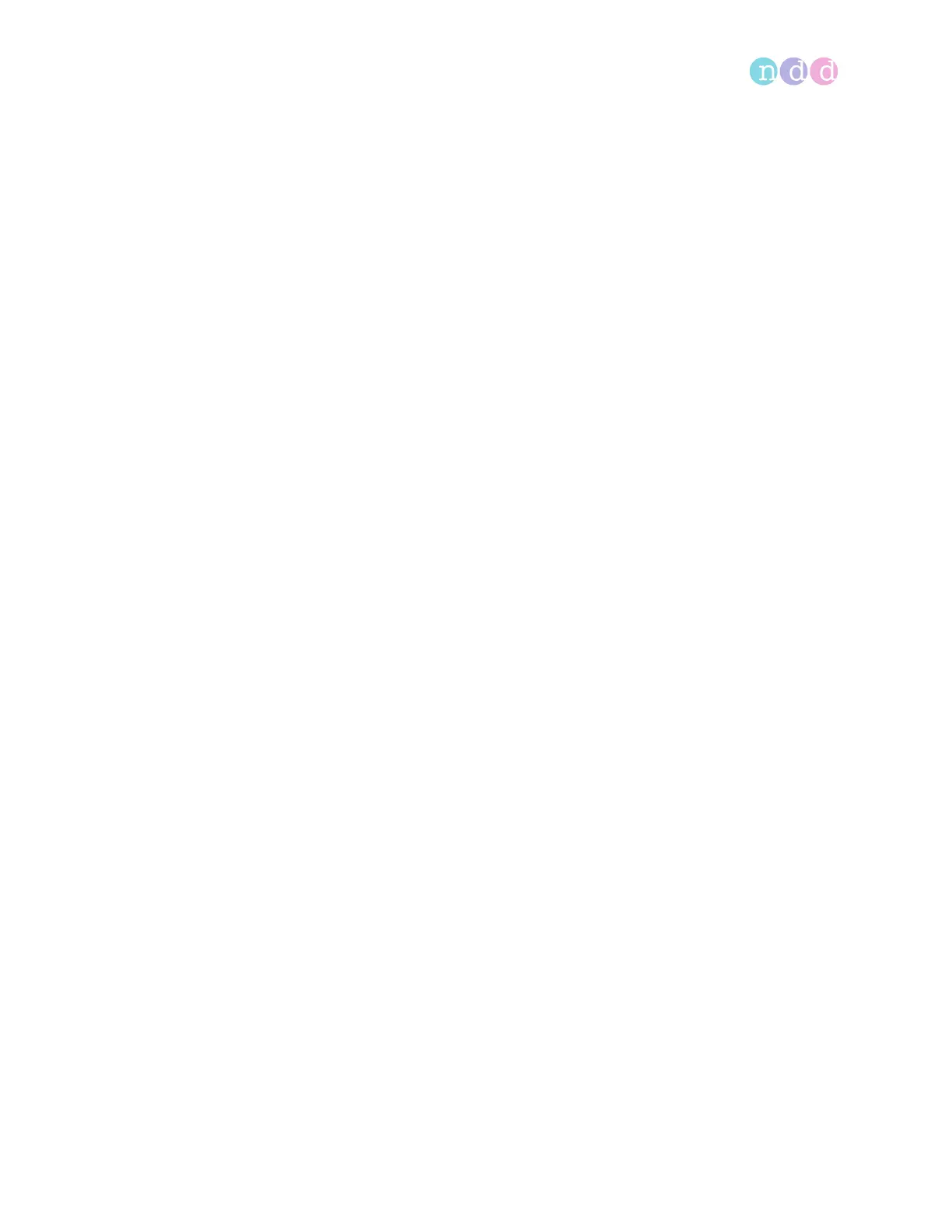Working with patient data and reports
Operator’s Manual V1.1 • EasyOne Air • EasyOne Connect
© ndd Medizintechnik AG • Technoparkstrasse 1, 8005 Zurich, Switzerland • www.ndd.ch 86/144
92
10.2 Working with patient data and reports in EasyOne Connect
10.2.1 Adding patient data to the database of EasyOne Connect
1 Choose Patients.
2 Choose New.
3 CAUTION! False diagnosis: The predicted values and the system
interpretation are based on the patient demographic data. Therefore,
wrong patient data can cause false results. Enter patient data
meticulously. Double-check that you have entered the patient data
correctly.
Fill out those fields that are marked with an asterisk (*).
You cannot complete adding patient data without filling out these
fields.
4 In all other fields, enter additional patient data if necessary.
5 Choose OK.
10.2.2 Editing patient data with EasyOne Connect
1 Choose Patients.
2 Select a patient.
3 Choose Edit.
4 CAUTION! False diagnosis: The predicted values and the system
interpretation are based on the patient demographic data. Therefore,
wrong patient data can cause false results. Enter patient data
meticulously. Double-check that you have entered the patient data
correctly.
Edit the fields that you want to change.
You must fill out those fields that are marked with an asterisk (*).
5 In all other fields, enter additional patient data if necessary.
6 Choose OK.
