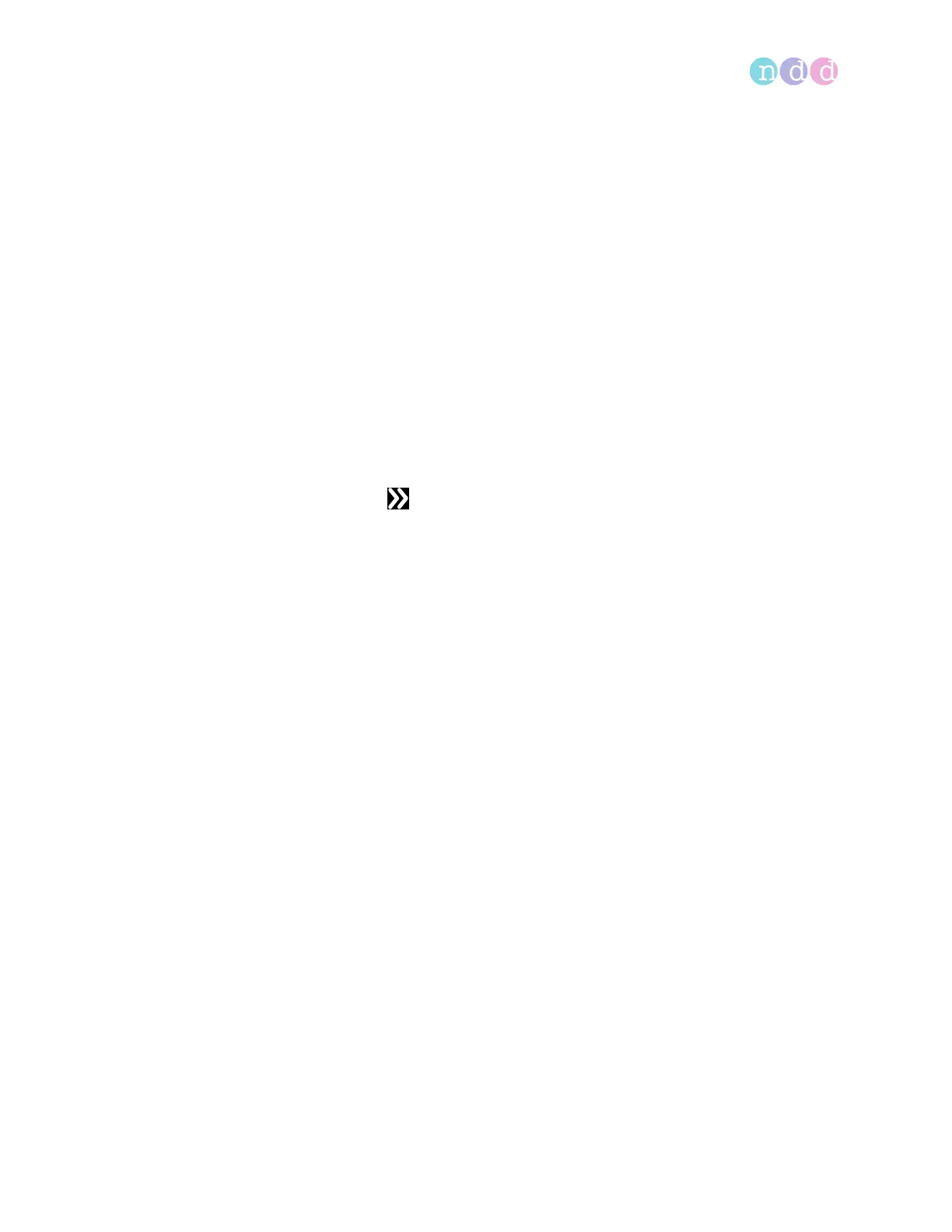Working with patient data and reports
Operator’s Manual V1.1 • EasyOne Air • EasyOne Connect
© ndd Medizintechnik AG • Technoparkstrasse 1, 8005 Zurich, Switzerland • www.ndd.ch 89/144
92
To create and send a new patient record from
EasyOne Connect to EasyOne Air
1 In EasyOne Connect, choose Patients.
2 Choose New.
3 CAUTION! False diagnosis: The predicted values and the system
interpretation are based on the patient demographic data. Therefore,
wrong patient data can cause false results. Enter patient data
meticulously. Double-check that you have entered the patient data
correctly.
Fill out those fields that are marked with an asterisk (*).
You cannot complete adding patient data without filling out these
fields.
4 In all other fields, enter additional patient data if necessary.
5 Choose OK.
6 Select the patient record that you just have created.
7 Choose > EasyOne.
The selected patient record is send to EasyOne Air.
EasyOne Connect displays a message whether the sending has been
successful.
You can remove EasyOne Air from the cradle, or you can repeat steps 2
to 7 to create and send additional patient records.
Viewing and printing reports with EasyOne Connect, 89
Connectivity and data exchange, 44
10.2.6 Viewing and printing reports with EasyOne Connect
1 From the main menu, choose Patients.
2 Select a patient.
3 Choose History.
The history screen with a list of tests is displayed.
4 Select a test.
5 To view the results for the selected test, do the following:
a) Choose View.
b) If the test type is provocation, choose Menu.
c) To preview the report, choose Report.
d) To print the report, choose Print.
e) To go back to the history screen, choose Return and then History.
6 To view the results of another test, repeat steps 4 and 5.
7 To view the results of another patient, choose Patients and repeat steps 2
to 6.