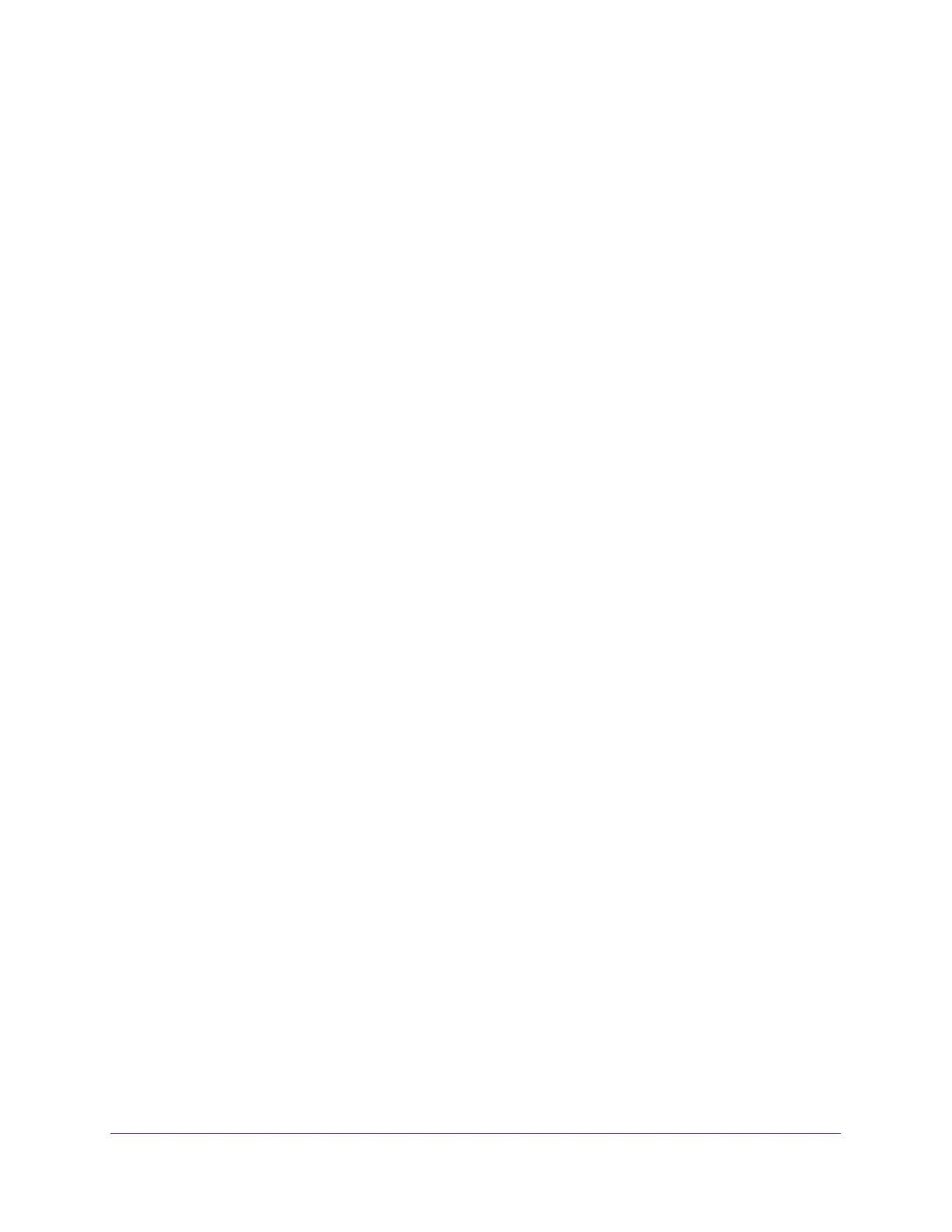4
AC1600 WiFi Cable Modem Router
Set Up and Enable a Guest Network . . . . . . . . . . . . . . . . . . . . . . . . . . . . . . . . . 48
Configure WEP Legacy WiFi Security for the Guest WiFi Network. . . . . . . . 52
Chapter 5 Secure Your Network
Set Up Parental Controls . . . . . . . . . . . . . . . . . . . . . . . . . . . . . . . . . . . . . . . . . . . . . 55
Allow or Block Access to Your Network. . . . . . . . . . . . . . . . . . . . . . . . . . . . . . . . . 58
Enable and Manage Network Access Control . . . . . . . . . . . . . . . . . . . . . . . . . . 59
Manage Network Access Control Lists . . . . . . . . . . . . . . . . . . . . . . . . . . . . . . . 60
Block Keywords and Domains for HTTP Traffic . . . . . . . . . . . . . . . . . . . . . . . . . . 66
Set Up Blocking . . . . . . . . . . . . . . . . . . . . . . . . . . . . . . . . . . . . . . . . . . . . . . . . . . . 66
Remove a Keyword or Domain from the Blocked List. . . . . . . . . . . . . . . . . . . 67
Remove All Keywords and Domains from the Blocked List . . . . . . . . . . . . . . 68
Specify a Trusted Computer . . . . . . . . . . . . . . . . . . . . . . . . . . . . . . . . . . . . . . . . 68
Block Access to Services and Applications . . . . . . . . . . . . . . . . . . . . . . . . . . . . . . 69
Block a Default Service . . . . . . . . . . . . . . . . . . . . . . . . . . . . . . . . . . . . . . . . . . . . 70
Add and Block a Custom Service . . . . . . . . . . . . . . . . . . . . . . . . . . . . . . . . . . . . 72
Change the Settings for a Blocked Service. . . . . . . . . . . . . . . . . . . . . . . . . . . . 74
Remove a Blocked Service. . . . . . . . . . . . . . . . . . . . . . . . . . . . . . . . . . . . . . . . . . 74
Schedule When Security Features Are Active. . . . . . . . . . . . . . . . . . . . . . . . . . . . 75
Set Up a Schedule . . . . . . . . . . . . . . . . . . . . . . . . . . . . . . . . . . . . . . . . . . . . . . . . . 75
Change a Schedule . . . . . . . . . . . . . . . . . . . . . . . . . . . . . . . . . . . . . . . . . . . . . . . . 77
Remove a Schedule. . . . . . . . . . . . . . . . . . . . . . . . . . . . . . . . . . . . . . . . . . . . . . . . 77
Set Up Security Event Email Notification. . . . . . . . . . . . . . . . . . . . . . . . . . . . . . . . 78
Chapter 6 Manage the WAN and LAN Network Settings
Manage the WAN Security Settings . . . . . . . . . . . . . . . . . . . . . . . . . . . . . . . . . . . . 81
Set Up a Default DMZ Server . . . . . . . . . . . . . . . . . . . . . . . . . . . . . . . . . . . . . . . . . 82
Manage the SIP Application-Level Gateway . . . . . . . . . . . . . . . . . . . . . . . . . . . . . 83
Manage the Modem Router’s LAN IP Address Settings. . . . . . . . . . . . . . . . . . . . 84
Manage IP Address Reservation . . . . . . . . . . . . . . . . . . . . . . . . . . . . . . . . . . . . . . . 85
Reserve an IP Address . . . . . . . . . . . . . . . . . . . . . . . . . . . . . . . . . . . . . . . . . . . . . 85
Change a Reserved IP Address . . . . . . . . . . . . . . . . . . . . . . . . . . . . . . . . . . . . . . 87
Remove an IP Address Reservation . . . . . . . . . . . . . . . . . . . . . . . . . . . . . . . . . . 87
Manage the IPv6 LAN Settings . . . . . . . . . . . . . . . . . . . . . . . . . . . . . . . . . . . . . . . . 88
Change the Modem Router’s Device Name. . . . . . . . . . . . . . . . . . . . . . . . . . . . . . 90
Manage the Built-In DHCP Server . . . . . . . . . . . . . . . . . . . . . . . . . . . . . . . . . . . . . 90
Manage the DHCP Server Address Pool . . . . . . . . . . . . . . . . . . . . . . . . . . . . . . . . 91
Manage Universal Plug and Play . . . . . . . . . . . . . . . . . . . . . . . . . . . . . . . . . . . . . . . 92
Chapter 7 Manage the Modem Router and Monitor Your Network
View the Status and Statistics of the Modem Router . . . . . . . . . . . . . . . . . . . . . 96
View the Cable Information and Internet Port and WiFi Status. . . . . . . . . . . 96
View the Traffic Statistics . . . . . . . . . . . . . . . . . . . . . . . . . . . . . . . . . . . . . . . . . . . 101
View the Internet Port Connection Status and Release and
Renew the Connection. . . . . . . . . . . . . . . . . . . . . . . . . . . . . . . . . . . . . . . . . . . . 103
View Devices Currently on the Network . . . . . . . . . . . . . . . . . . . . . . . . . . . . . . . 104
