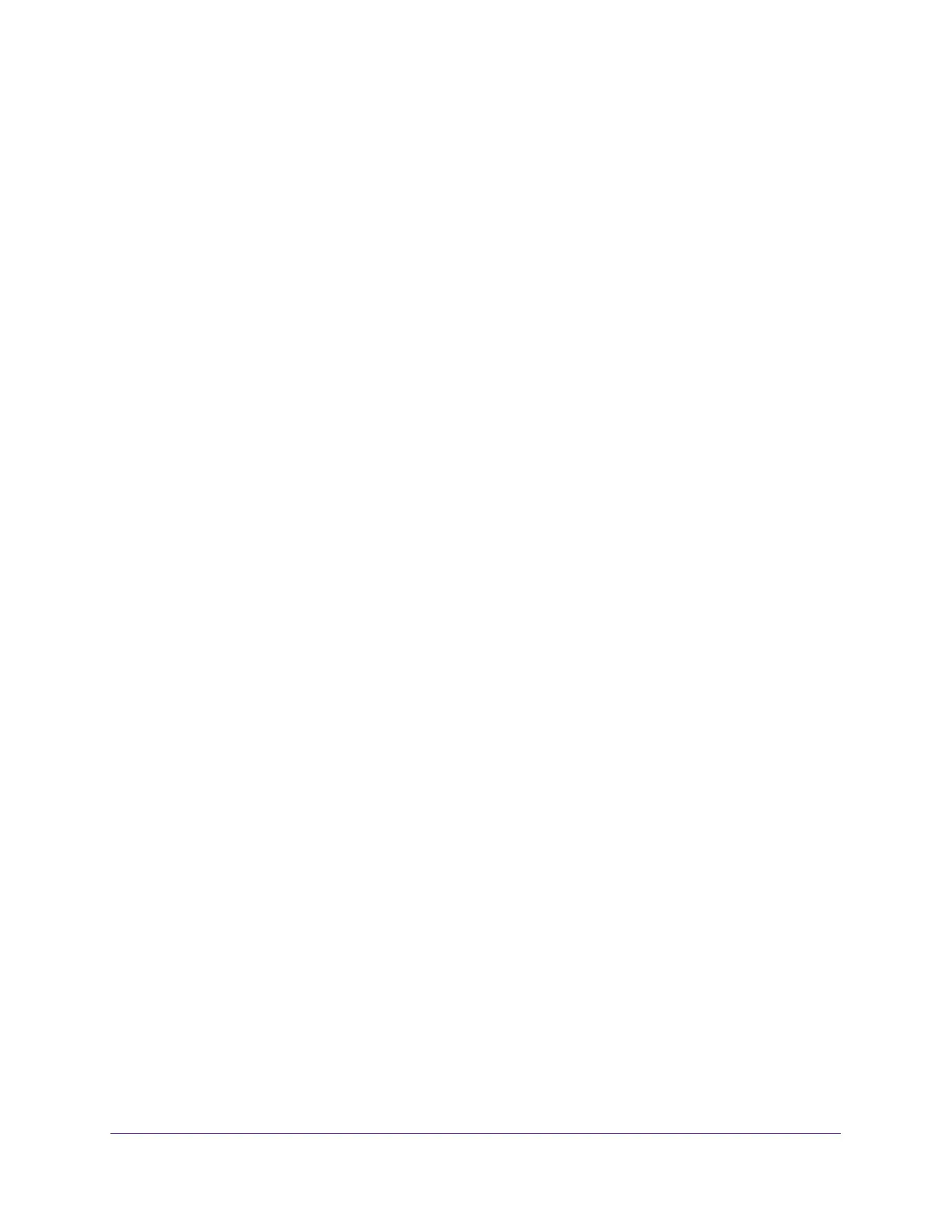5
AC1600 WiFi Cable Modem Router
View WiFi Channels in Your Environment. . . . . . . . . . . . . . . . . . . . . . . . . . . . . . . 105
View WiFi Networks in Your Environment . . . . . . . . . . . . . . . . . . . . . . . . . . . . . . 107
View and Manage the Log . . . . . . . . . . . . . . . . . . . . . . . . . . . . . . . . . . . . . . . . . . . 108
Change the Password . . . . . . . . . . . . . . . . . . . . . . . . . . . . . . . . . . . . . . . . . . . . . . . 110
Manage the Device Settings File of the Modem Router . . . . . . . . . . . . . . . . . . 111
Back Up the Settings . . . . . . . . . . . . . . . . . . . . . . . . . . . . . . . . . . . . . . . . . . . . . 111
Restore the Settings . . . . . . . . . . . . . . . . . . . . . . . . . . . . . . . . . . . . . . . . . . . . . . 112
Return the Modem Router to Its Factory Default Settings . . . . . . . . . . . . . . . . 113
Use the Reset Button . . . . . . . . . . . . . . . . . . . . . . . . . . . . . . . . . . . . . . . . . . . . . 114
Erase the Settings . . . . . . . . . . . . . . . . . . . . . . . . . . . . . . . . . . . . . . . . . . . . . . . . 114
Reboot the Modem Router . . . . . . . . . . . . . . . . . . . . . . . . . . . . . . . . . . . . . . . . . . 115
Monitor and Meter Internet Traffic . . . . . . . . . . . . . . . . . . . . . . . . . . . . . . . . . . . 116
Start the Traffic Meter Without Traffic Volume Restrictions . . . . . . . . . . . . 116
View the Traffic Statistics and Traffic Status . . . . . . . . . . . . . . . . . . . . . . . . . 117
Restrict Internet Traffic . . . . . . . . . . . . . . . . . . . . . . . . . . . . . . . . . . . . . . . . . . . 118
Unblock the Traffic Meter After the Traffic Limit Is Reached . . . . . . . . . . . 120
Manage the Modem Router Remotely . . . . . . . . . . . . . . . . . . . . . . . . . . . . . . . . . 120
Chapter 8 Share a Storage Device
USB Device Requirements . . . . . . . . . . . . . . . . . . . . . . . . . . . . . . . . . . . . . . . . . . . 124
Connect a USB Device to the Modem Router . . . . . . . . . . . . . . . . . . . . . . . . . . . 124
Access a Storage Device Connected to the Modem Router . . . . . . . . . . . . . . . 125
Manage Access to a Storage Device. . . . . . . . . . . . . . . . . . . . . . . . . . . . . . . . . . . 126
Enable FTP Access Within Your Network . . . . . . . . . . . . . . . . . . . . . . . . . . . . . . . 128
View Network Folders on a Device. . . . . . . . . . . . . . . . . . . . . . . . . . . . . . . . . . . . 129
Add a Network Folder on a Storage Device. . . . . . . . . . . . . . . . . . . . . . . . . . . . . 130
Change a Network Folder, Including Read and Write Access, on a USB Drive 132
Approve USB Devices . . . . . . . . . . . . . . . . . . . . . . . . . . . . . . . . . . . . . . . . . . . . . . . 134
Safely Remove a USB Device . . . . . . . . . . . . . . . . . . . . . . . . . . . . . . . . . . . . . . . . . 135
Enable the Media Server . . . . . . . . . . . . . . . . . . . . . . . . . . . . . . . . . . . . . . . . . . . . 136
Chapter 9 Share a USB Printer
Install the Printer Driver and Cable the Printer. . . . . . . . . . . . . . . . . . . . . . . . . . 139
Download the ReadySHARE Printer Utility . . . . . . . . . . . . . . . . . . . . . . . . . . . . . 139
Install the ReadySHARE Printer Utility . . . . . . . . . . . . . . . . . . . . . . . . . . . . . . . . . 139
Use the Shared Printer . . . . . . . . . . . . . . . . . . . . . . . . . . . . . . . . . . . . . . . . . . . . . . 141
View or Change the Status of a Printer . . . . . . . . . . . . . . . . . . . . . . . . . . . . . . . . 142
Use the Scan Feature of a Multifunction USB Printer . . . . . . . . . . . . . . . . . . . . 143
Change NETGEAR USB Control Center Settings . . . . . . . . . . . . . . . . . . . . . . . . . 144
Change the NETGEAR USB Control Center Language . . . . . . . . . . . . . . . . . . 145
Specify the Time-Out . . . . . . . . . . . . . . . . . . . . . . . . . . . . . . . . . . . . . . . . . . . . 145
Chapter 10 Access Storage Devices Through the Internet
Set Up and Manage Dynamic DNS . . . . . . . . . . . . . . . . . . . . . . . . . . . . . . . . . . . . 147
Your Personal FTP Server . . . . . . . . . . . . . . . . . . . . . . . . . . . . . . . . . . . . . . . . . 147
Set Up a New Dynamic DNS Account. . . . . . . . . . . . . . . . . . . . . . . . . . . . . . . . 148