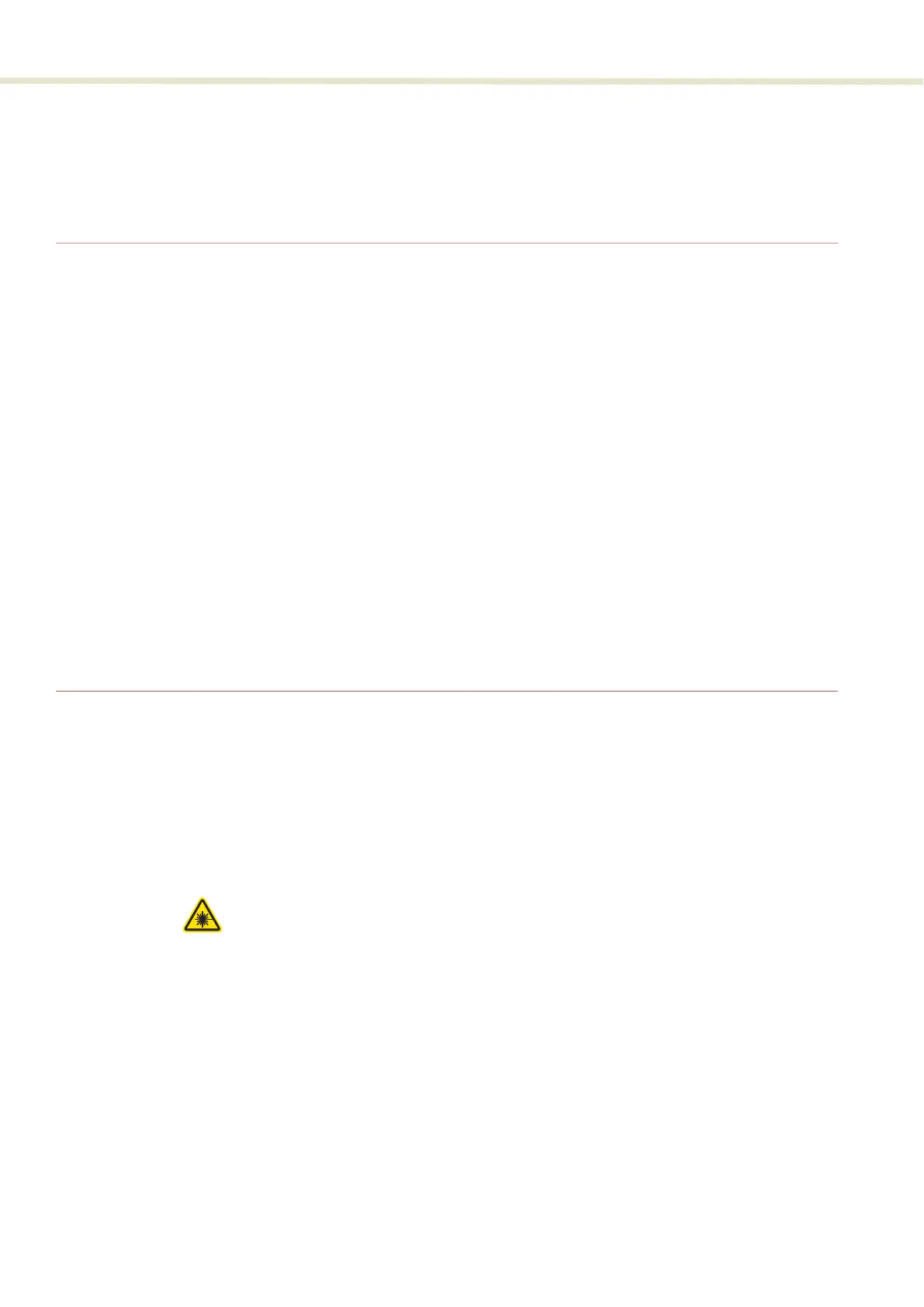SuperK SELECT Control
26
AC ON/OFF switch
Toggles AC power on or off to the ERD.
SuperK SELECT Control
Software
Description
Both the SuperK laser and the SELECT accessory are controlled using NKT
Photonic’s CONTROL management software installed on a PC or the front panel
interface.
A management PC with CONTROL installed on it can connect to the laser using either
the USB serial port or the 10/100 BASE-T Ethernet ports on the laser. CONTROL
communicates with the SELECT through the laser’s External bus connection.
Chapter
“Using CONTROL”
contains information on using NKTP’s CONTROL
software and how to connect to and control the SELECT. It also includes instructions
on how to set the UV center wavelength to a resolution of 0.1 nm to match the
intended application.
CONTROL software installation
Refer to the procedure found in Appendix C.
Status LEDs
The SELECT includes three status LEDs as described in Table 2. The LEDs are
located on a side panel next to the External bus ports as shown in Figure 10.
The emission LED is lit ON RED when the connected SuperK laser’s emission is
enabled. When ON RED, laser light is present at the primary and auxiliary optical
output ports.
Warning:
If any of the aperture shutters are closed, emission is blocked. The position
of the shutters does not affect the status of the emission LED, only the emission status
of the connected SuperK laser.
