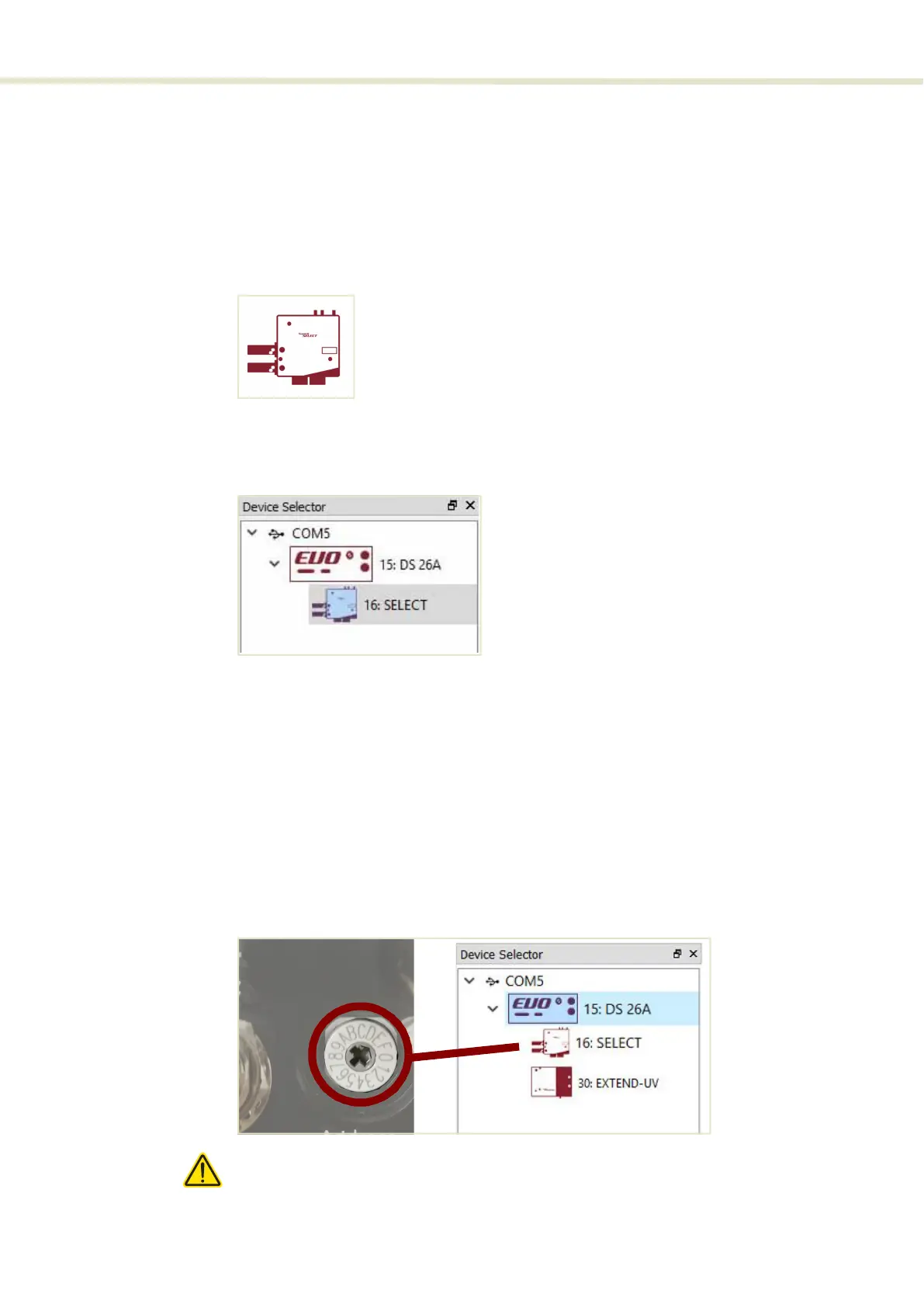CONTROL overview
44
Device Selector
In the Device Selector panel, you can find the list of SuperK nodes that
CONTROL is currently communicating with. To manage any device, click on its
corresponding icon. When the icon is highlighted blue, it indicates that the
Control panel and Status panel are displayed for that device. In the device
selector list, the SELECT is represented by the icon shown in Figure 28.
Figure 28 Device selector icon
Figure 29 shows the device selector list with a SuperK SELECT clicked on to
select it, indicated by the highlighted bar around the icon.
Figure 29 Device selector
The External RF Driver is not shown in the device selector. It operates in
conjunction with the SELECT and any relevant configuration from the SELECT
pages will modify the External RF Driver correspondingly.
Address selector When multiple accessories are used with a single SuperK laser, the laser’s
External bus connects accessories in a daisy chain topology. For each device,
the address selector wheel must be set to one of 16 (0x0 to 0xF) unique
addresses. Figure 30 shows a case where multiple accessories share the
External bus. Refer to “Electrical Connections” on page 33 for information on
connection accessories.
Figure 30 Device selector set to 0xE bus address
Caution: Only turn ON the SuperK laser and connected accessories after all con-
nected accessories are configured with a unique address.
2
