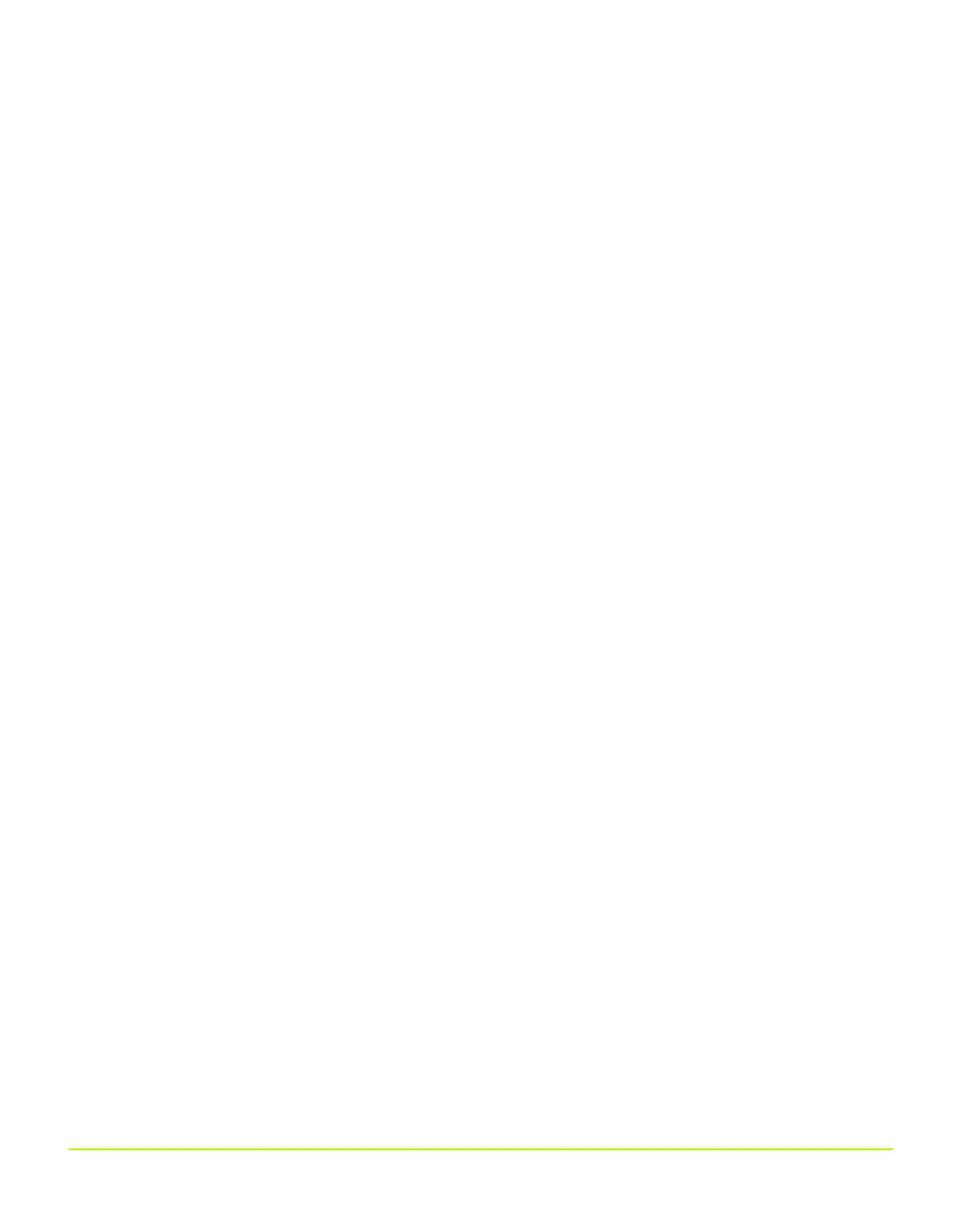NVIDIA Corporation 109
Chapter 7
Configuring Key ForceWare Graphics Driver Features
6 Click OK to return to the previous page. The Application profiles list displays the
new profile name, as shown in the image on the right in Figure 7.7.
7 For each driver setting you want to change for this new profile, follow these steps:
a Select the check box of the driver setting you want to change and save as part of
the new profile.
b Click Apply.
c If needed, clear the Application controlled check box and click Apply.
d Use the slider to set the value you want and click Apply.
For additional information on specific driver settings, see “Basic Driver
Settings” on page 110 or “Advanced Driver Settings” on page 113.
e Click Apply.
Adding Profiles With an SLI Configuration
If you are an advanced user running an SLI multi-GPU configuration and want to
create profiles that utilize SLI rendering technology, see
• “SLI Rendering Mode” on page 119 and “About Using Other SLI-based Advanced
Settings” on page 119.
• “Using NVIDIA Scalable Link Interface (SLI)” on page 167
Deleting Application Profiles
You can remove the following types of profiles — i.e., the Remove button is available
for use when:
•From the Active profile list, you have selected a profile you have added.
•From the Active profile list, you have selected an existing pre-defined profile that
you have modified and then renamed.
Note: Remember that when you delete a profile that is associated with a single
application or multiple applications, all NVIDIA settings for that one or
multiple applications as you’ve set in that profile are remove. d
If you have created another profile that contains any of these same applications,
you may want to use that profile.
QuadroGuide_.book Page 109 Monday, April 3, 2006 12:21 PM
