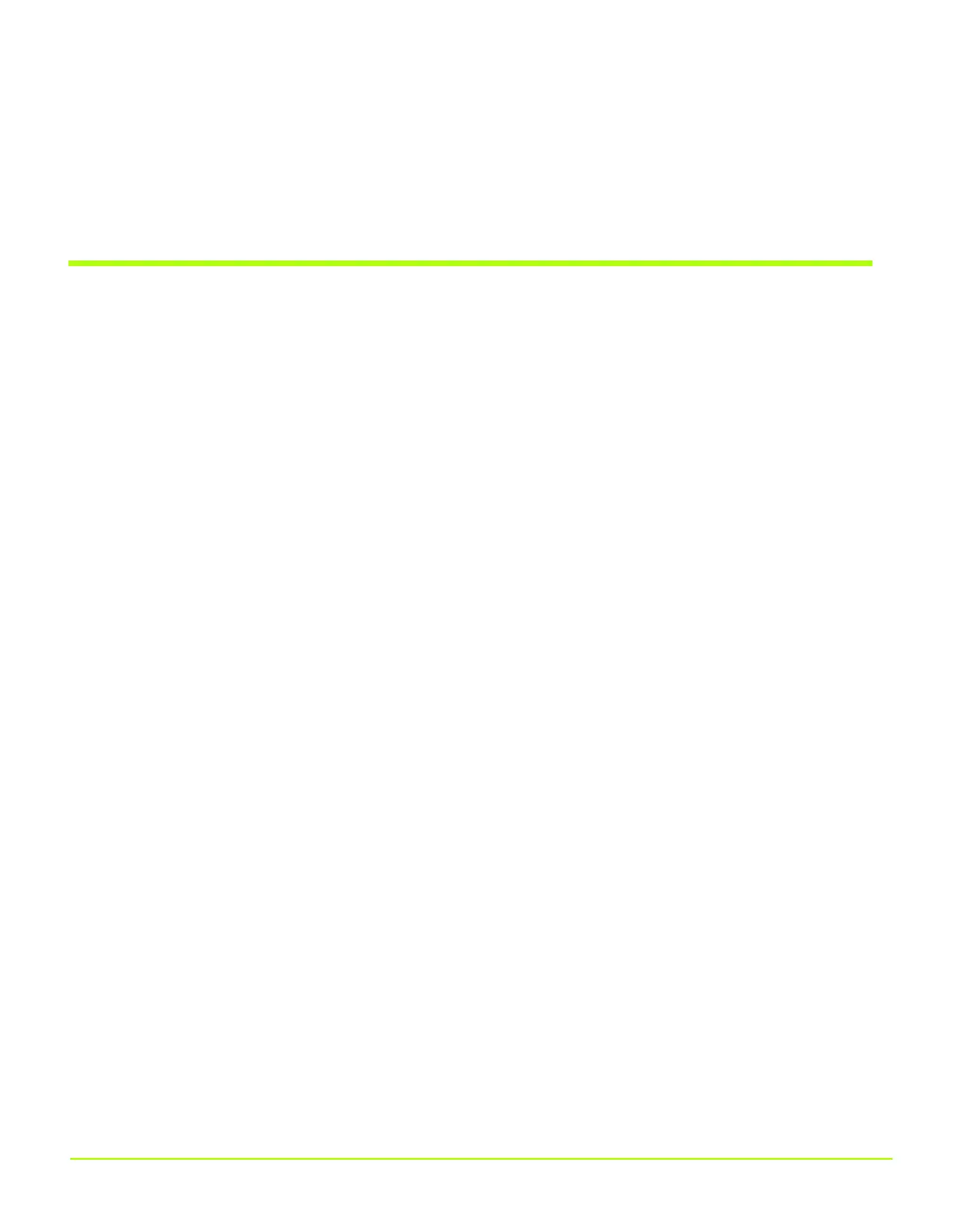186 Quadro Workstation User’s Guide
Appendix A
Using Two NVIDIA GPU-Based Graphics Cards
17Click Finish when that option appears and then click Close to close the Driver
window.
18Respond to the prompts to restart your computer.
Attaching Displays for GeForce4 MX — nView Dualview
Mode
1 When you have returned to your desktop, right click on the desktop to display the
desktop menu and click Properties and the Settings tab.
Notice that all four of the connected display devices are now represented by
numbered display images, as shown in Figure A.5.
Remember that we already attached display devices 1 and 3 for the Quadro FX
3000-based graphics card. Now we will enable display devices 2 and 4 for the
GeForce4 MX-based graphics card.
2 Right click display image 2, click Attached and click Apply. The associated
display device becomes enabled and displays a desktop.
3 Right click on display image 4, click Attached and click Apply. The associated
display device becomes enabled and displays a desktop.
Figure A.5 and Figure A.6 show the associated Display Properties Settings page
and the resulting desktops on the numbered display devices.
QuadroGuide_.book Page 186 Monday, April 3, 2006 12:21 PM
