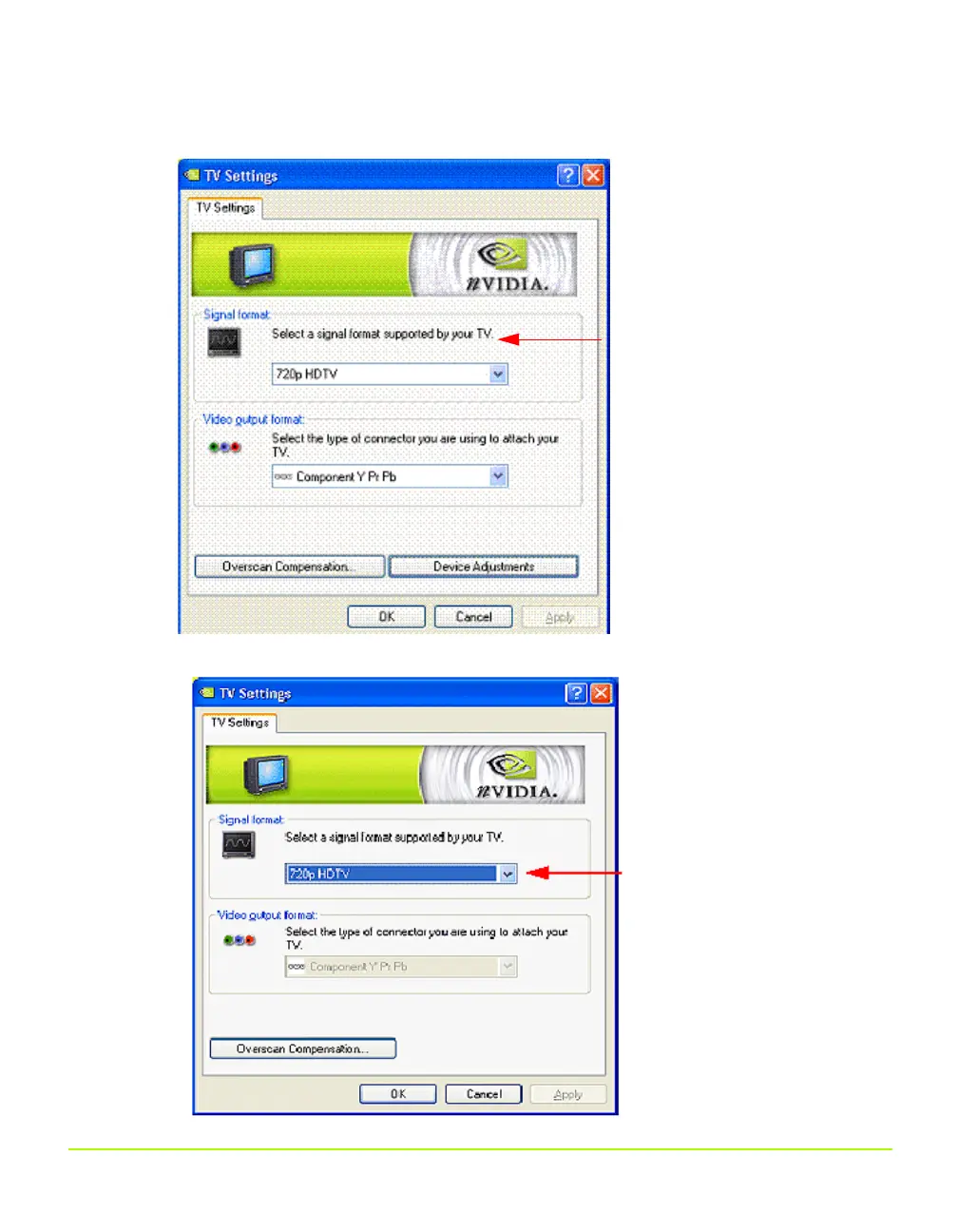NVIDIA Corporation 87
Chapter 6
Configuring HDTV
Figure 6.4
TV Settings — HDTV Component Connection
Figure 6.5
TV Settings — HDTV over DVI Connection
.
Click this list to select an HDTV
(EDTV/SDTV) format.
.
Click this list to select an HDTV
format.
QuadroGuide_.book Page 87 Monday, April 3, 2006 12:21 PM
