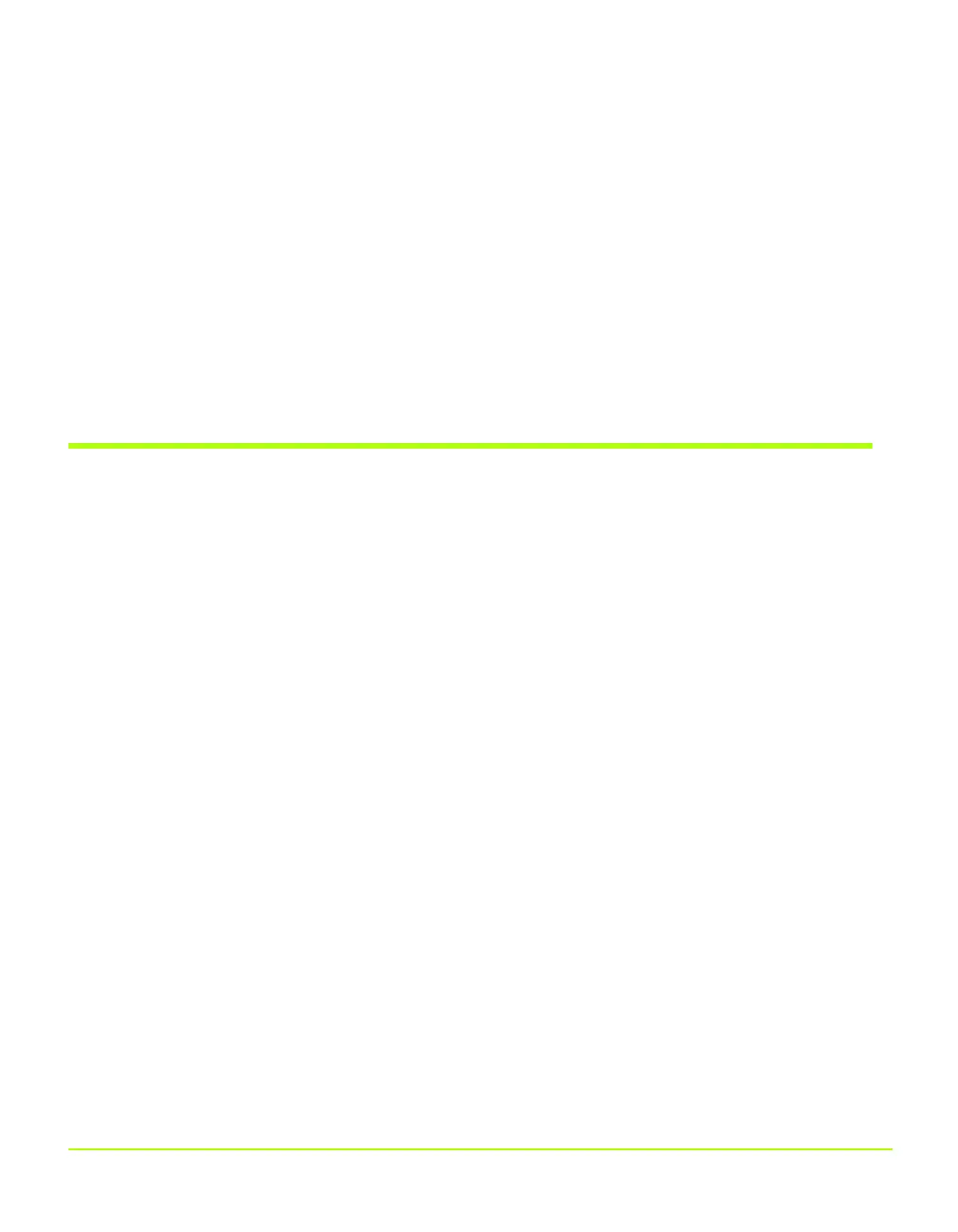NVIDIA Corporation 25
Chapter 3
NVIDIA Control Panel Access
Windows Display Properties Setting Access
You can still access the NVIDIA display control panel through the Microsoft Display
Properties Settings > Advanced option, if needed.
1 Right click from your Windows desktop to open the desktop menu.
2 Select Properties and then the Settings tab.
3 Click Advanced and then click the NVIDIA GPU tab.
The NVIDIA display control panel with menu appears (Figure 3.7).
Using the NVIDIA Display Menu
From the NVIDIA display menu (Figure 3.7), you can access all the NVIDIA display
control panel pages where you can configure a variety of NVIDIA driver features.
To view any of the NVIDIA display control panel pages, simply click a menu item
from the NVIDIA display menu.
Note: The nView Display Settings menu item appears only when you have more
than one display connected, as shown in Figure 3.7. Figure 3.8 shows the menu
when only one display is connected; the example is for a notebook computer.
To toggle between hiding and showing the NVIDIA display menu, click the green
button on the green button that appears on any NVIDIA display menu page (Figure
3.7). You can also click the Additional Properties button to show the menu when it is
hidden (Figure 3.7).
You can resize the NVIDIA display menu by directly manipulating it with your
mouse.
QuadroGuide_.book Page 25 Monday, April 3, 2006 12:21 PM
