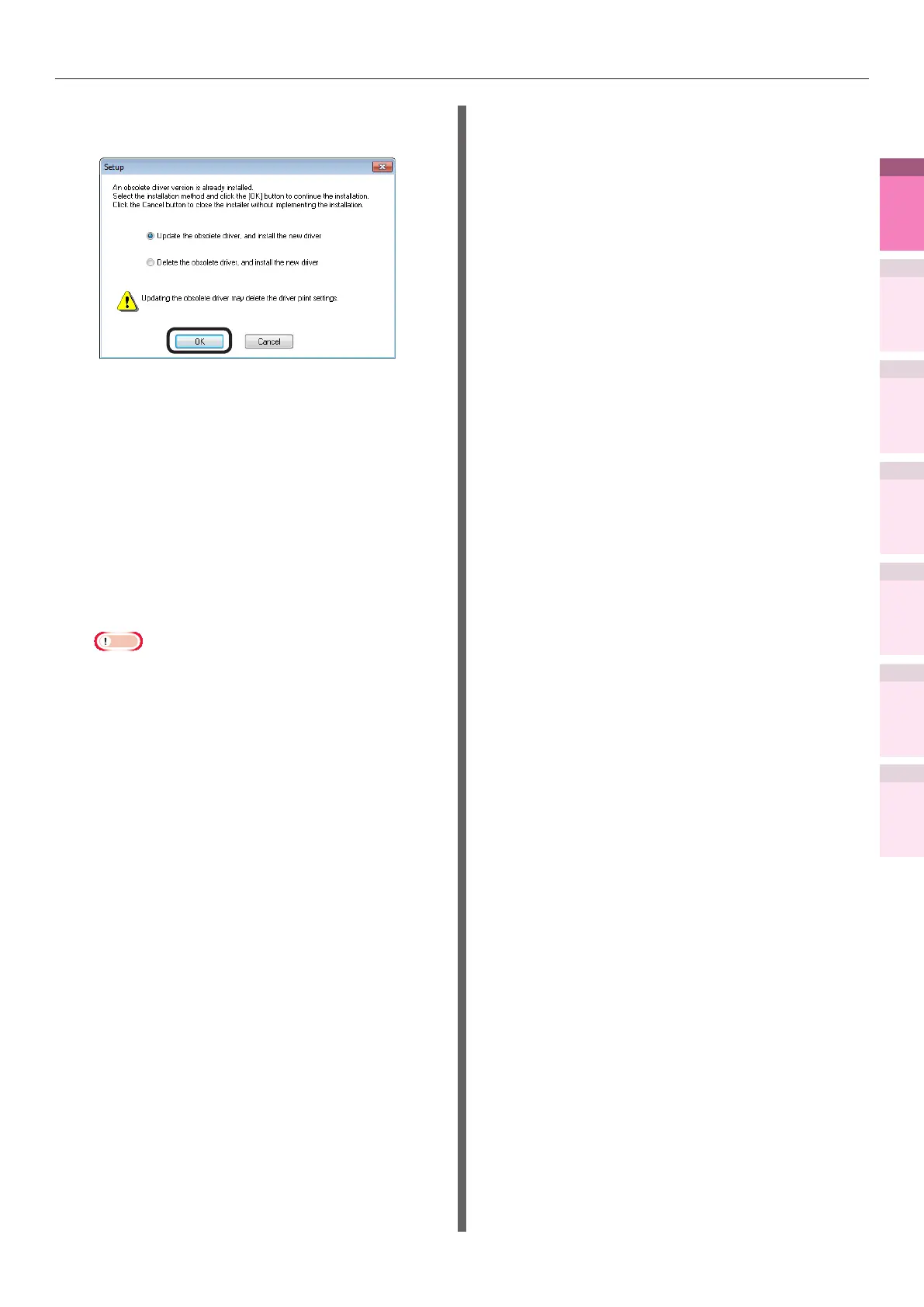- 109 -
Deleting or updating printer drivers
4
1
2
3
5
Apéndice Índice
Comprobar y cambiar
la conguración de la
impresora utilizando el
panel de control
Cong de
red
Concordar
los colores
Utilización
de software
de utilidades
Funciones de
impresión útiles
13
Select the installation method, and click
the [OK] button.
z
Updating obsolete drivers, and installing
new drivers
Update the obsolete printer drivers, and
then install the new printer drivers. A
new printer icon will be created as "Copy
1" in addition to the icon for the obsolete
printer drivers.
z
Deleting obsolete drivers, and installing
new drivers
Delete the obsolete printer drivers and
printer icons, and then install the new
printer drivers.
Note
z
If multiple printer drivers have been installed,
delete all the printer drivers. If installing multiple
printer drivers, reinstall.
14
Click [Next] in the "Finish installation"
screen.
USB connections
1
Set the "AutoPlay".
2
When the "play automatically" window
is displayed, click [Run setup.exe].
3
When the "User Account Control"
window is displayed, click the [Yes]
button.
4
Read the "Software License Agreement",
and click the [Agree] button.
5
Read the "Environmental advice for
Users", and click the [Next] button.
6
Select the printer to be used, and then
click the [Next] button.
7
Select [USB connection], and click the
[Next] button.
8
Click [Custom Install].
9
Click [Switch to separate screen.].
10
Click the driver to be installed.
11
Click [Next] in the "Check before install"
screen.