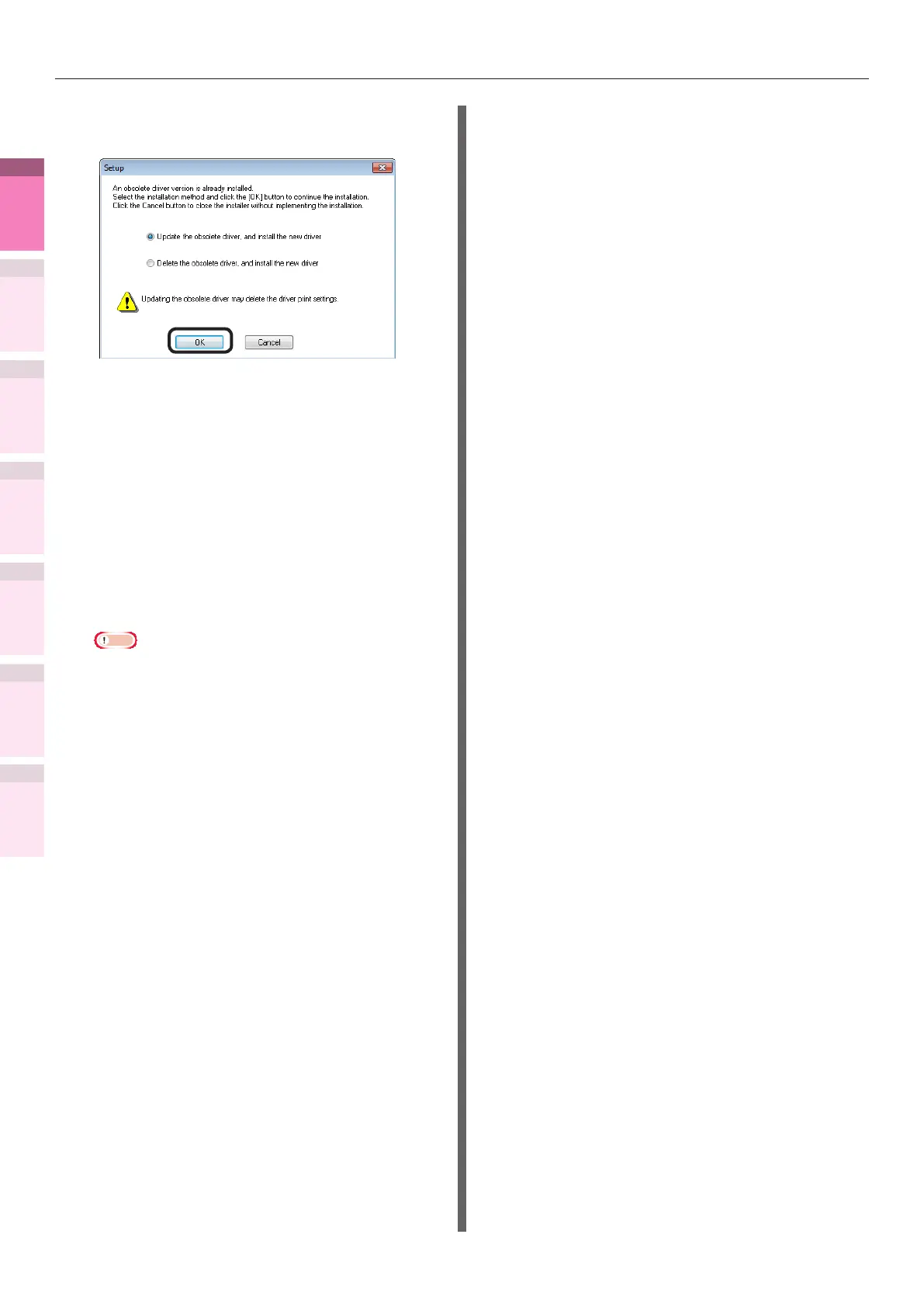- 110 -
Deleting or updating printer drivers
4
1
2
3
5
Apéndice Índice
Comprobar y cambiar
la conguración de la
impresora utilizando el
panel de control
Cong de
red
Concordar
los colores
Utilización
de software
de utilidades
Funciones de
impresión útiles
12
Select the installation method, and click
the [OK] button.
z
Updating obsolete drivers, and installing
new drivers
Update the obsolete printer drivers, and
then install the new printer drivers. A
new printer icon will be created as "Copy
1" in addition to the icon for the obsolete
printer drivers.
z
Deleting obsolete drivers, and installing
new drivers
Delete the obsolete printer drivers and
printer icons, and then install the new
printer drivers.
Note
z
If multiple printer drivers have been installed,
delete all the printer drivers. If installing multiple
printer drivers, reinstall.
13
Connect the printer to the PC. If a
screen prompting you to turn ON the
printer power supply is displayed,
connect the device and PC using a USB
cable, and turn ON the device.
14
Click [Finish] in the "Install completed"
screen.
Using Mac OS X
1
Delete the device from the [Printer
List], and uninstall the printer software
using the installer. For details, see
“Deleting the printer drivers” (P.107).
2
Reinstall the printer software. See the
"Basic
"
for details.
