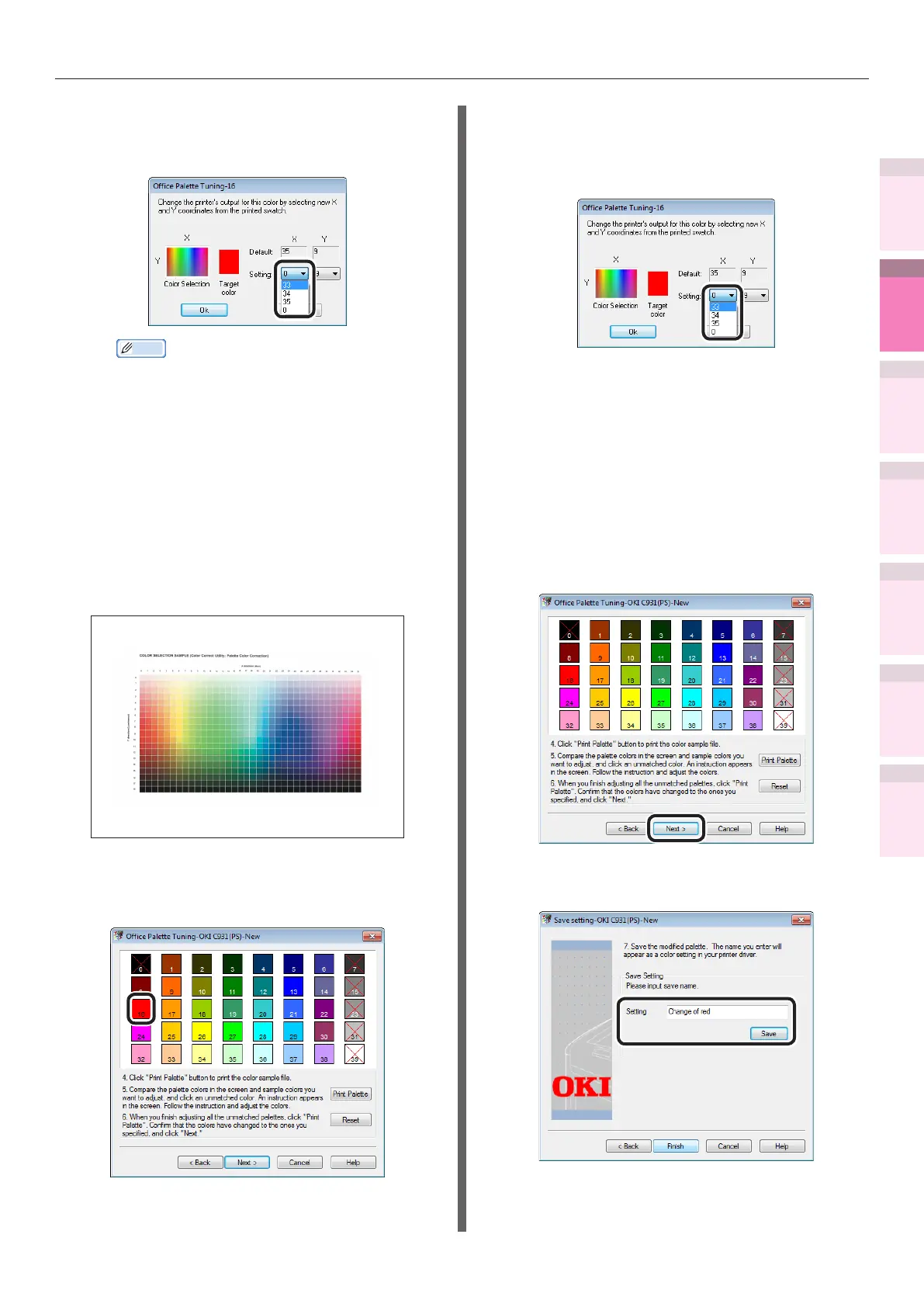- 143 -
Matching Colors Using Utilities
4
3
5
1
2
Convenient print
functions
Appendix Index
Checking and
Changing Printer
Settings Using
the Control Panel
Network
Setup
Matching
Colors
Using Utility
Software
(9)
Check the adjustable range using
the X and Y values pull-down
menus, and then click [Cancel].
Memo
z
The adjustable range depends on the colors in
consideration of overall balance.
(10)
Search for the most desirable
color within the matching range
for the colors to be adjusted
(screen colors) in the "Ofce
Palette Tuning" window using the
"COLOR SELECTION SAMPLE", and
check the values (X and Y values)
for the X axis (hue) and Y axis
(brightness).
(11)
Click the colors to be matched
(screen colors) in the "Ofce
Palette Tuning" window.
The "Adjustment values input" screen
will be displayed.
(12)
Select the X and Y values that have
been checked in (10) using the
"Adjustment values input" screen,
and click [OK].
The display will return to the "Ofce
Palette Tuning" window.
(13)
Click [Print Palette] to print the
"PALETTE COLOR SAMPLE". Check
that the colors in the "PALETTE
COLOR SAMPLE" after the changes
are close to the color samples for
the set values, and click [Next].
To adjust any other colors, repeat
Steps (8) to (13).
(14)
Enter a name for your Color
Settings and click [Save].