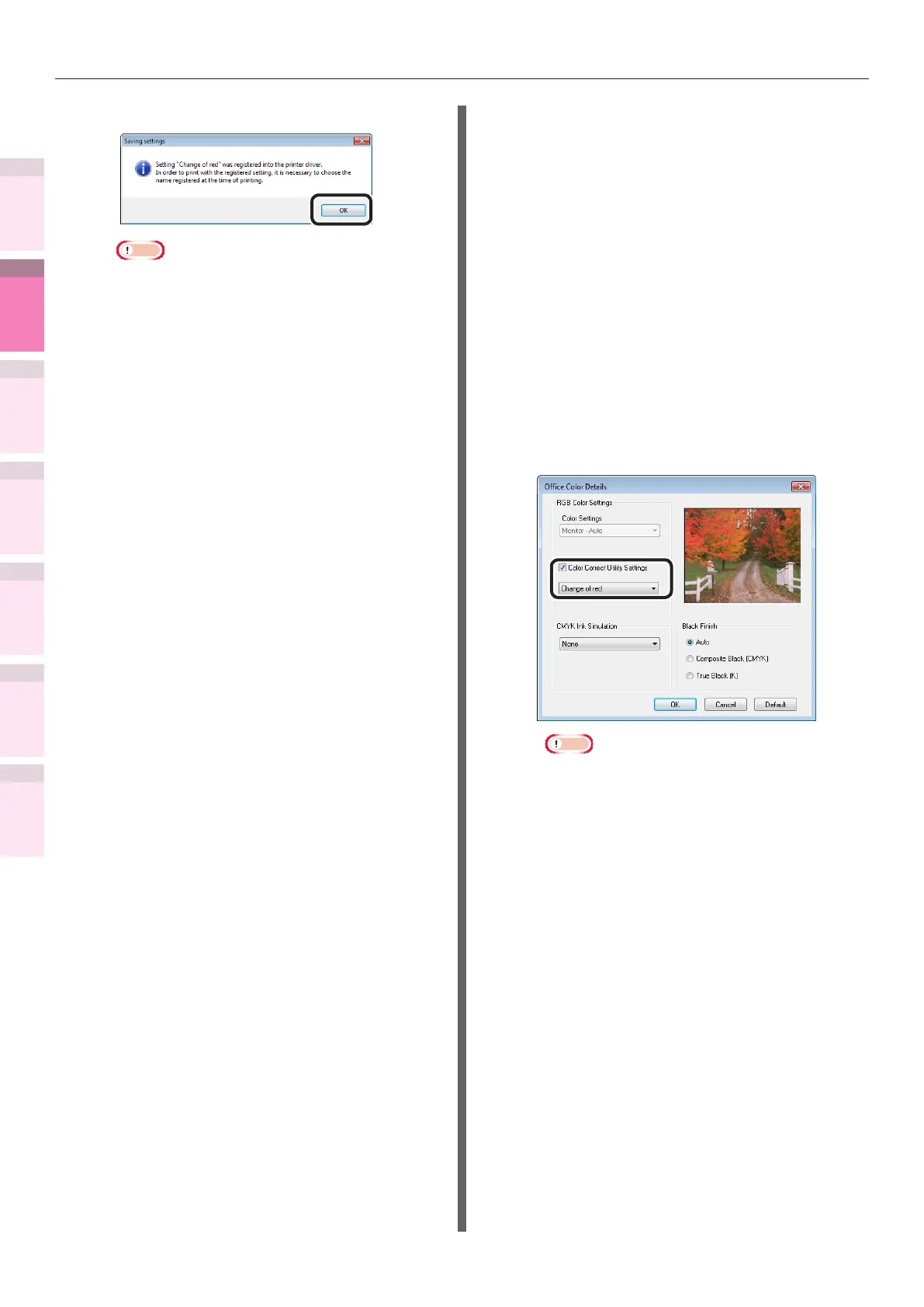- 144 -
Matching Colors Using Utilities
4
3
5
1
2
Convenient print
functions
Appendix Index
Checking and
Changing Printer
Settings Using
the Control Panel
Network
Setup
Matching
Colors
Using Utility
Software
(15)
Click [OK].
Note
z
If updating or reinstalling the printer drivers,
when the Color Correct Utility is started, the
matched color names that have been created
will be read again. Check that the matched color
name is displayed in [Select setting], and click
[Finish].
(16)
Click [Finish] to nish the Color
Correct Utility.
2
Select and print the settings name
using the printer drivers.
Using Windows PS printer drivers
(1)
Open the le to be printed.
(2)
Select [Print] in the [File] menu.
(3)
Click [Advanced] (or [Preferences]).
(4)
Select [Ofce Color] in [Color
Mode] in the [Color] tab, and then
click [Advanced].
(5)
Enable the [Color Correct Utility
Settings] in [RGB Color Settings] in
the [Ofce Color Details] window,
and then select the settings created
using the Color Correct Utility, and
click [OK].
Note
z
If updating or reinstalling the printer drivers,
when the Color Correct Utility is started, the
matched color names that have been created
will be read again. Check that the matched color
name is displayed in [Setup Selection], and click
[Finish].
(6)
Printing will be implemented.