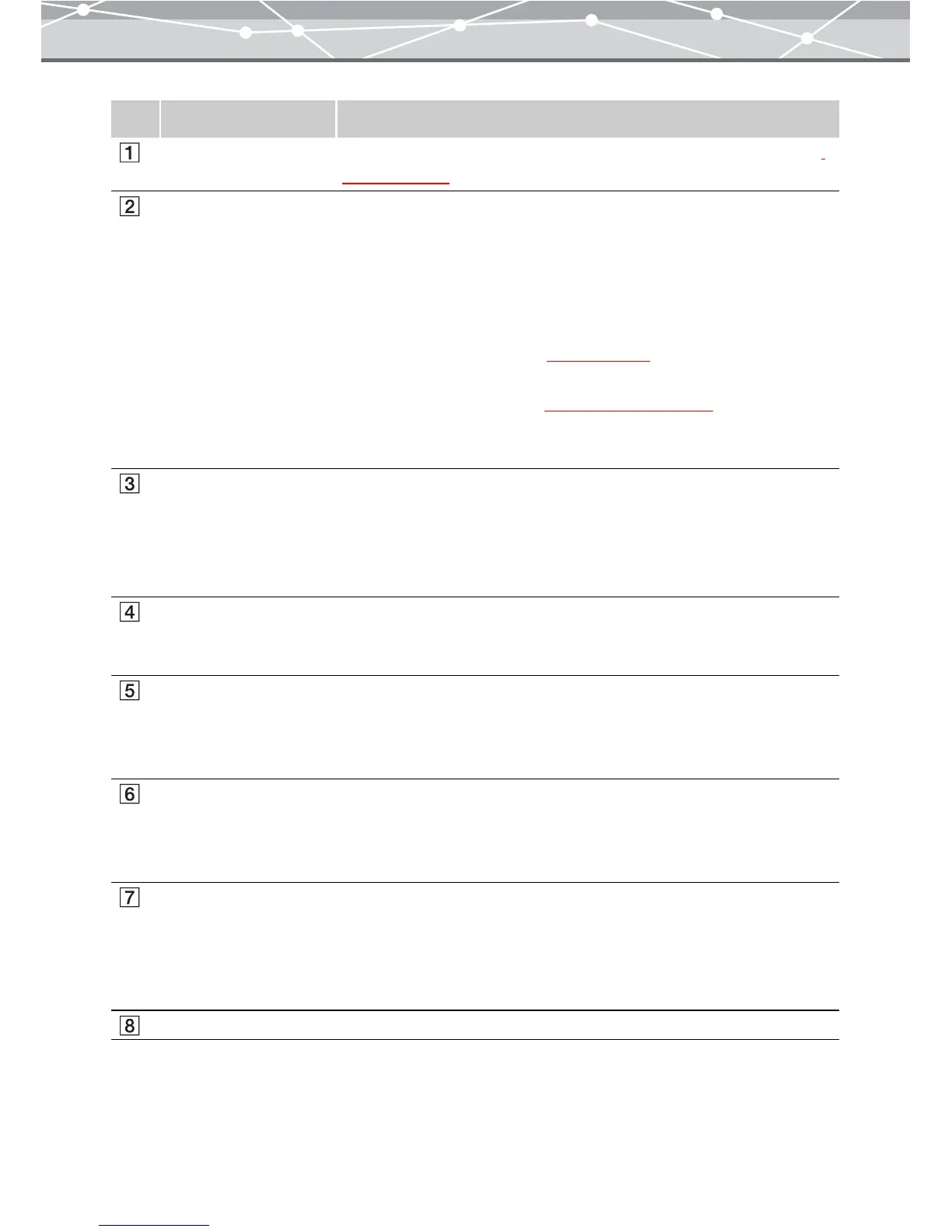118
No. Item Description
Menu bar Accesses the functions that can be used in the [Convert Format] window
(g page 120).
Toolbar The toolbar contains the following buttons.
You can hide or show the toolbar by selecting [Hide Toolbar] or [Show
Toolbar] from the [View] menu.
Menu
Returns to the main menu.
Browse
Displays the [Browse] window (
g page 46).
Find
Displays the [Find] dialog box
(g page 101 and 107).
Help
Displays the Help information for the [Convert Format] window.
Thumbnail area The thumbnail images of the files you selected from the calendar tree or
folder tree in the [Browse] window are displayed. Select the files to
convert the data format. If you select a file and click the [Add] button, its
thumbnail is displayed in the image display area, as the file to convert the
format.
Image display area Displays the thumbnail images of the files to convert the data format. If
you select a thumbnail image and click the [Remove] button, the file is
removed from the image display area.
Convert to format
viewable on camera
Check this checkbox to convert the selected files into a format viewable on
the LCD monitor of digital cameras. To view the converted images,
transfer them to a media card, and load it in the digital camera. If this
checkbox is checked, you cannot select the file format.
Format Selects the file format by clicking the [▼] button. If you select either of
the following formats, you can set JPEG Compression.
• Exif-JPEG (*.jpg)
• JPEG (*.jpg)
JPEG Compression If you have selected Exif-JPEG or JPEG as the file format, set the image
quality by clicking the [▼] button. The available options are:
• High Quality
• Standard Quality
• Low Quality
Resize Check this checkbox to resize the image after format conversion.