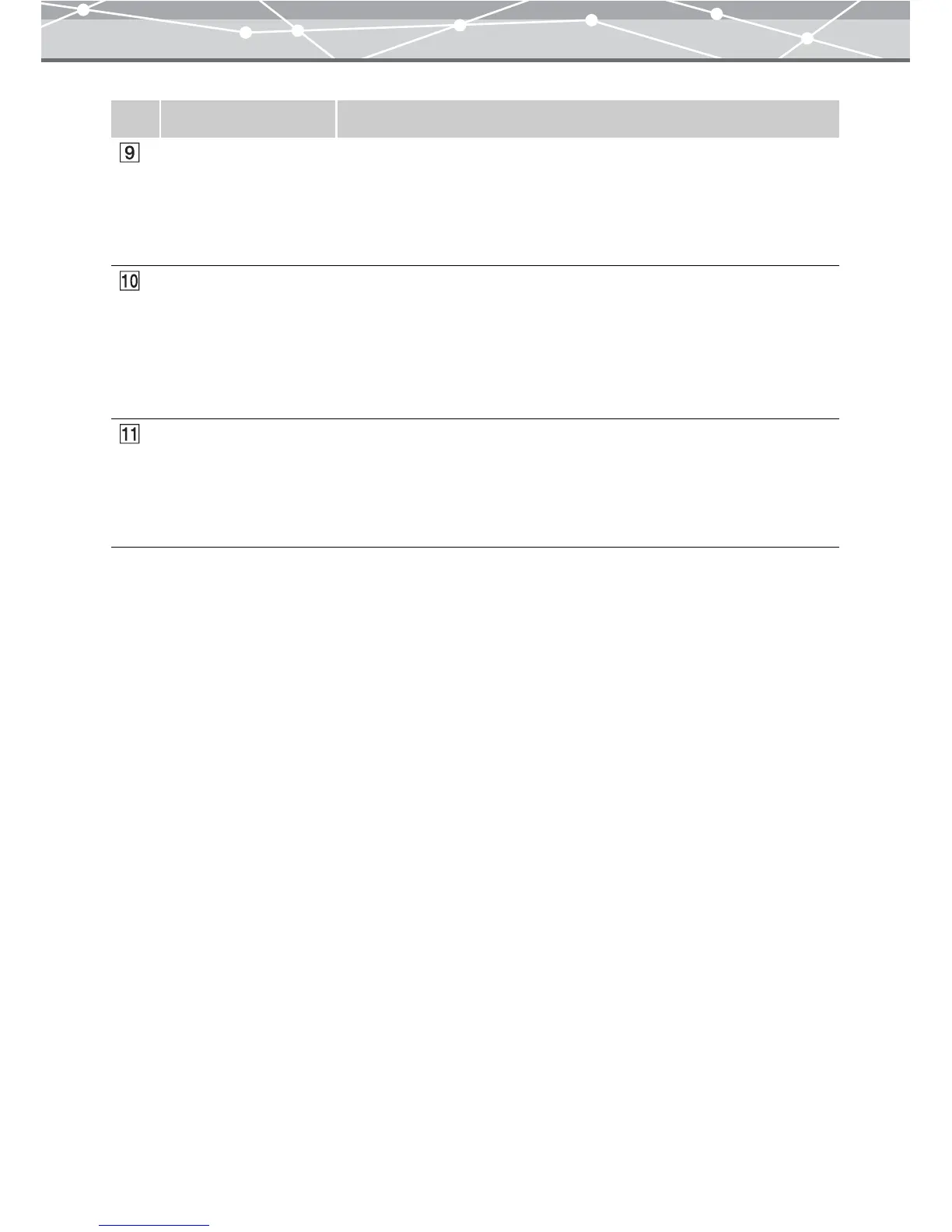119
Specify size Specifies the size in pixels. Click the [▲] or [▼] button to adjust the
values. You can also click the edit box, and directly enter a value using the
keyboard. If you want to resize the image keeping the current aspect ratio,
check the [Maintain Aspect Ratio] checkbox. When this is checked,
setting either of the width and height automatically sets the other.
Proportion You can specify the size in %, relative to the current size. Click the [▲] or
[▼] button to adjust the values. You can also click the edit box, and
directly enter a value using the keyboard. If you want to resize the image
keeping the current aspect ratio, check the [Maintain Aspect Ratio]
checkbox. When this is checked, setting either of the width and height
automatically sets the other.
[Convert] button If a single file is selected for format conversion, clicking this button
displays the [Save As] dialog box. If two or more files are selected for
format conversion, clicking this button displays the [Save in] dialog box.
If you have checked the [Convert to format viewable on the camera]
checkbox, clicking this button displays the [Select Media] dialog box.
No. Item Description