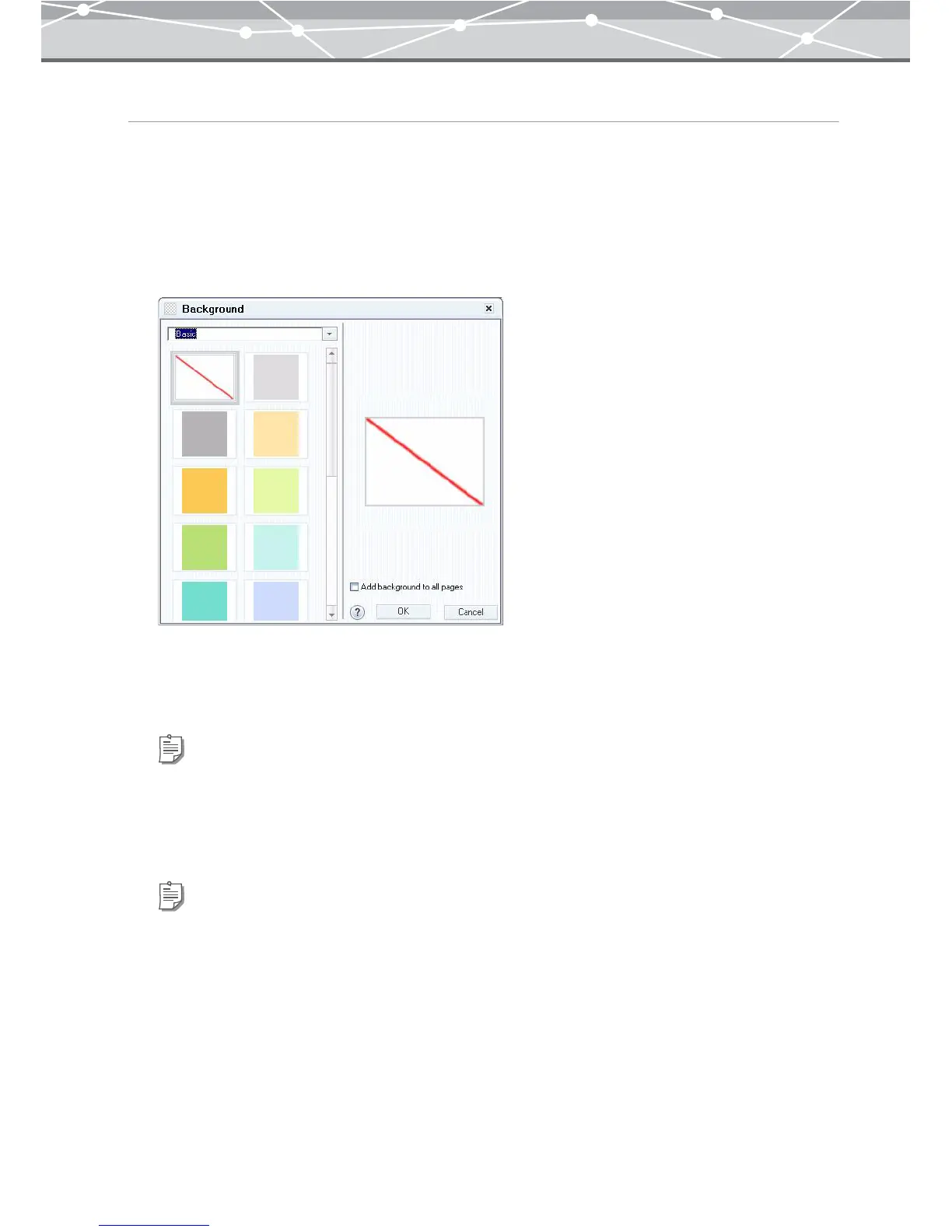181
Setting Background of the Album
You can set the background for the pages in the album.
1 From the preview display area, select the page to set the background.
2 In the print setting panel of the [Album Print] window, click the [Background]
button.
The [Background] dialog box appears.
3 Select the background collection by clicking the [▼] button.
4 Select the background.
5 Click the [OK] button.
The selected background appears in the layout.
Tip
To add the selected background to all pages, check the [Add background to all pages] checkbox.
Tip
To delete the background, select the page you want to delete the background from, and click the [Background] button.
When the [Background] dialog box appears, select [No Background] .